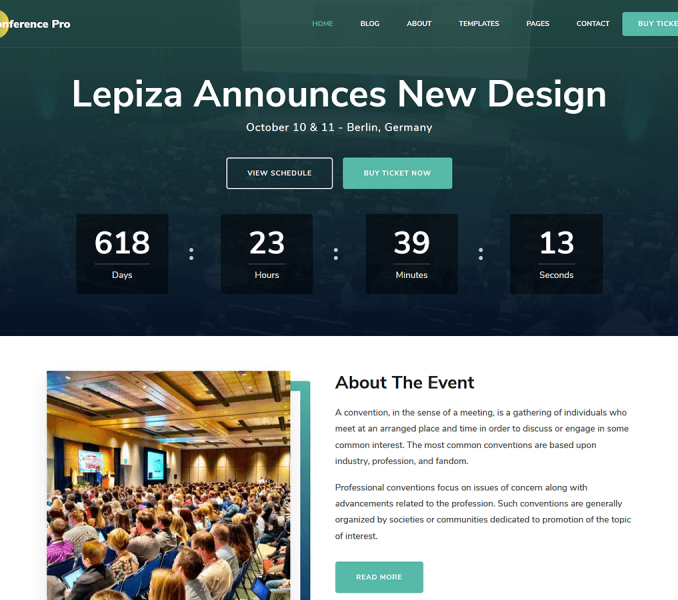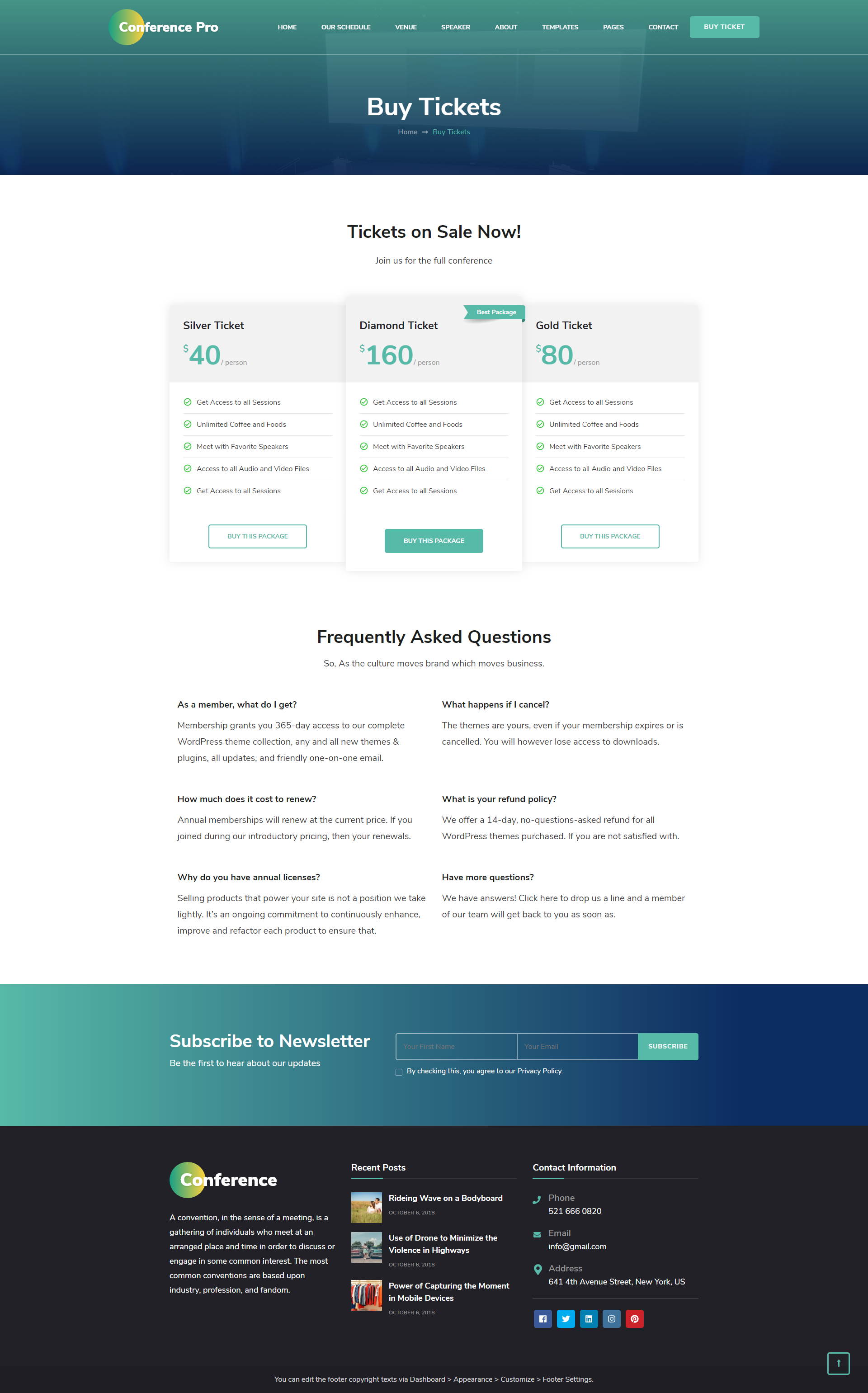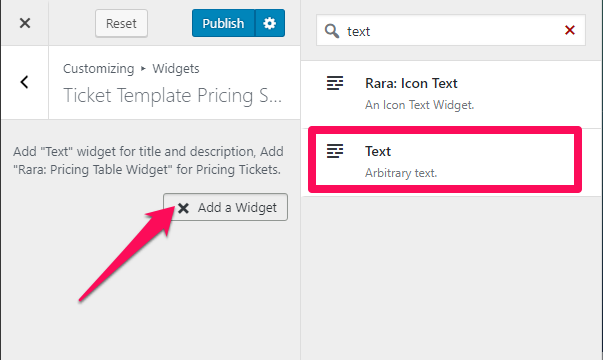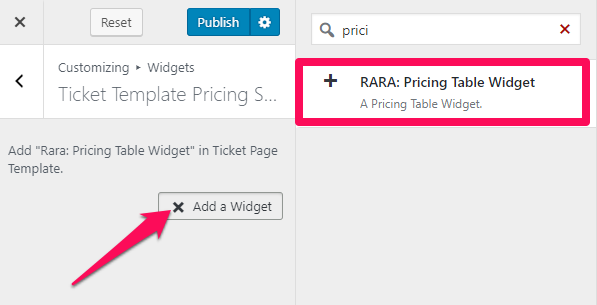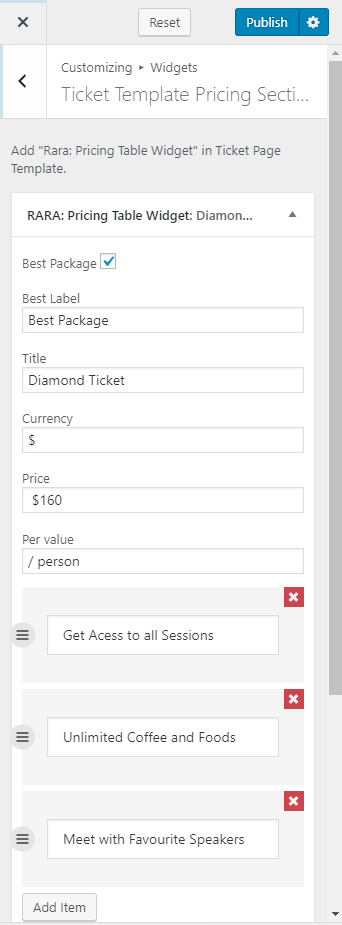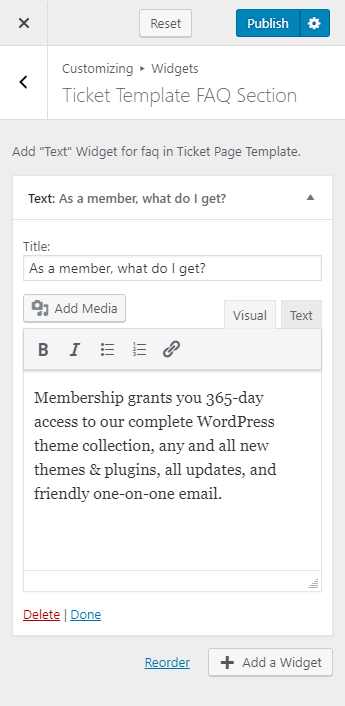You need to create a Ticket Page and be on the Ticket Page in the customizer to perform its settings.
Note: When you create a Ticket page, Please select the Ticket Page template in the page attributes to get predefined Ticket template.
Please follow the below steps to create Ticket Page:
- Go to Pages> Add New
- Enter the Title for the Page
- Select the Template as Ticket
- Click on Publish
How to Configure Ticket Template Pricing Section?
Please follow the below steps to set up the ticket pricing on the ticket page of your website.
- Go to Appearance> Customize> Ticket Page Settings> Ticket Template Pricing Section
- Click on Add a Widget & Select a Text Widget
- Enter the section Title & Description
- Again, click on Add a Widget & Select RARA: Pricing Table Widget
- Enter the Best Label, Title, Currency, Price, Per Value
- Click on Add item to add one line description. You can add multiple single line details.
- Enter the Featured Link and Label
- Click on Done
- Add more packages in the same way
- Click on Publish
How to Configure Ticket Template FAQ Section?
Please follow the below steps to configure Ticket Template FAQs Section.
- Login to your WordPress Admin Panel
- Go to Appearance> Customize> Ticket Page Settings> Ticket Template FAQ Section
- Click on Add a Widget & Select Text Widget
- Enter the Question in the Title and Answer in the Description.
- Add as many FAQs you want in a similar way
- Click on Publish