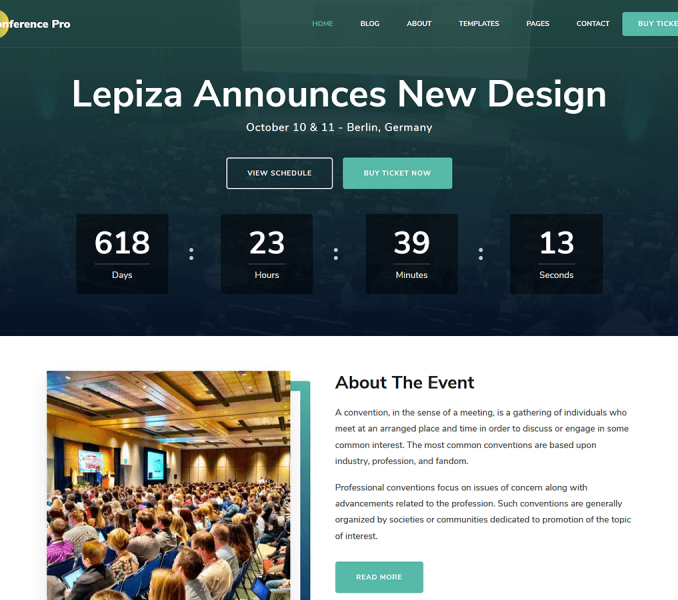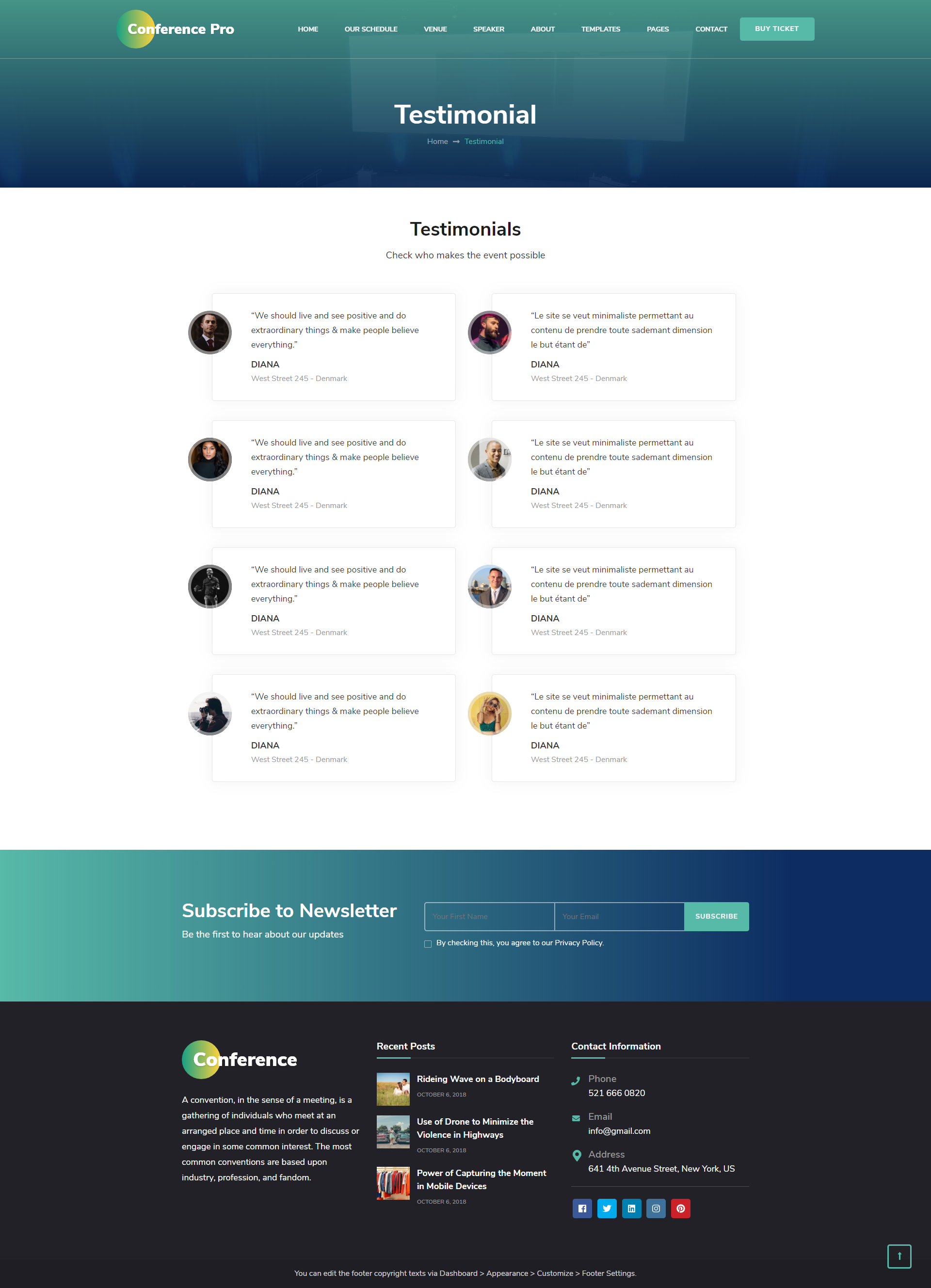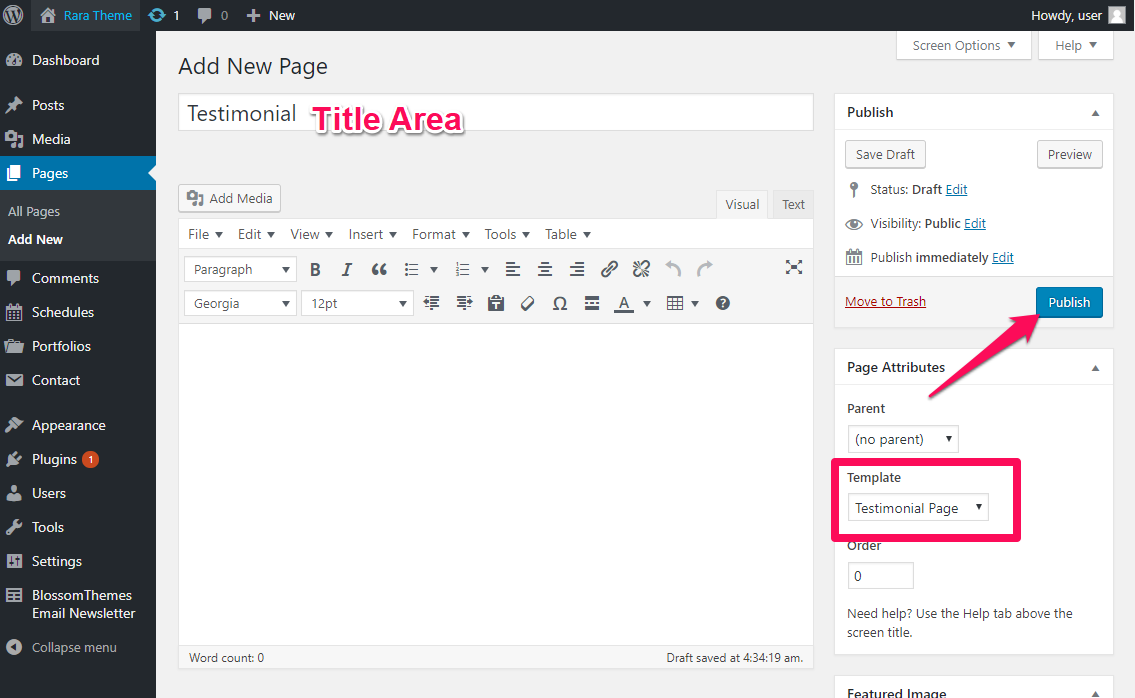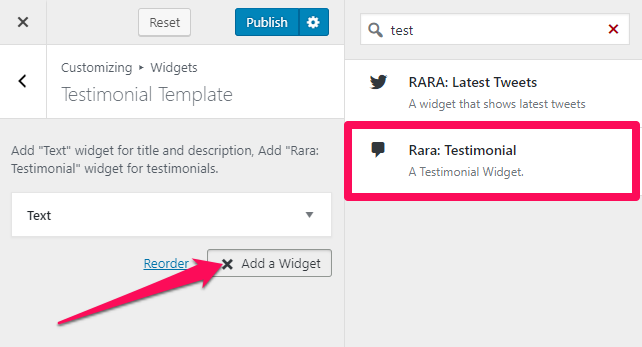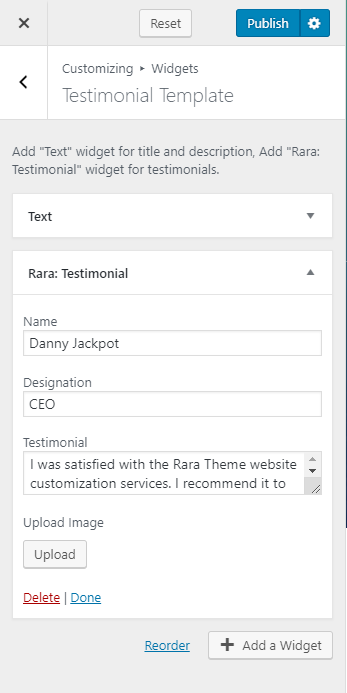You need to create a Testimonial Page and be on the Testimonial Page to perform Testimonial Page Settings.
Note: When you create a Testimonial page, Please select the Testimonial Page template in the page attributes to get predefined Testimonial template.
Please follow the below steps to create a Testimonial Page.
- Go to Pages> Add New
- Enter the Page Title
- Select the Template as Testimonial Page
- Click on Publish
How to Configure Testimonial Template?
Please follow the below steps to configure the Testimonial Template.
- Go to Appearance> Customize> Testimonial Page Settings> Testimonial Template
- Click on Add a Widget
- Select the Text Widget and Enter the Title and Description of the section
- Again, click on Add a Widget & Select Rara: Testimonial Widget
- Enter the Name, Designation, Testimonial, and Upload Image
- Click on Done
- Click on Publish