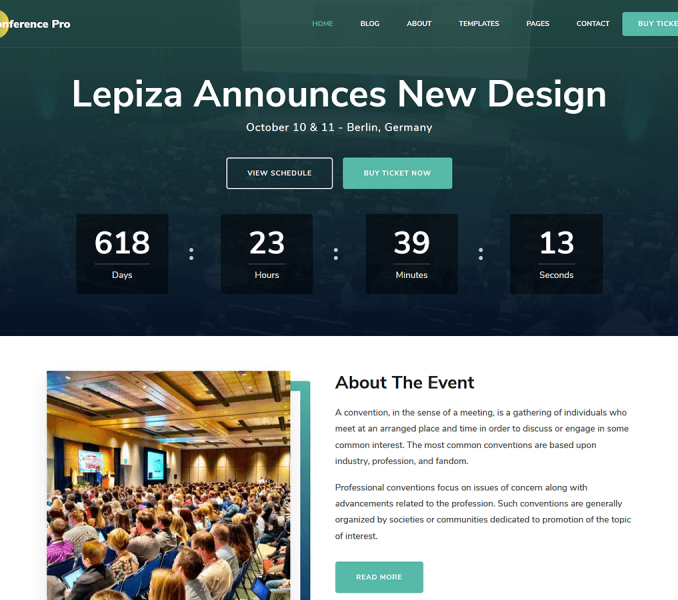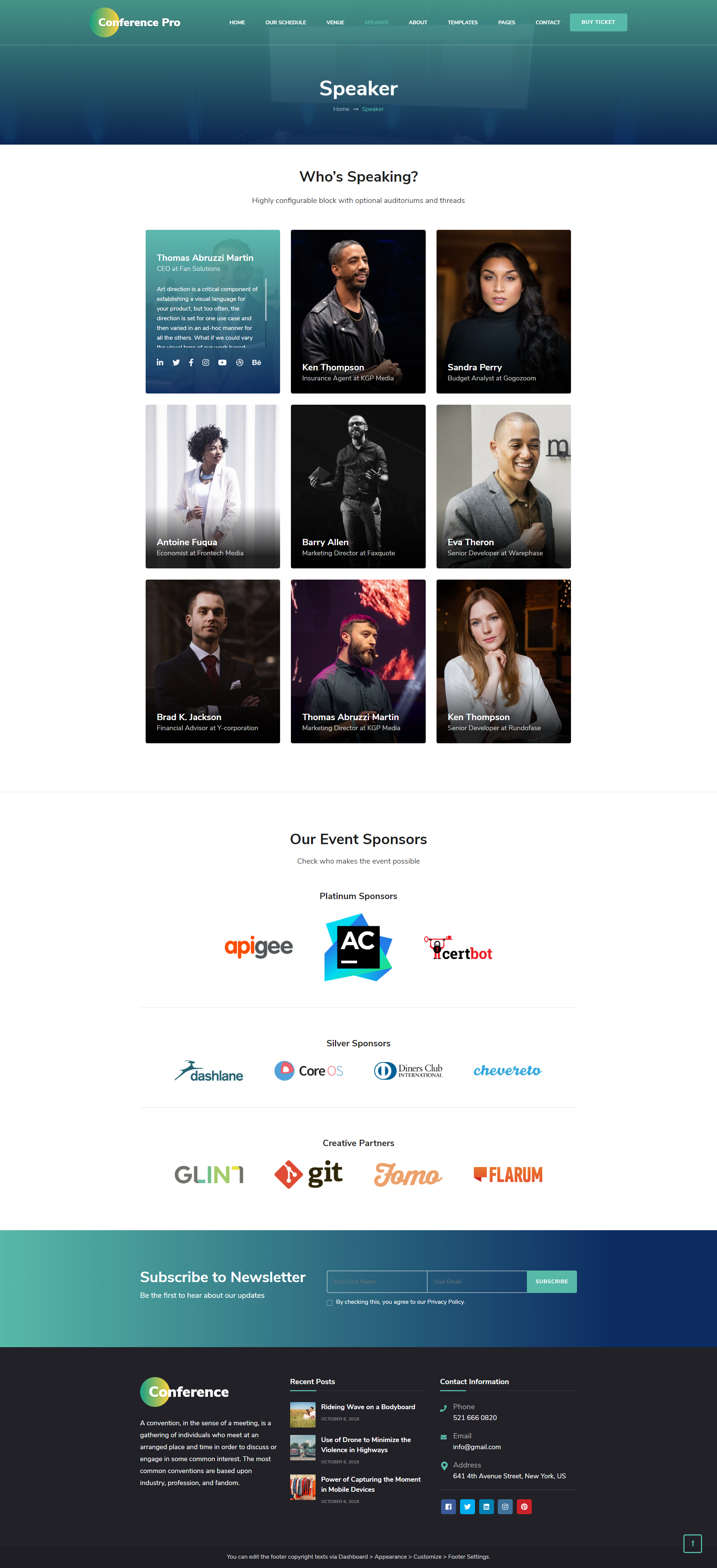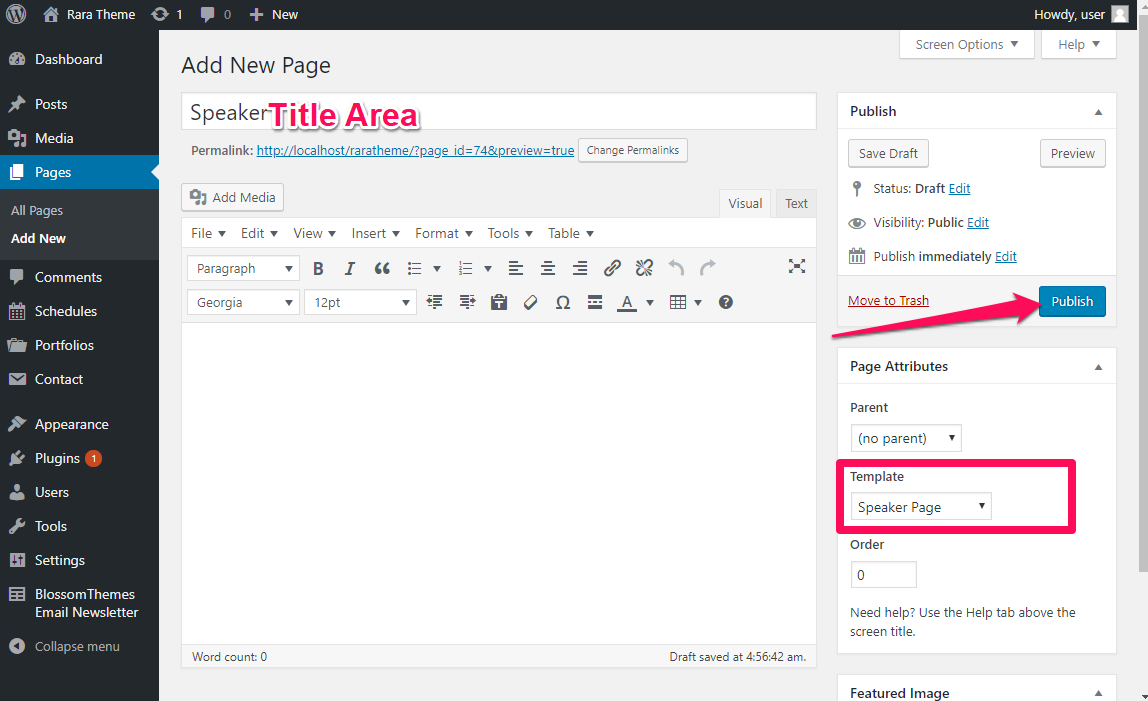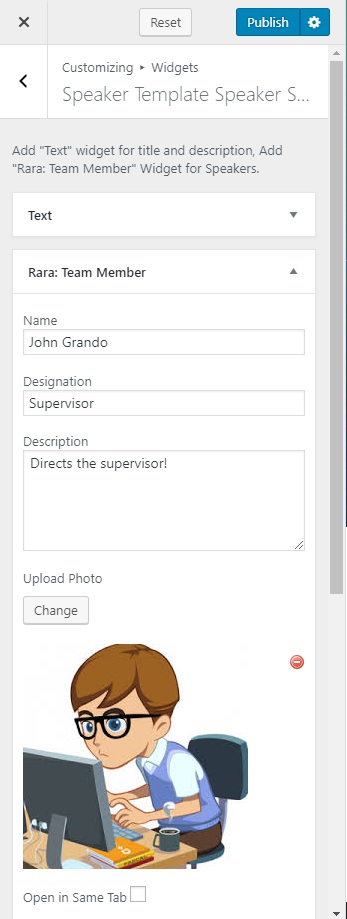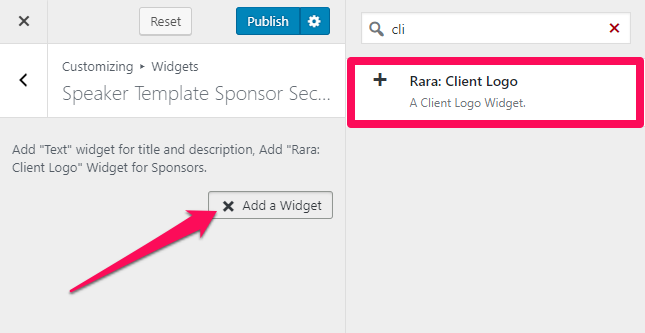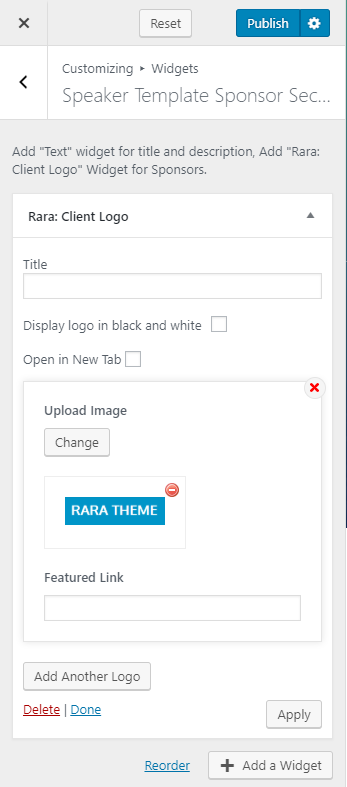You need to create a Speaker Page and be on the speaker page in the customizer to perform the Speaker Page Settings.
Note: When you create a Speaker page, Please select the Speaker Page template in the page attributes to get predefined Speaker template.
Please follow the below steps to create a Speaker Page.
- Go to Pages> Add New
- Enter the Page Title and select the Template as Speaker Page
- Click on Publish
How to Configure Speaker Template Speaker Section?
Please follow the below steps to configure the Speaker Template Speaker Section
- Go to Appearance> Customize> Speaker Page Settings> Speaker Template Speaker Section
- Click on Add a Widget & Select Text Widget
- Enter Title and Description of the section
- Again, click on Add a Widget & Select Rara: Team Member widget
- Enter the Name, Designation, and Description of the speaker
- Upload an Image
- Enter the Social Media Links of the speaker
- Add more speakers in a similar manner
- Click on Done
- Click on Publish
How to Configure Speaker Template Sponsor Section?
Please follow the below steps to configure the Speaker Template Sponsor Section.
- Login to your WordPress Admin Panel
- Go to Appearance> Customize> Speaker Page Settings> Speaker Template Sponsor Section
- Click on Add a Widget and select Text Widget
- Enter Title and Description of the section
- Again, click on Add a Widget
- Select Rara: Client Logo Widget
- Enter the Title
- Checkbox Display client logo in black and white
- Checkbox Open in New Tab
- Click on Add Another Logo
- Upload the sponsor logo
- Similarly, add another logo.
- Click on Publish