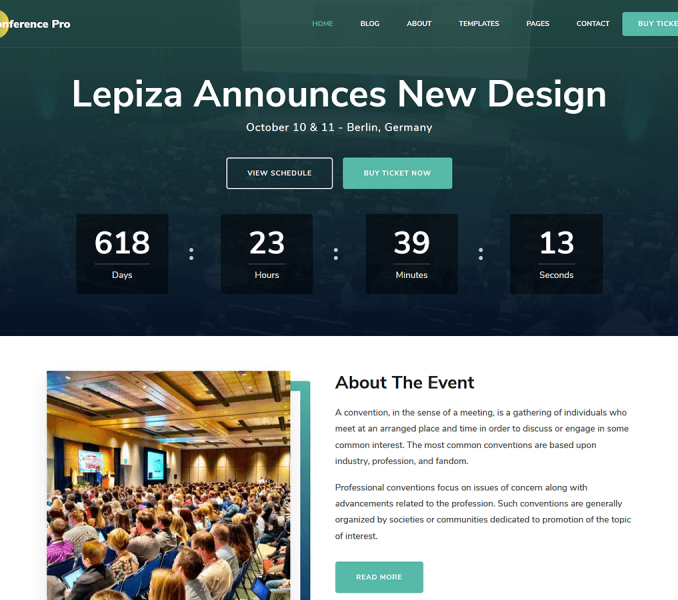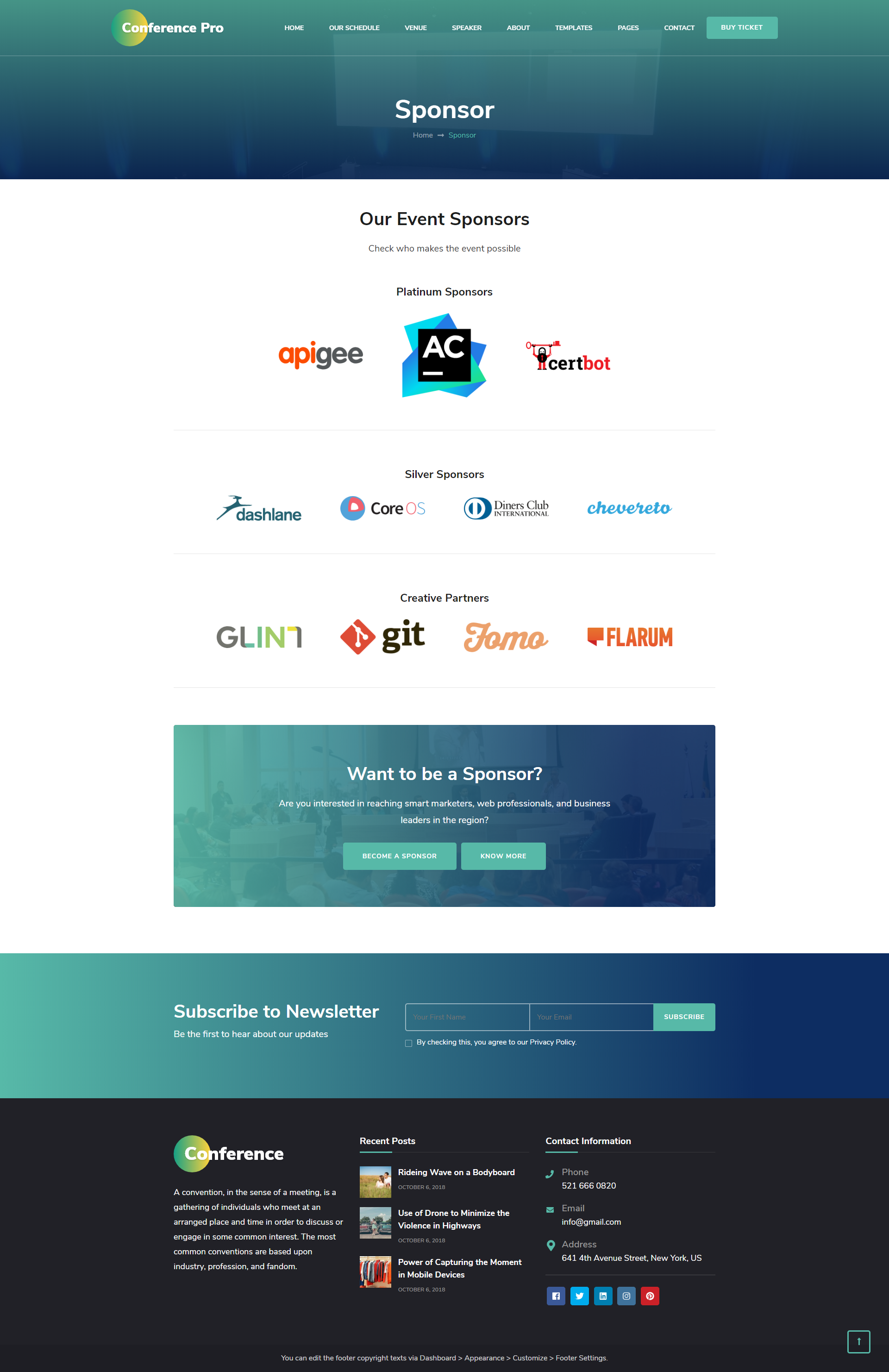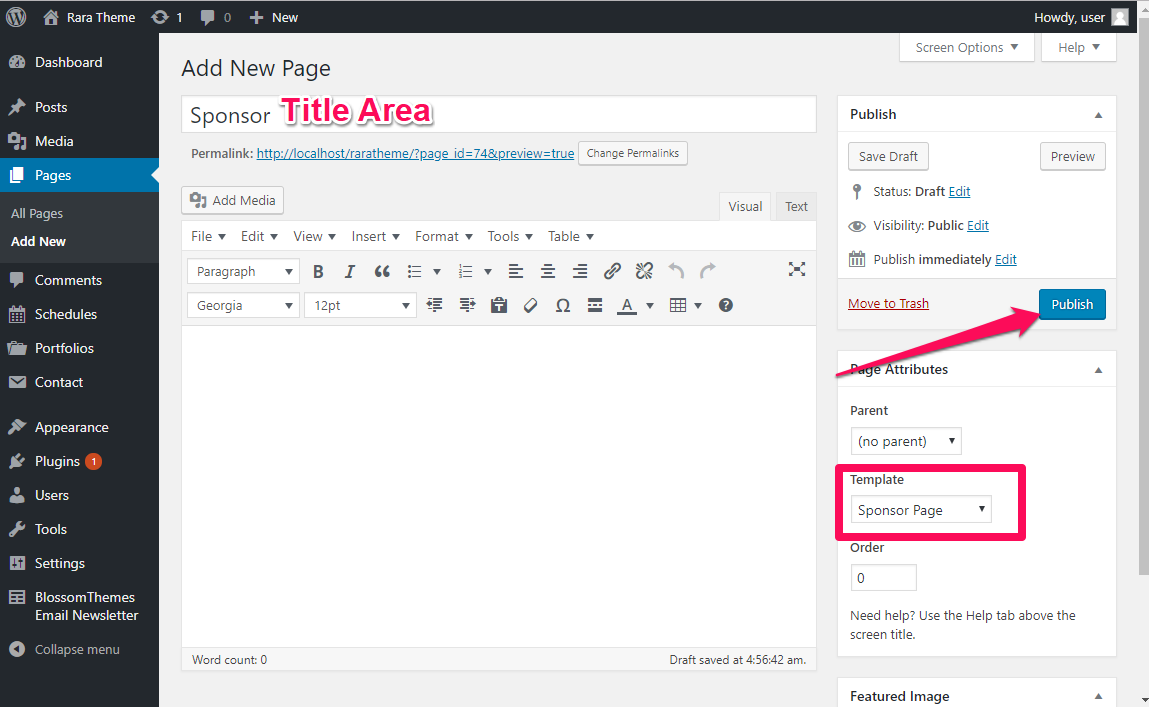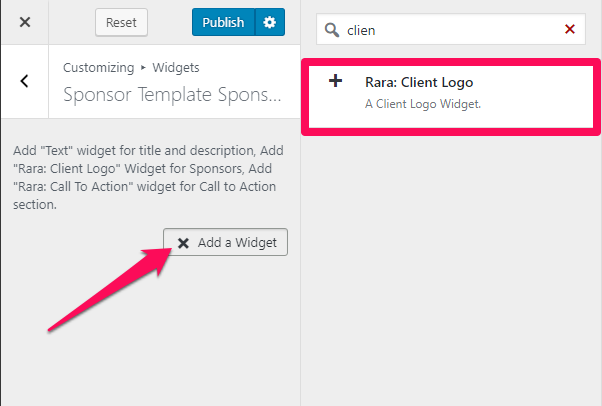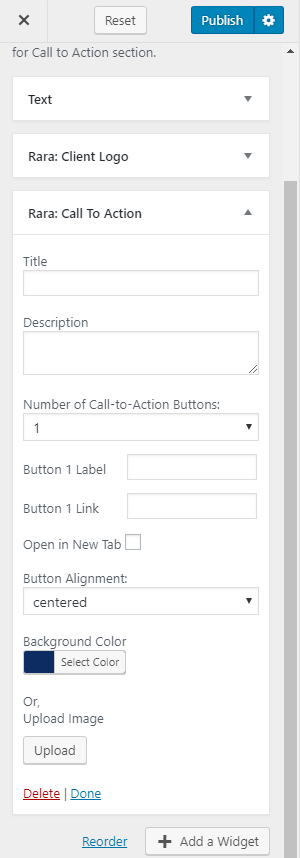You need to create a Sponsor Page and be on the Sponsor Page in the customizer to perform Sponsor Page Settings.
Note: When you create a Sponsor page, Please select the Sponsor Page template in the page attributes to get predefined Sponsor template.
Please follow the below steps to create a Sponsor Page.
- Go to Pages> Add New
- Enter the Page Title and select the Template as Sponsor Page
- Click on Publish
How to Configure Sponsor Template Sponsor Section?
Please follow the below steps to display the event’s Sponsors on the Sponsor page of the website.
- Go to Appearance> Customize> Sponsor Page Settings> Sponsor Template Section
- Click on Add a Widget & Select a Text Widget
- Enter the Title and Description
- Again, click on Add a Widget and Select Rara: Client Logo
- Enter the Title
- Checkbox Display logo in black and white to display the monochrome logo
- Click on Add Another Logo
- Upload the logo Image
- Enter the Featured Link
- Click on Done
- Again, click on Add a Widget
- Select Rara: Call To Action
- Enter the Title and Description
- Select the Number of Call-to-Actions Buttons you want to display on the page
- Enter the Button 1 Label & Button 1 Link
- Select Button Alignment
- Upload an Image if you wish to keep an image
- Click on Done
- Click on Publish