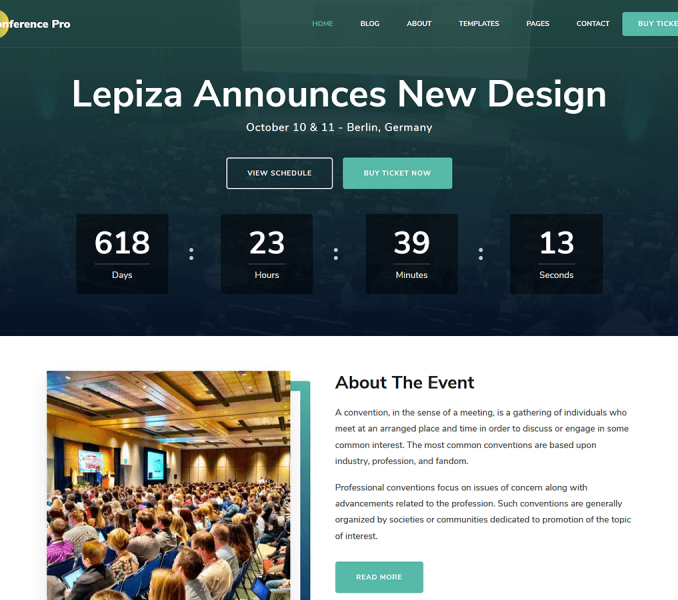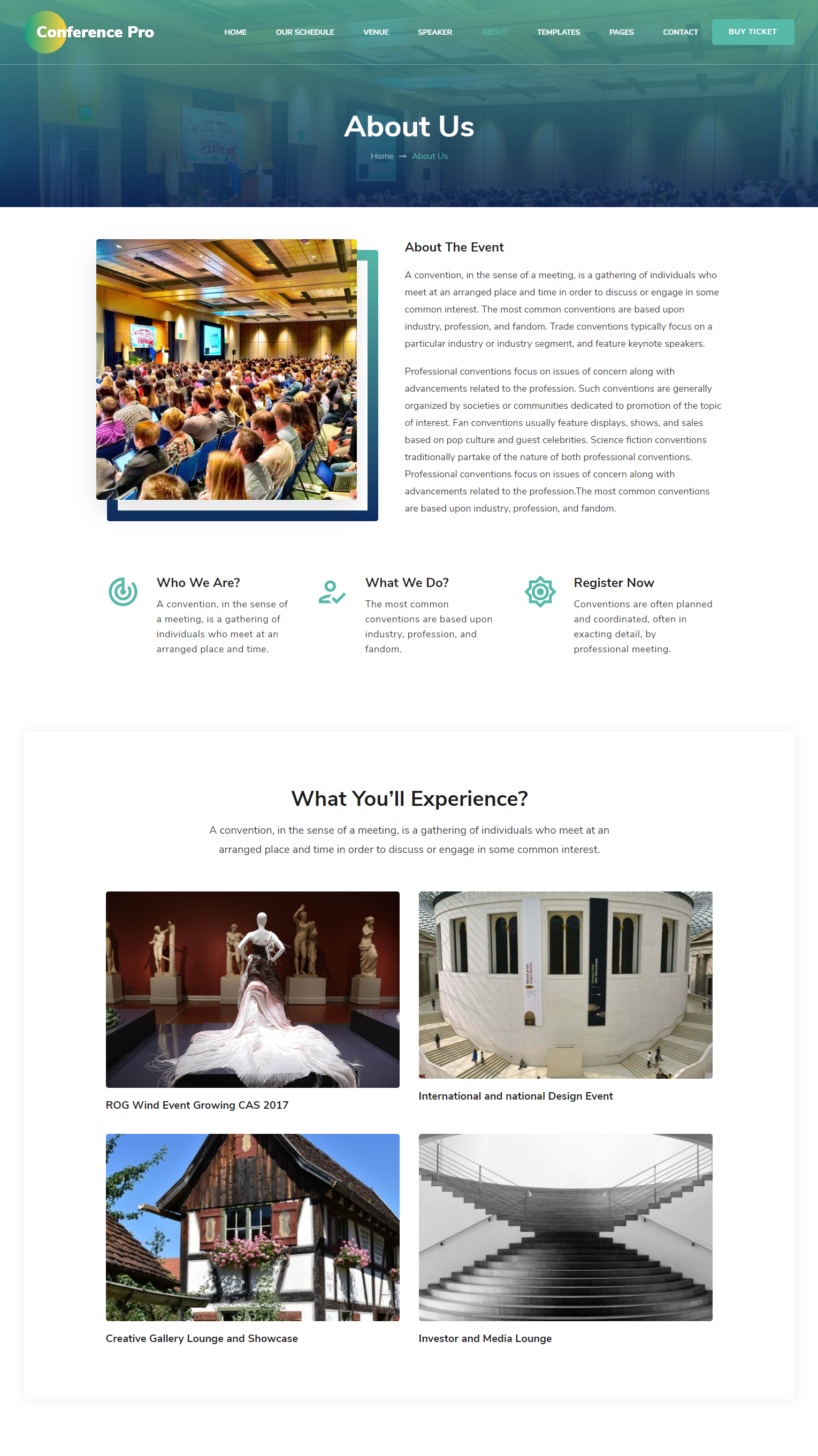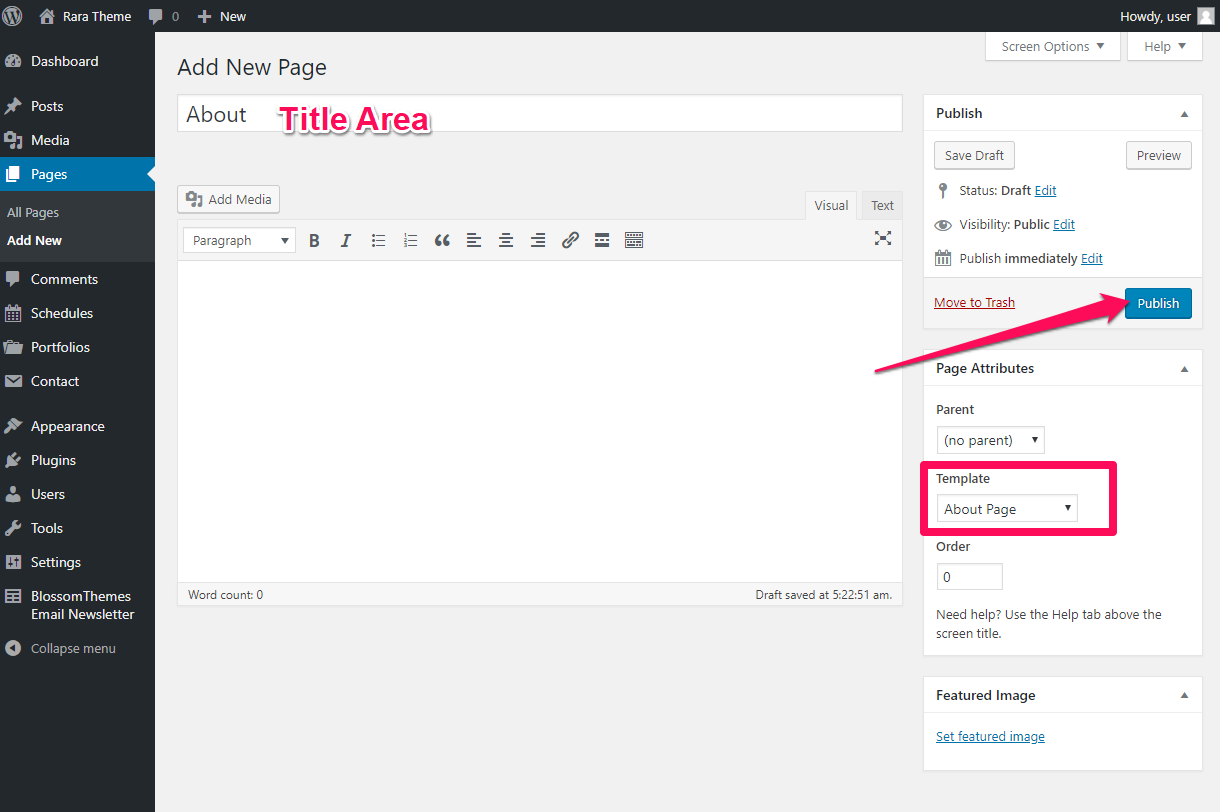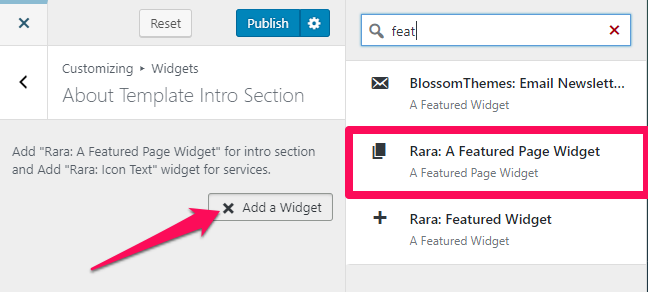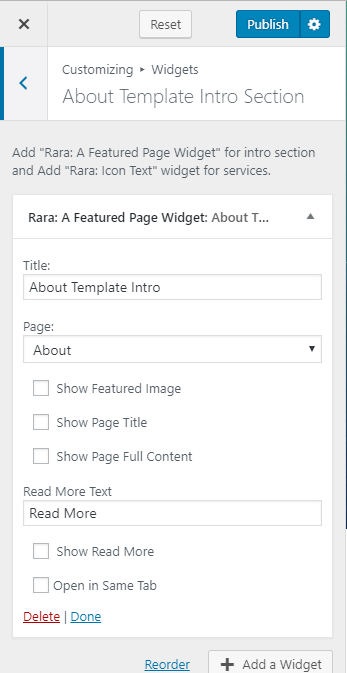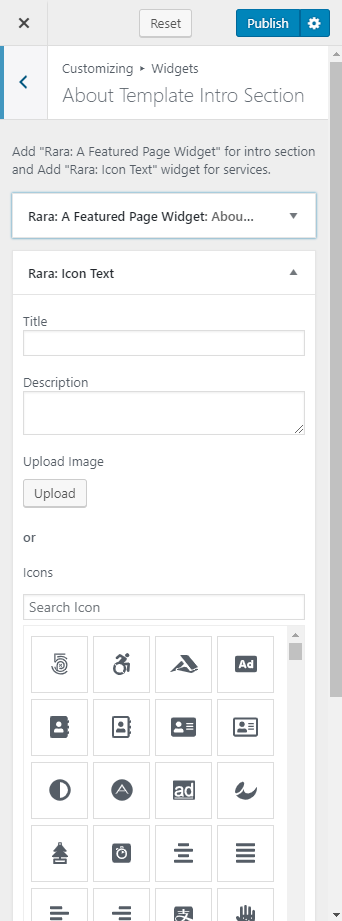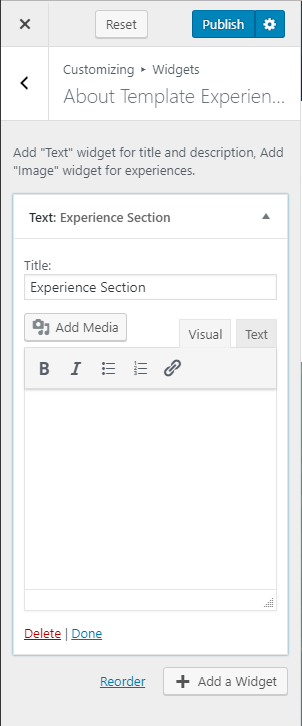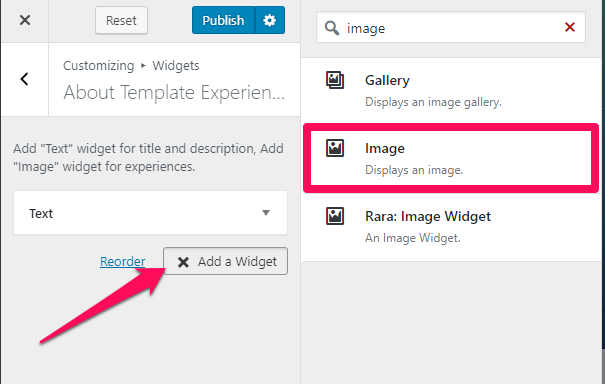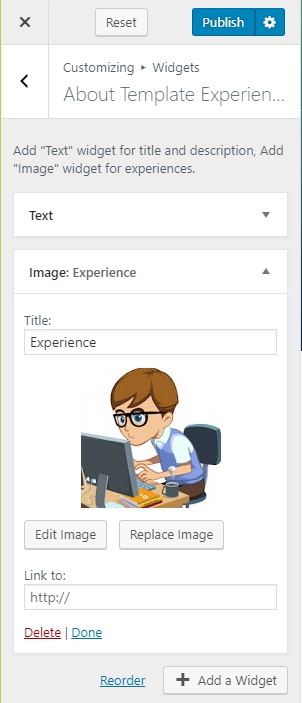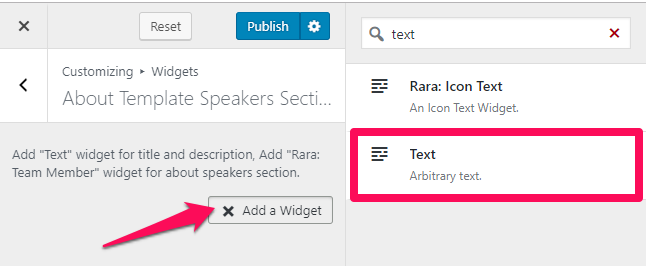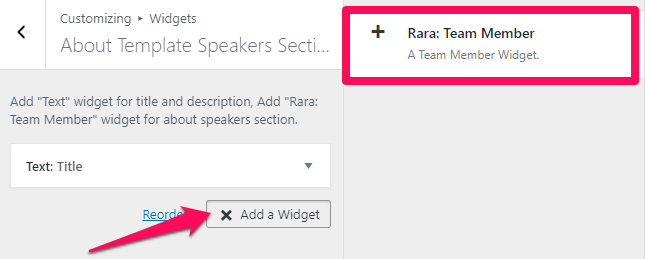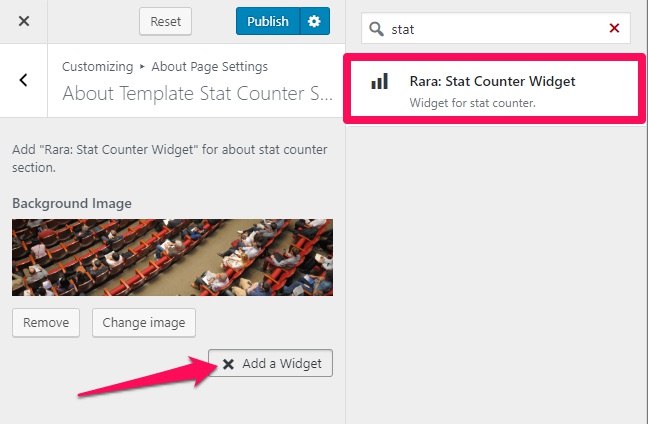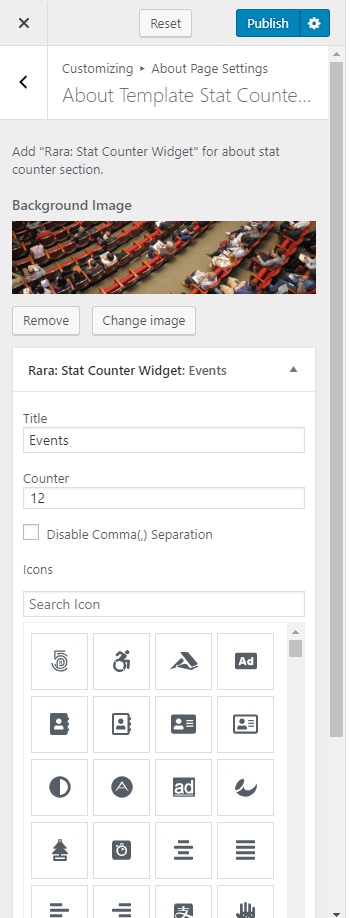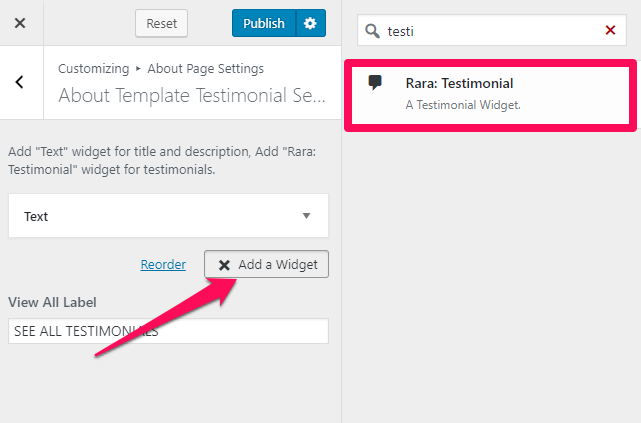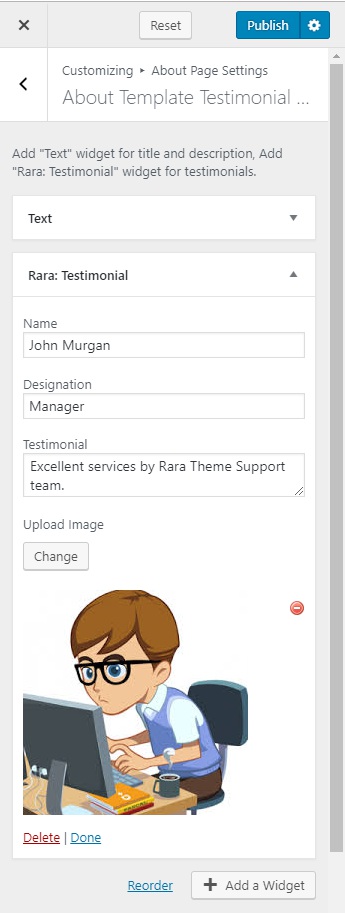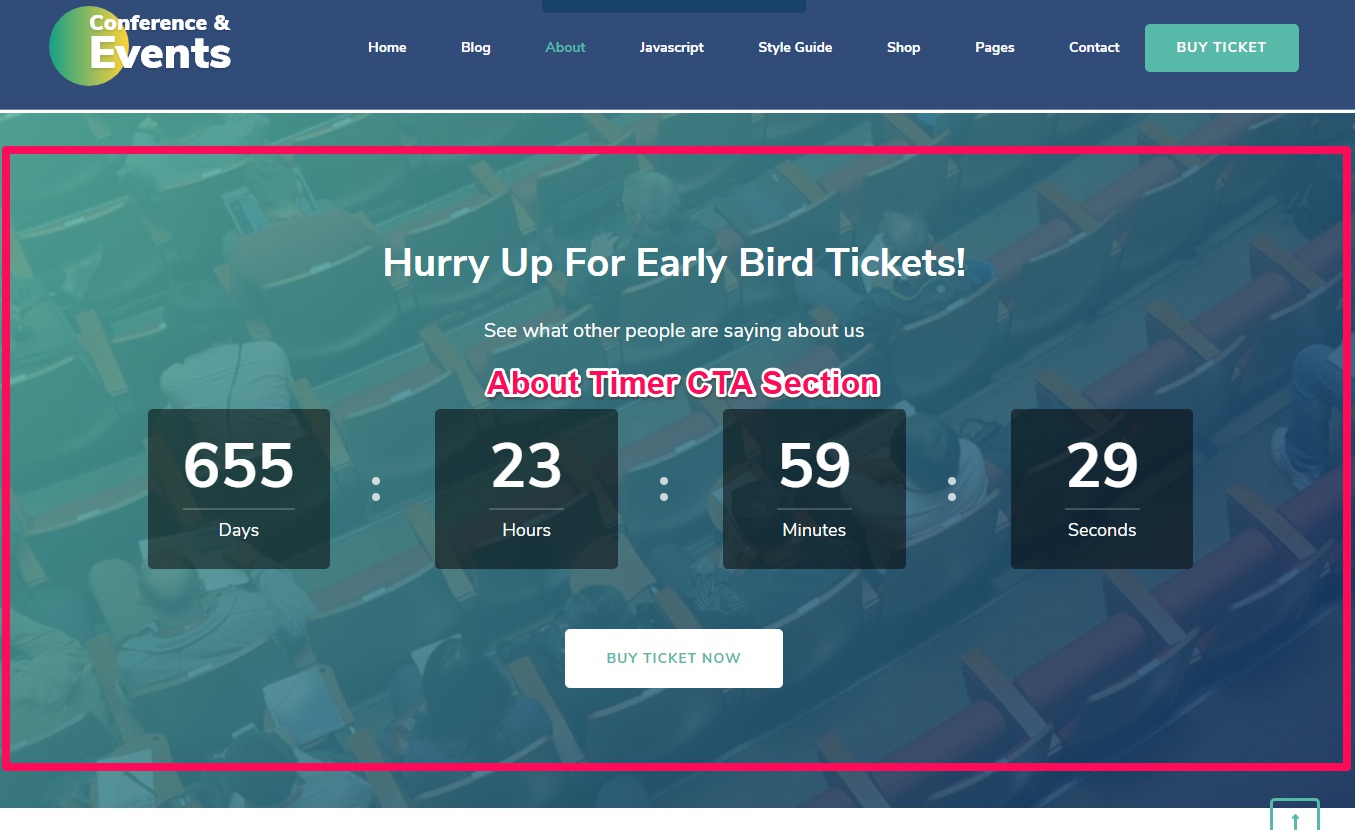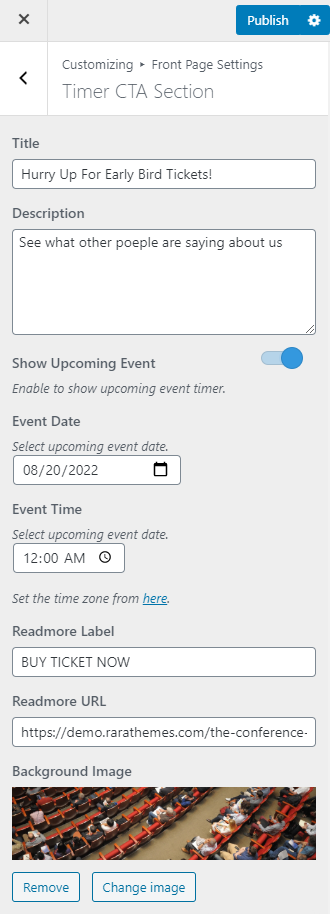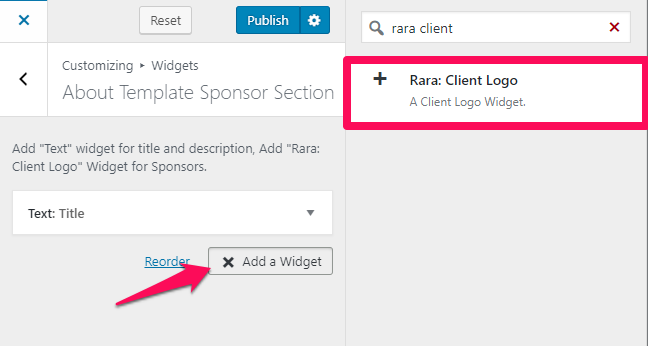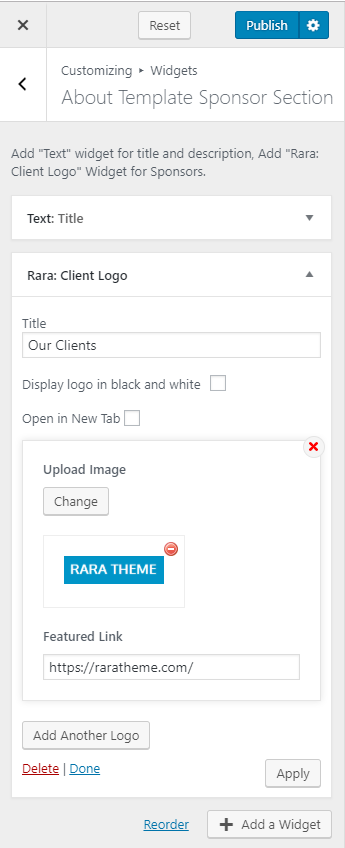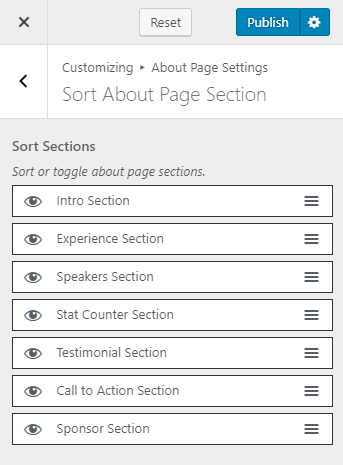You need to create an About Page and be on the About Page in the customizer to perform its customization.
Please follow the below video tutorial or the following steps to configure About Page Settings
Note: When you create an About page, Please select the About Page template in the page attributes to get predefined About template.
Please follow the below steps to create About Page:
- Go to Pages> Add New
- Enter the Page Title
- Select the Template as About Page
- Click on Publish
How to Configure About Template Intro Section?
Please follow the below steps to configure the About Template Intro Section on the About Page.
- Go to Appearance> Customize> About Page Settings> About Template Intro Section
- Click on Add a Widget
- Select Rara: A Featured Page Widget
- Enter the title and select the Page you want to display in the intro section
- Checkbox the Show Featured Image, Show Page Title and Show Page Full Content if you want to display them.
- Enter the Read More Text and Checkbox the Show Read More option
- Checkbox if you want to open the featured page in the same tab.
- Again, Click on Add a Widget
- Select Rara: Icon Text
- Enter the Title, Description and Upload an image or select from the icons for the service.
- Enter the Read More Label & Read More Link
- Click on Publish
How to Configure About Template Experience Section?
Please follow the below steps to configure the About Template Experience Section.
- Go to Appearance> Customize> About Page Settings> About Template Experience Section
- Click on Add a Widget
- Select Text Wid
- Enter the Title and Description of the section
- Again, click on Add a Widget
- Select the Image widget
- Enter the Title and click on Add Image
- Upload an Image
- Enter the Image Link
- Click on Done
- Click on Publish
How to Configure About Template Speaker Section?
Please follow the below steps to add speakers of the events on the About page of your website.
- Go to Appearance> Customize> About Page Settings> About Template Speakers Section
- Click on Add a Widget & Select Text Widget
- Enter the Title and Description
- Again, click on Add a Widget & Select Rara: Team Member widget
- Enter the Name, Designation, and Description of the team member
- Upload a Photo of the team member
- Enter the social media links of the team member
- Click on Done
- Click on Publish
How to Configure About Template Statcounter Section?
Please follow the below steps to add an About Template Statcounter section.
- Go to Appearance> Customize> About Page Settings> About Template Statcounter Section
- Upload a Background image for the section
- Click on Add a Widget & Select Rara: Stat Counter Widget
- Enter the Title, Counter and Search Icons or Upload an image
- Click on Done
- Click on Publish
How to Configure About Template Testimonial Section?
Please follow the below steps to configure the About Template Section Testimonials
- Go to Appearance> Customize> About Page Settings> About Template Testimonial Section
- Enter the View All Label
- Click on Add a Widget & Select Text Widget
- Enter the Title and Description for the section
- Again, click on Add a Widget & Select Rara: Testimonials widget
- Enter the Name, Designation, and Testimonial
- Upload an image of the Customer
- Similarly, add more testimonials
- Click on Done
- Click on Publish
How to Configure About Timer CTA Section?
Please follow the below steps to configure About CTA Section on the About page of your website.
- Go to Appearance> Customize> About Page Settings> About Timer CTA Section
- Enter the Section Title and Description
- Enable Show Upcoming Event to display the upcoming event timer.
- Select the Event Date
- Select the Event Time
- Enter Readmore Label and Readmore URL
- Upload the Background Image for the section
- Click on Publish
How to Configure About Template Sponsor Section?
Please follow the below steps to add Template Sponsor Section on the About Page.
- Go to Appearance> Customize> About Page Settings> About Template Sponsor Section
- Click on Add a Widget & Select Text Widget
- Enter the Title and Description
- Again, Click on Add a Widget & Select Rara: Client Logo Widget
- Enter the Title
- Checkbox if you want to display the logo in black and white
- Checkbox if you want to open testimonials in a New Tab
- Click on Add Another Logo
- Upload Image
- Enter the Featured Link
- Similarly, Add more client logos if you want
- Click on Publish
How to Sort About Page Section?
You can sort different section of the About page as per your desire using this settings panel.
Please follow the below steps to sort the About page sections of your website.
- Go to Appearance> Customize> About Page Settings> Sort About Page Section
- Hold the section you want to sort with a mouse click and drag and drop up or down as per your wish. Place the section and release the mouse click
- Click on Publish