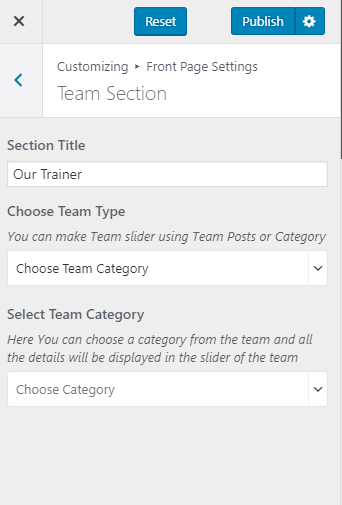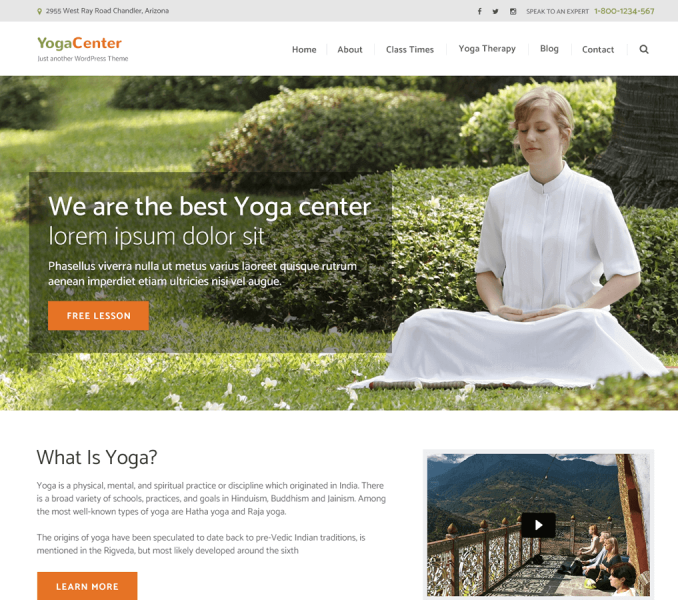You can display the team members in this section of home page. To show the team members, you must first create/add team members.
How to Add Team Members?
- Go to Dashboard > Team Members > Add New
- Enter the name of the team member in the title area
- Enter the description of the team member
- Enter the Team Details.
- Click on add icon to add social icon and add the link.
- Click on Add New Categories to add team member categories and choose Team Members Categories
- Put the photo of the team member as the featured image.
- Give the team member an order. You can choose to display team members according to postdate or post order (menu order).
- Click on Publish/Update button.
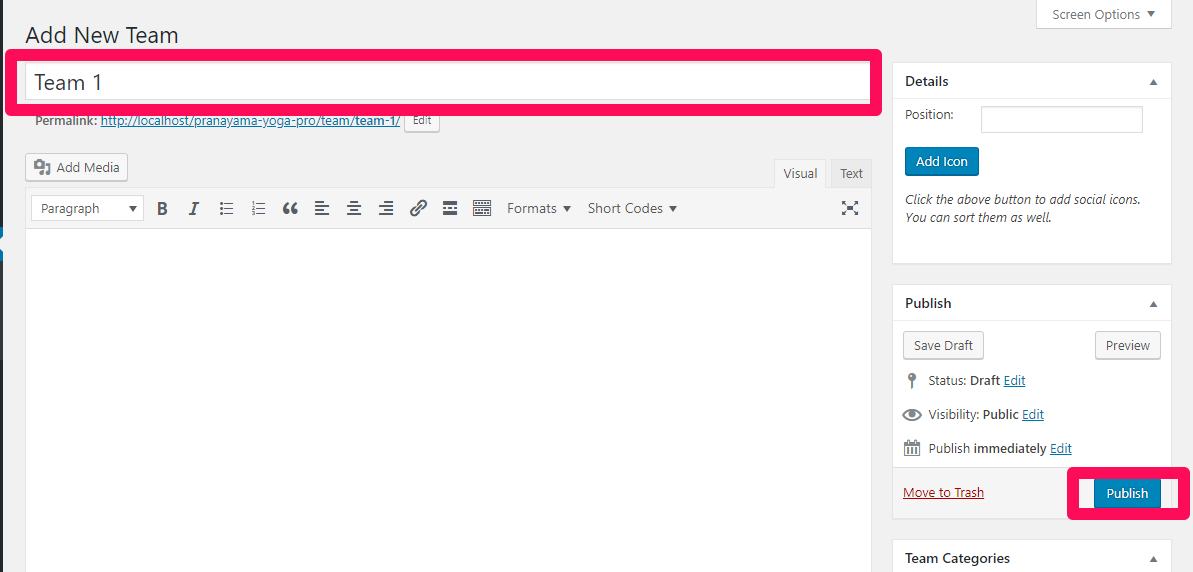
How to Configure Team Section?
- Go to Appearance >Customize>Front Page Settings> Team Section
- Enter the Section Title for the team section.
- You can make slider using Trainer Category or Custom Trainer Posts. Choose one option from the drop-down under Choose Trainer Type.
- If you wish to make slider using Trainer Category, choose Trainer Category from the dropdown under Choose Trainer Type.
- Choose a category from the team under Select Trainer Category and all the details will be displayed in the slider of the team.
- If you wish to make slider using Custom Trainer Posts, choose Trainer Posts from the drop-down under Choose Trainer Type.
- Click on Add Team Member.
- Choose team member to be displayed under Select Team Member.
- Click again on Add Team Member to add multiple numbers of team members. You can add Team member as many as you want.
- Click Publish.