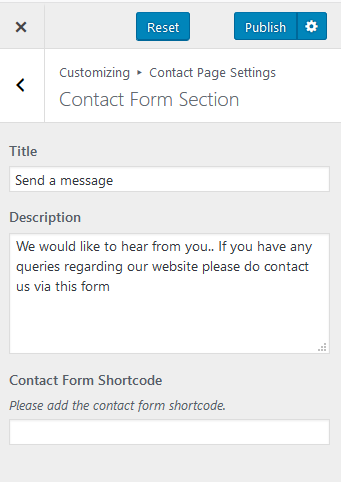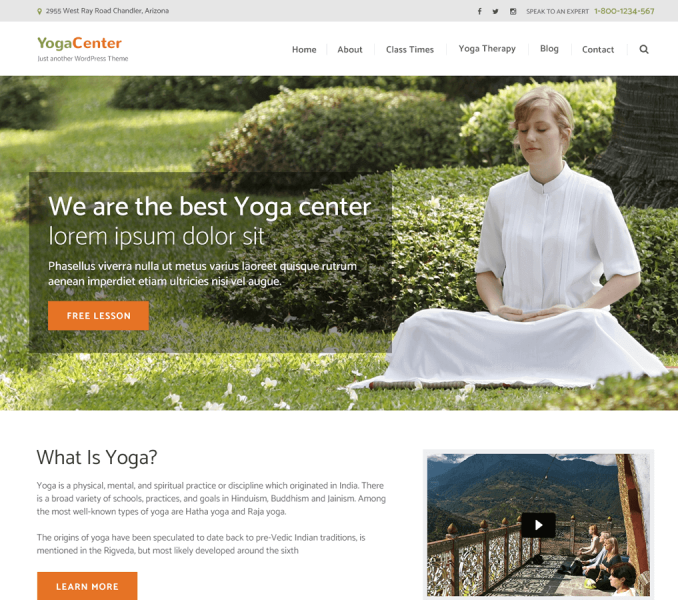You can modify different sections of the contact page here. You must be on the contact page to configure the sections. So, you need to create a contact page first.
How to Create a Contact Page?
- Go to Dashboard > Pages > Add New.
- Enter the Title for the Contact page.
- Choose “Contact Page” Template
- Click on Publish/Update.
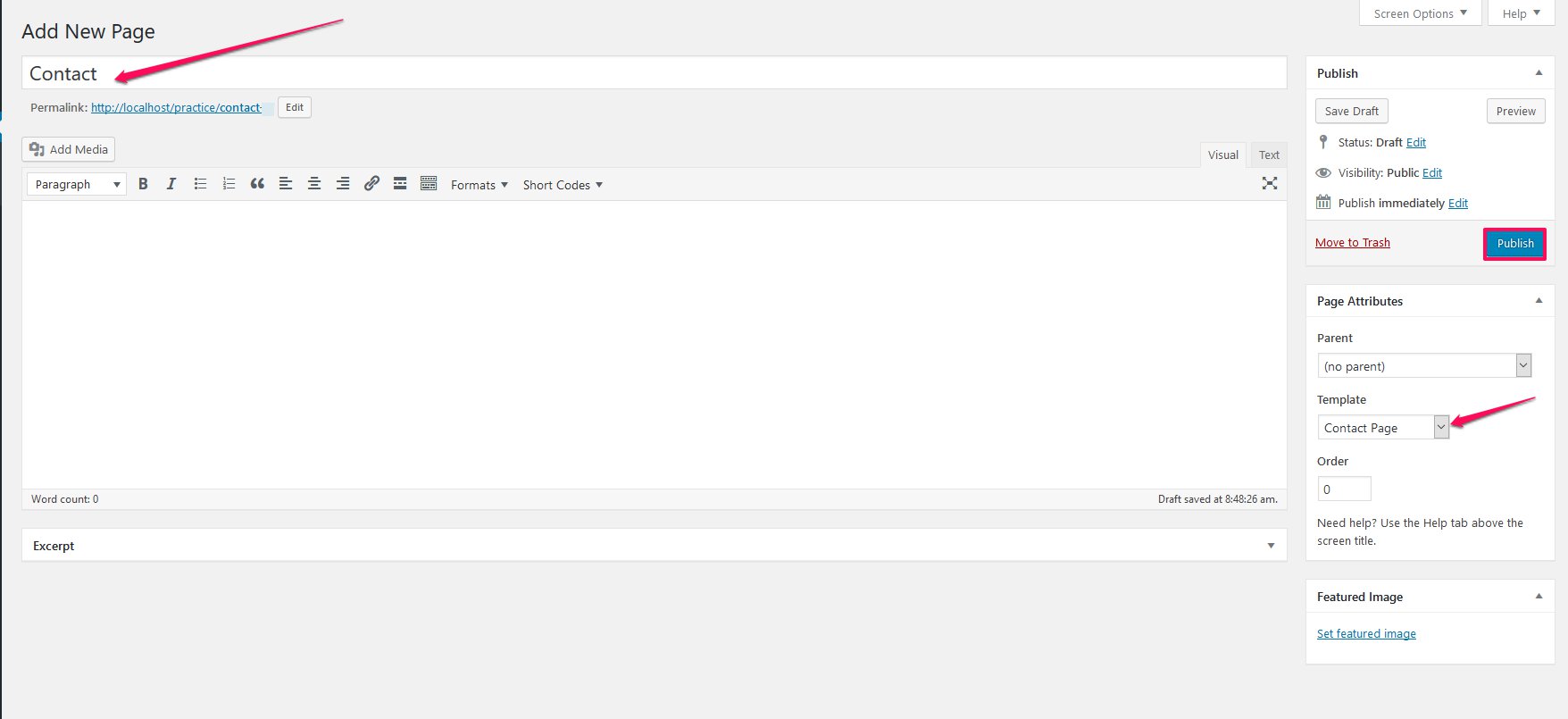
Contact Details Section
Please follow the below steps to configure Contact Details Section
- Go to Appearance> Customize> Contact Page Settings> Contact Details Section
- Enter Title and Description for this section
- Click on Add new Contact Details
- Enter Icon, Contact Details Title, and Description
- Click on Add new Contact Details again to add more contact details.
- Click on Publish
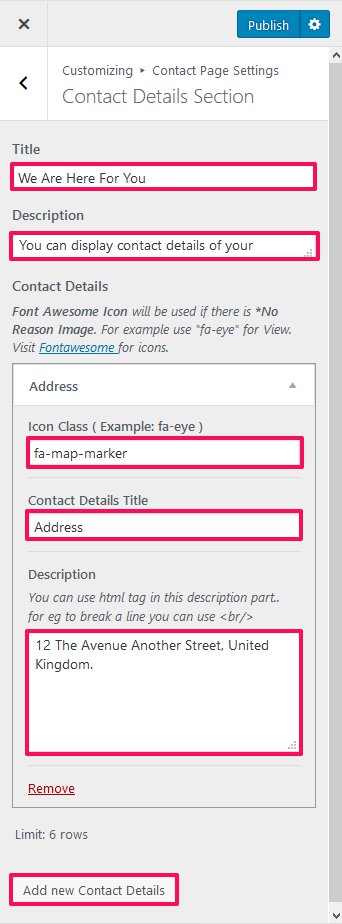
Contact Form Section
Please follow the below steps to configure Contact Form Section.
- Go to Appearance>Customize > Contact Page Setting> Contact Form Section.
- Enter Contact Form Heading (Title) and Description.
- Enter the shortcode of the contact form. You can find the shortcode of the contact form at Dashboard> Contact >Contact Forms. Refer to How to Add/Configure Contact Form section of this documentation for setting up the contact form.
- Click Publish.