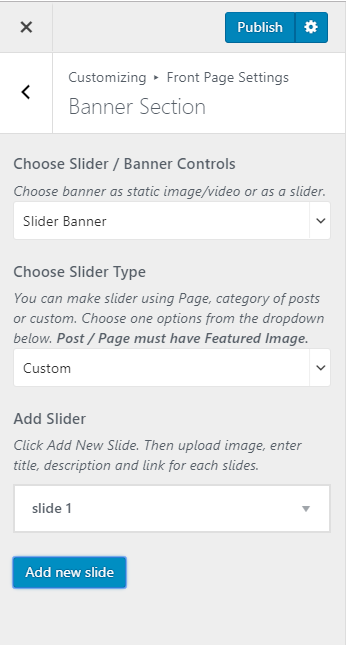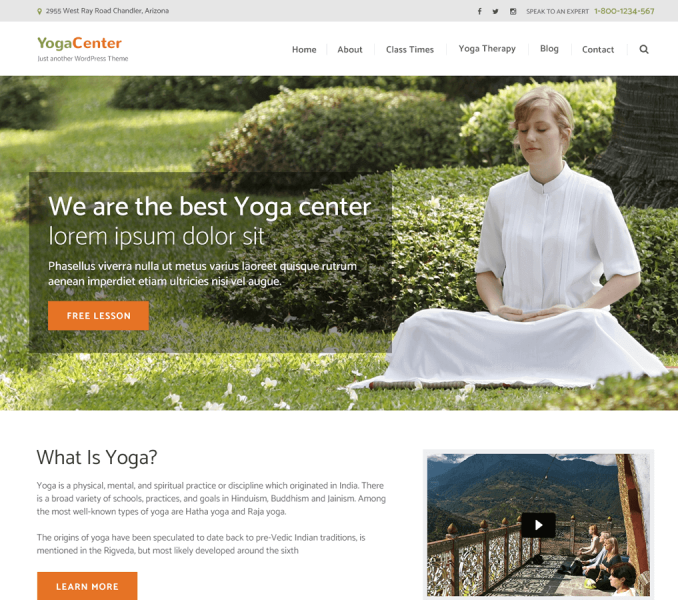You can attract your visitors using this section. You can add Static Banner or Slider using this setting.
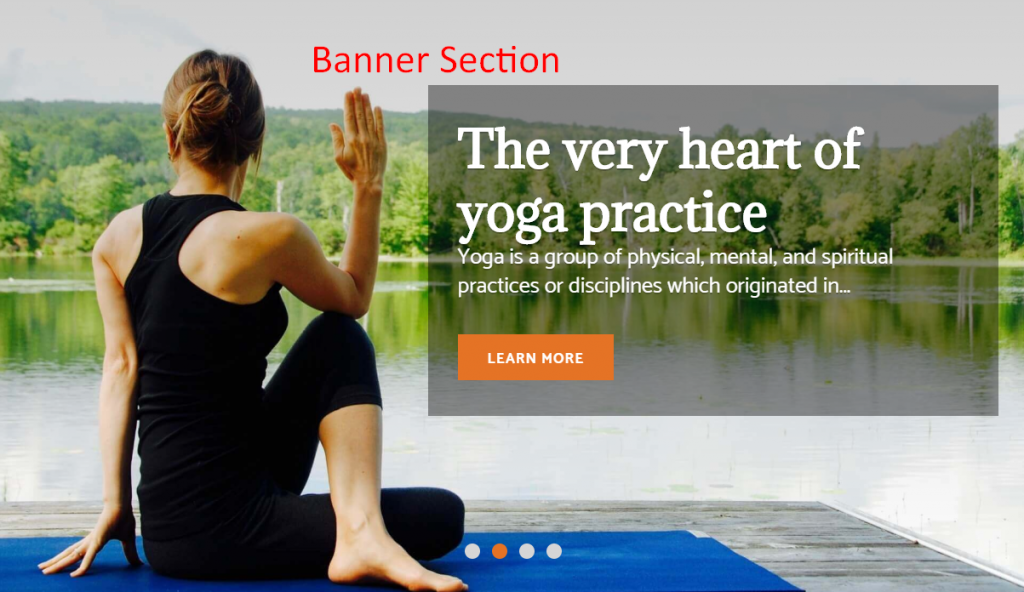
How to add Static Banner?
If you wish to add Static Banner i.e. image or video follow these easy steps.
- Go to Appearance> Customize>Front Page Setting>Banner Section
- Select “Static Banner” in from the Drop Down menu
- Upload and select a video. You can also enter a youtube link. If you have the video link or the video, the image will not be displayed.
- If you want to put the image in the banner, click on “Add new image” to add images to the banner section
- Select the image you want to display on the banner section. You can also randomize added images. When you click on “Randomize uploaded headers” button, the uploaded banner images
- will be displayed randomly every time your website is loaded. Make sure you don’t have video select if you want to show image.
- Enter the title and subtitle for the banner.
- Enter the Button Label & Button Link link. You must enter the Button Link for the Button to work
- Click on Publish when you are satisfied
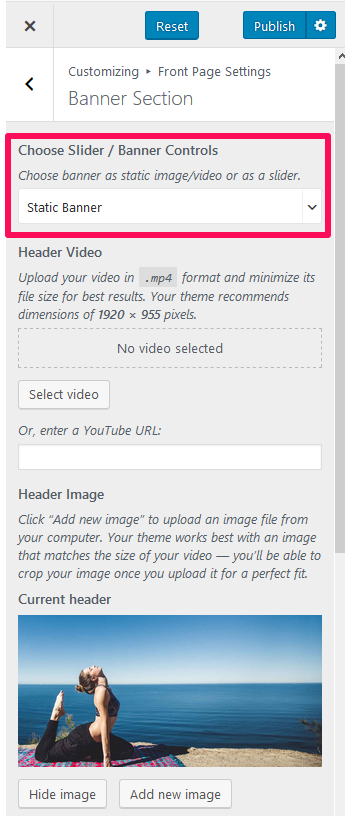
How to set up Banner as Post/Page?
You can also display the banner using a post or page.
- Go to Appearance> Customize>Front Page Setting>Banner Section
- Select “Post/Page Banner” in Choose Slider / Banner Controls
- Enter the Button Label
- Select a Post or Page for the banner.
- Click Publish
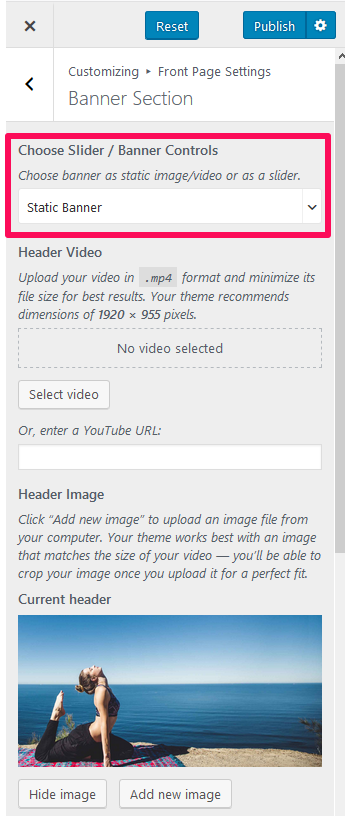
How to put Banner as Slider?
If you wish to add a banner as a slider, follow these easy steps.
- Go to Appearance> Customize>Front Page Setting>Banner Section> Slider / Banner Options
- Select “Slider Banner” in Choose Slider / Banner Controls
- Select the Slider Type from the Drop Down Menu
- Make Adjustments to the Slider settings as per your Requirements
- Click Publish
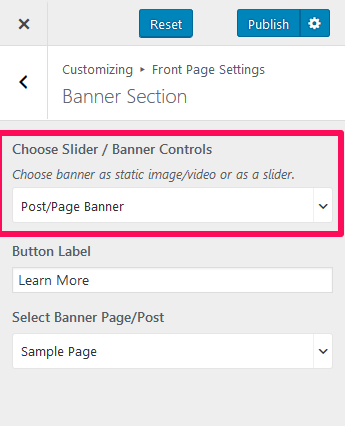
How to Create Slider using Page?
- Choose Slider Type to Page
- Choose the number of pages you want to display as slides.
- Choose Pages to be displayed as slider under Choose Page One, Choose Page Two, Choose Page Three, Choose Page Four, and Choose Page Five as five slides are chosen by default. You can display a maximum of 10 slides. The featured image of the pages will appear on the slider.
- Enter the Read More Button Label
- Enter Caption Details
- Adjust Slider Information
- Click Publish.
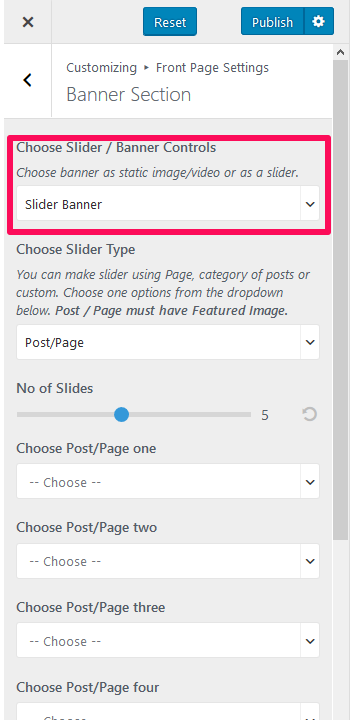
How to Create Slider using Category?
You can choose a category of posts to display as a slider.
- Choose Slider Type to Category.
- Choose the number of slides you want to display in the slider.
- Choose the Slider category.
- Enter the Read More Button Label
- Enter Caption Details
- Adjust Slider Information
- Click Publish.
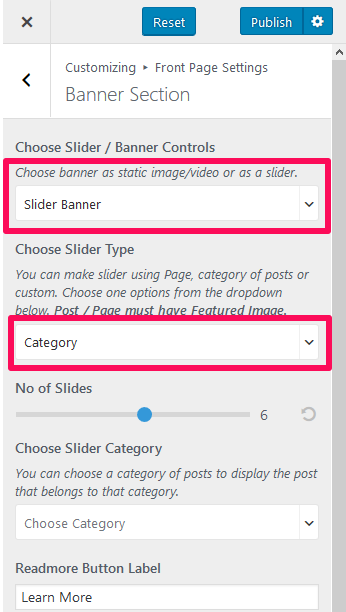
How to Create a Custom Slider?
- Choose Slider Type to Custom.
- Click on Add new slide.
- Click on Add Image to choose or upload the image for the slider.
- Enter title, description, button label and link for the slide.
- Choose the caption position.
- Click Add new slide again to add more slides as per your wish. You can add a maximum 7 number of custom slides.
- Click Publish.