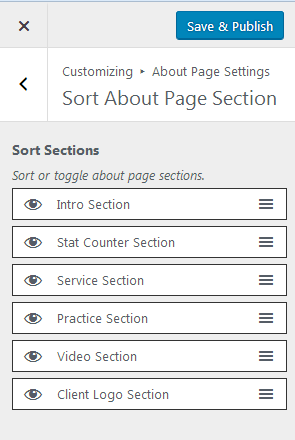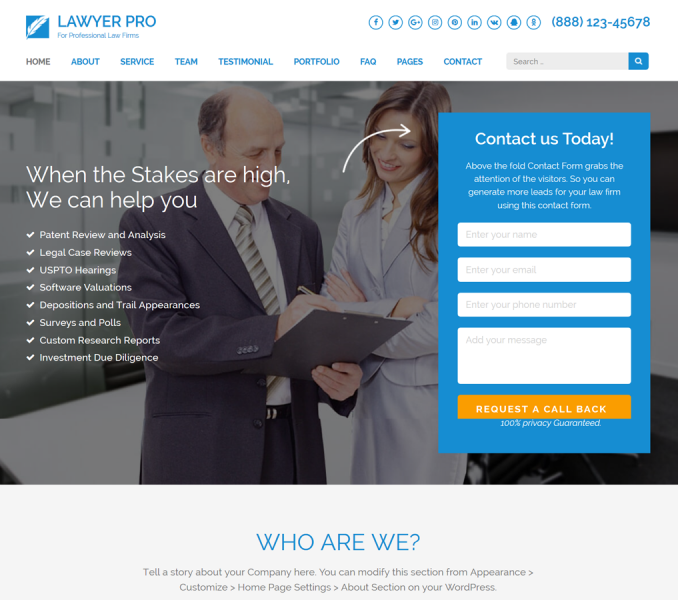Please follow the below video tutorial or the following steps to configure About Page Settings
You can edit sections of your about page here. You need to be on the About Page to modify the page. So, you need to create an about page first.
Note: The theme creates an about page by default. You can use that page too.
Create About Page
- Go to Dashboard > Pages > Add New.
- Enter the Title for the about page.
- Enter the contents for the about page in the content area.
- Select Featured Image
- Choose “About Page” Template
- Click on Publish/Update.
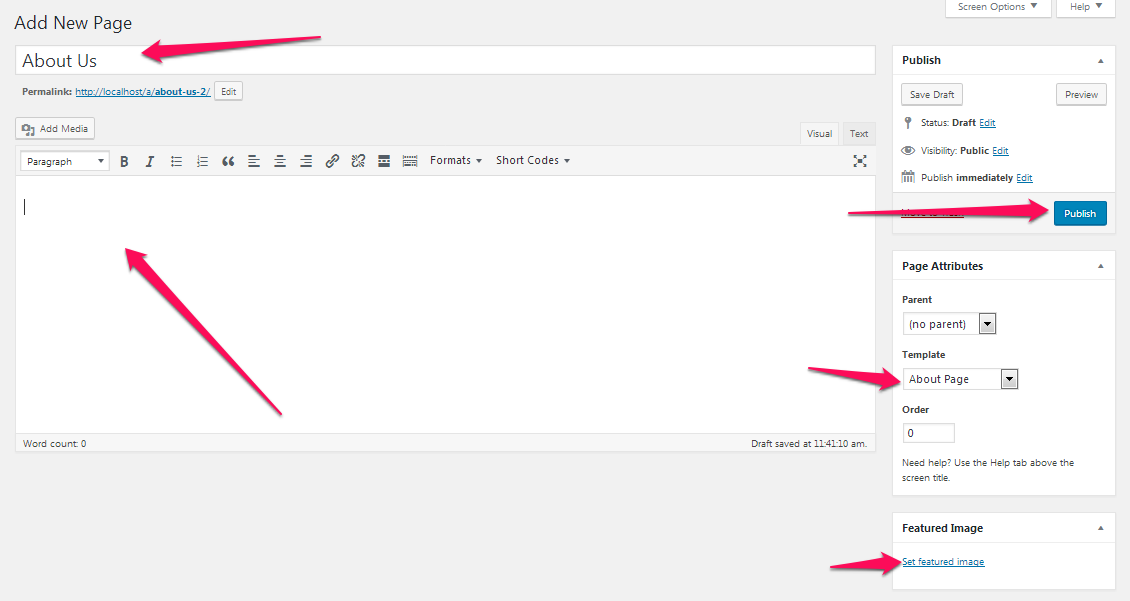
Intro Section
The Title, Content and the featured image of the About Page will be displayed in this section.
Stats Counter Section
You can configure the Stats Counter Section of the About page using this settings panel.
- Log in to WordPress Admin Panel.
- Go to Appearance> Customize> About Page Settings> Stats Counter Section
- Select a Background Image or Color
- Click on Add a Widget
- Select Rara: Stat Counter Widget
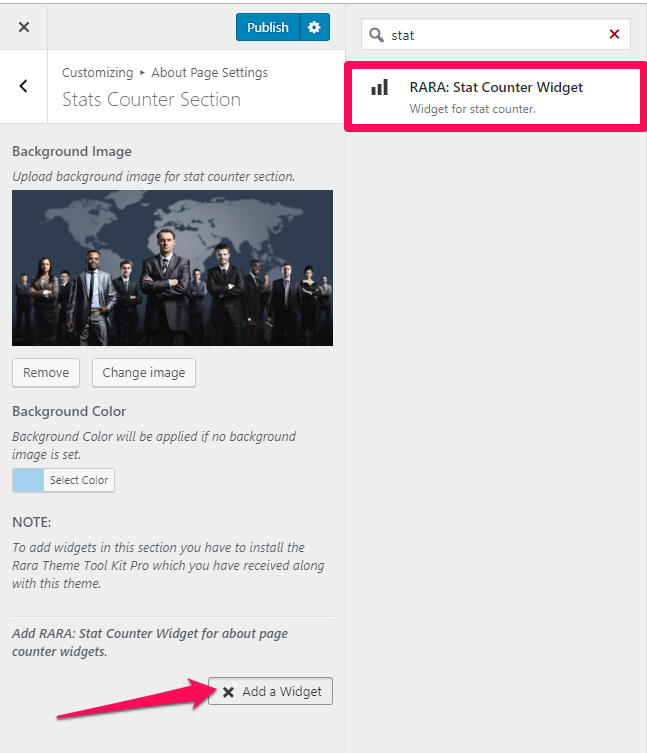
- Enter the Title & Counter
- Upload an Image or select from the icons
- Click on Done
- Add more stats in a similar manner
- Click on Publish
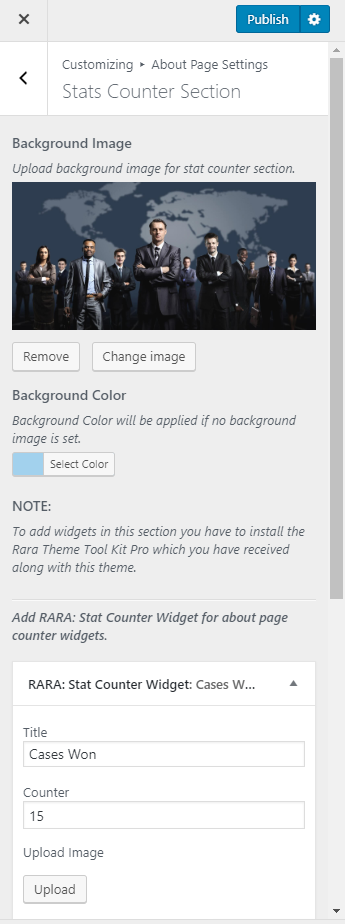
Corporate Social Responsibility Section
You can configure the social responsibility section using this settings panel.
- Log in to WordPress Admin Panel.
- Go to Appearance> Customize> About Page Settings> Corporate Social Responsibility Section
- Enter Section Title and Description
- Click on Add a Widget
- Select Rara: Icon Text widget
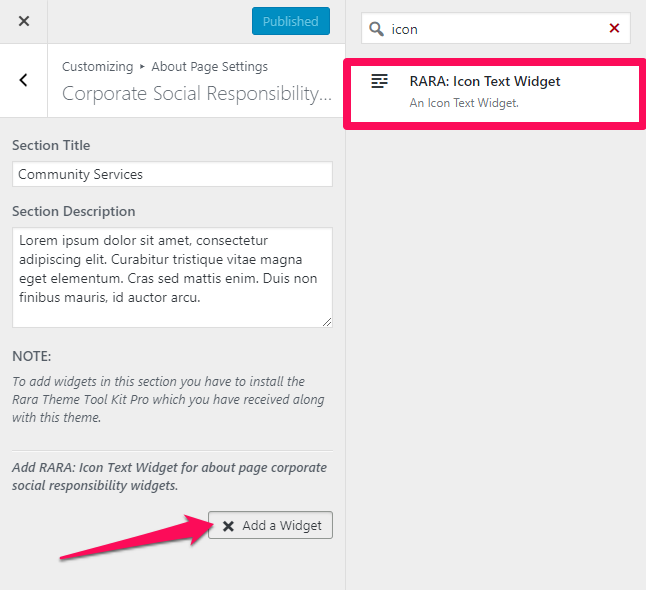
- Enter Title, Content, Link, and Icon for the social work
- Repeat the process to add multiple social works on this section
- Click on Publish

Practice Section
- Go to Appearance> Customize> About Page Settings> Practice Section
- Enter Title and Description for the section
- Select the number of practices to show in the section
- Select the excerpt length of the practices
- Click Save & Publish
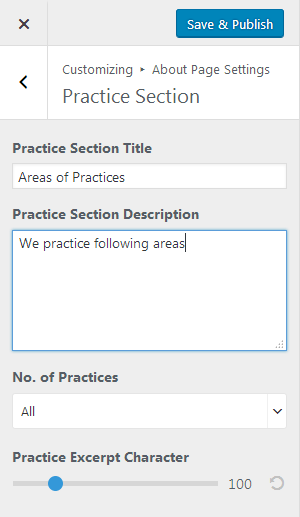
Video Section
You can add video on your about page here.
- Go to Appearance> Customize> About Page Settings> Video Section
- Enter the video link.
- Click Save & Publish
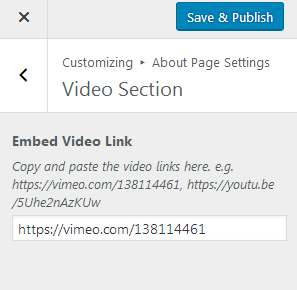
Client Logo Section
You can display your client’s logo in about page from here.
- Go to Appearance> Customize> About Page Settings> Client Logo Section
- Enter Title and Description for the section
- Choose Client Logo category to show in the section
- Click Save & Publish
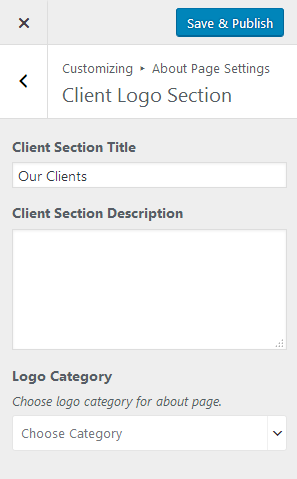
Sort About Page Section
- Go to Appearance> Customize> About Page Settings> Sort About Page Section
- Click on the eye icon at the beginning of a section name to enable or disable the section.
- Drag the sections up and down to arrange them.
- Click Save & Publish