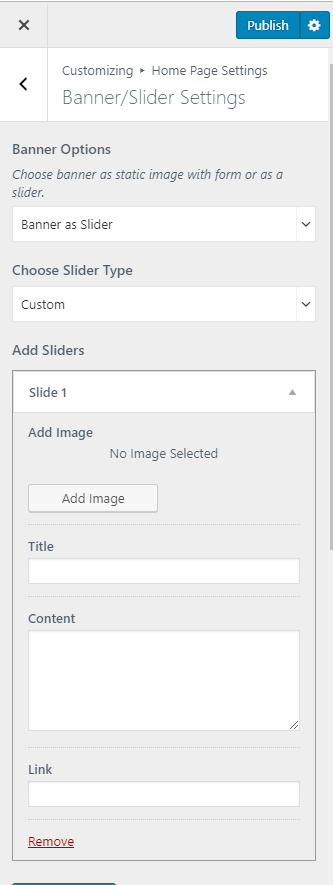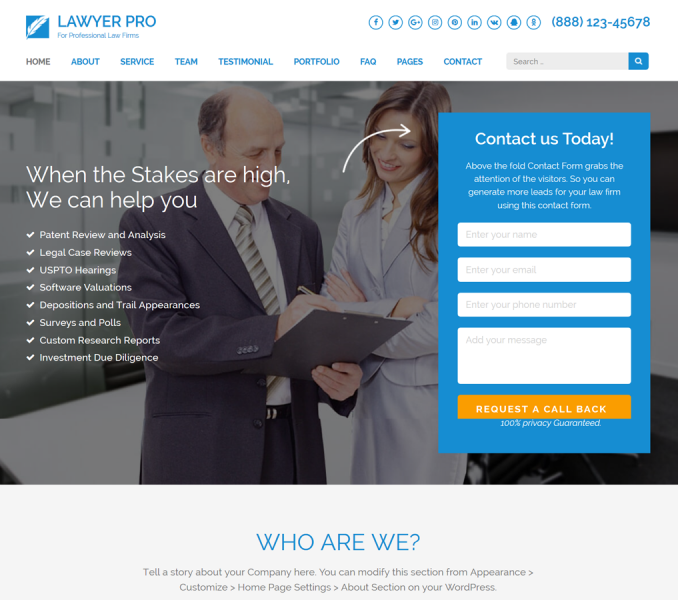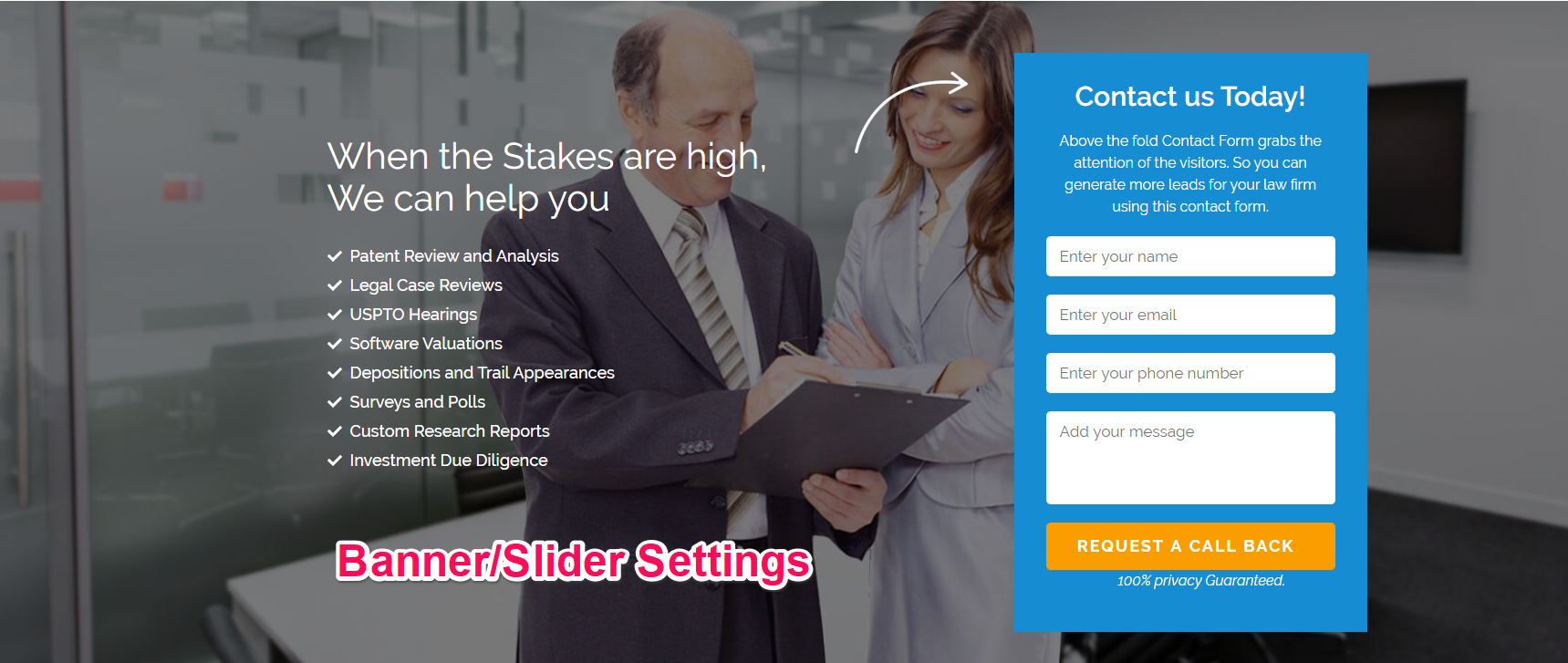
Please follow the below video tutorial or the following steps to configure Banner or Slider Settings
Go to Appearance > Customize > Home Page Settings > Banner/Slider Settings to configure Banner/Slider Settings
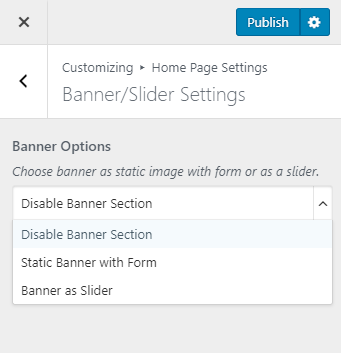
Disable Banner Section
Please follow the below steps to configure Disable Banner in your website
- Go to Appearance > Customize > Home Page Settings > Banner/Slider Settings
- Choose Disable Banner Section from the drop-down option
- Click on Publish.
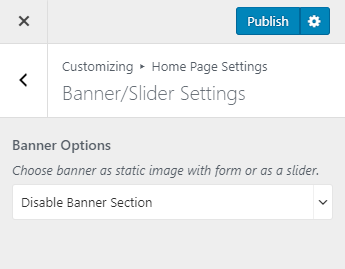
Static Banner With Form
Please follow the below steps to select Static Banner With Form
- Go to Appearance > Customize > Home Page Settings > Banner/Slider Settings
- Choose Static Banner With Form from the drop-down option
- Enter the Contact Form 7 shortcode in the Banner Form field
- Click on Publish
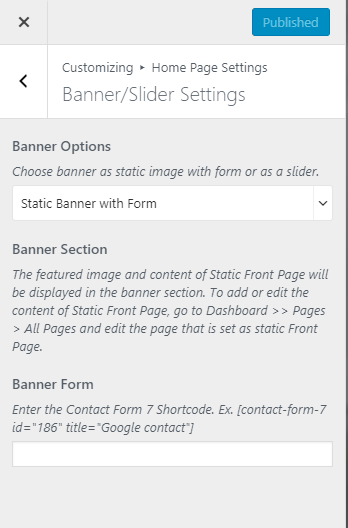
Banner as Slider
Please follow the below steps to configure Banner as Slider
- Go to Appearance > Customize > Home Page Settings > Banner/Slider Settings
- Choose Banner as Slider from the drop-down option
- Choose Slider Type from the drop-down option
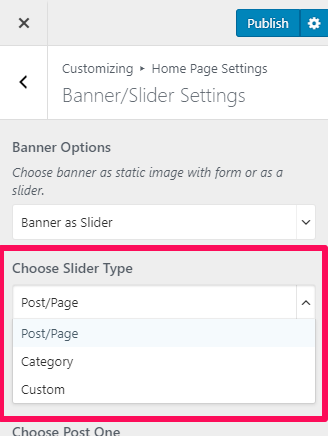
Post/Page
- Choose Post One, Two, Three, Four, and Five
- Enter Readmore Text
- Enable/Disable Slider Auto. (Blue is enabled)
- Enable/Disable Slider Loop. (Blue is enabled)
- Enable/Disable Mouse Drag. (Blue is enabled)
- Enable/Disable Slider Caption. (Blue is enabled)
- Enable/Disable Full Image. (Blue is enabled)
- Choose Slider Animation from the drop-down option. (Blue is enabled)
- Click on Publish.
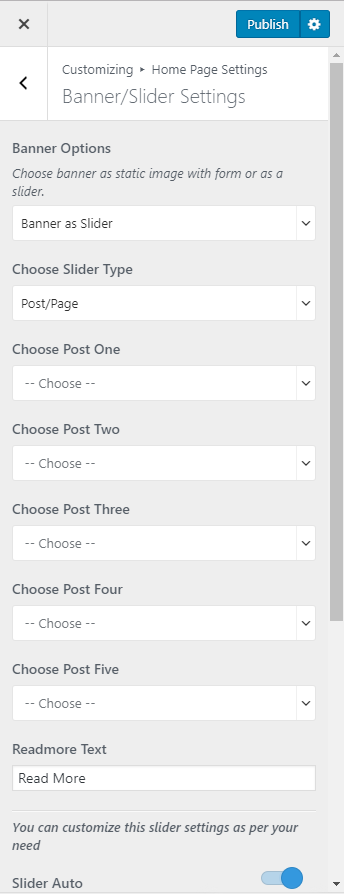
Category
- Select Slider Category
- Enter Readmore Text
- Enable/Disable Slider Auto. (Blue is enabled)
- Enable/Disable Slider Loop. (Blue is enabled)
- Enable/Disable Mouse Drag. (Blue is enabled)
- Enable/Disable Slider Caption. (Blue is enabled)
- Enable/Disable Full Image. (Blue is enabled)
- Choose Slider Animation from the drop-down option. (Blue is enabled)
- Click on Publish.
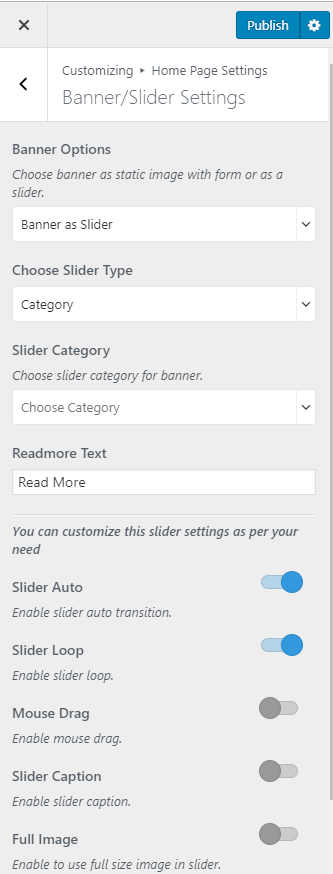
Custom
- Click on Add new Slide
- Click on Add Image to add image
- Enter Title, Content, and Link
- Enter Readmore Text
- Enable/Disable Slider Auto. (Blue is enabled)
- Enable/Disable Slider Loop. (Blue is enabled)
- Enable/Disable Mouse Drag. (Blue is enabled)
- Enable/Disable Slider Caption. (Blue is enabled)
- Enable/Disable Full Image. (Blue is enabled)
- Choose Slider Animation from the drop-down option. (Blue is enabled)
- Click on Publish.