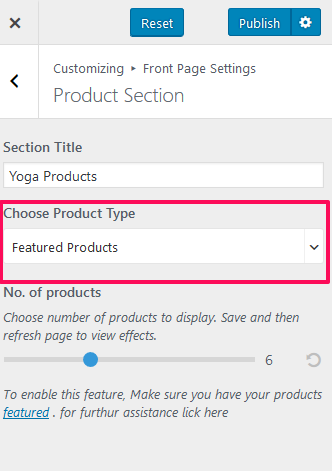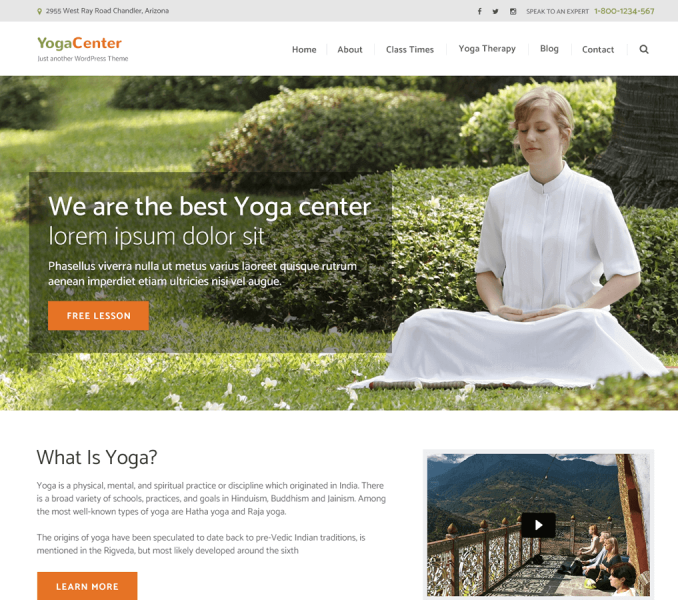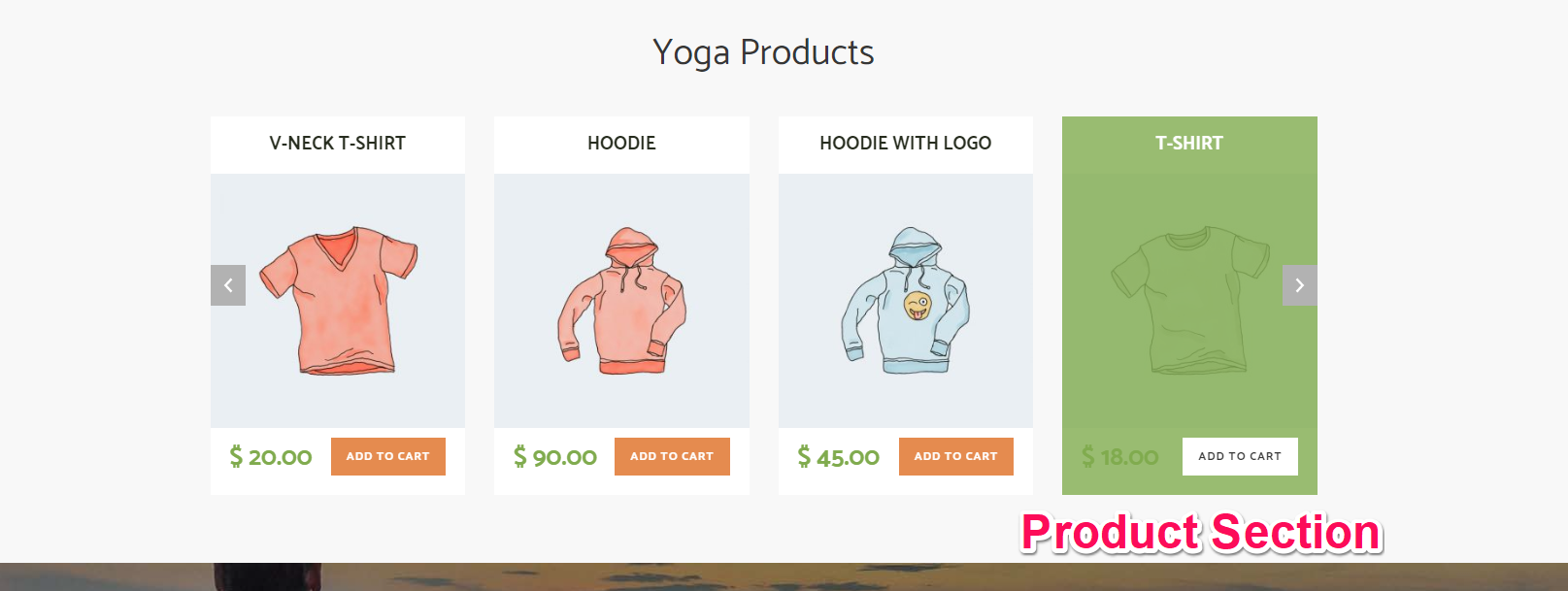
You can showcase the featured product or product of your company in this section of the Homepage.
To display the WooCommerce Products, you need to install and activate WooCommerce plugin first.
- Go to Appearance >Customize>Front Page Settings> Product Section.
- Enter the Section Title.
- You can make slider using Product Posts or Product Category or Featured Products. Choose one option from the dropdown below Choose Product Type.
- If you want to display your company’s specific product, choose Product Posts
- Select Product to be displayed under Select Product 1, Select Product 2, Select Product 3, Select Product 3, Select Product 4, Select Product 5 as 5 products are displayed by default. You can choose up to 10
- product.
- If you want to display products of a category, choose Category Products from the dropdown. Woocommerce Product must be created and assigned to different product categories
- Choose the number of products and product category to be displayed under Select Product Category
- If you want to display the best products (featured product) of your company in this section, choose Featured Products from the dropdown. You need to add featured products on your WooCommerce to enable
- this feature.
- Choose the number of products to be displayed under No. of products
- Click Publish