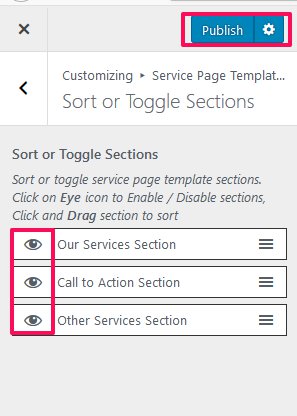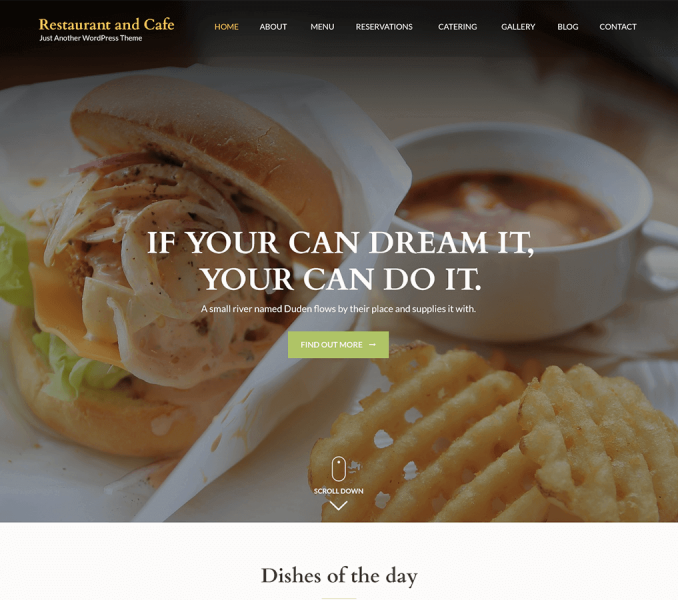You can edit sections of your service page here. You need to be on the service page to modify the page. So, you need to create a service page first.
Create Service Page
- Go to Dashboard > Pages > Add New.
- Enter the Title for the service page.
- Enter the contents for the service page in the content area.
- Select Featured Image
- Choose “Services Page” Template
- Click on Publish/Update.
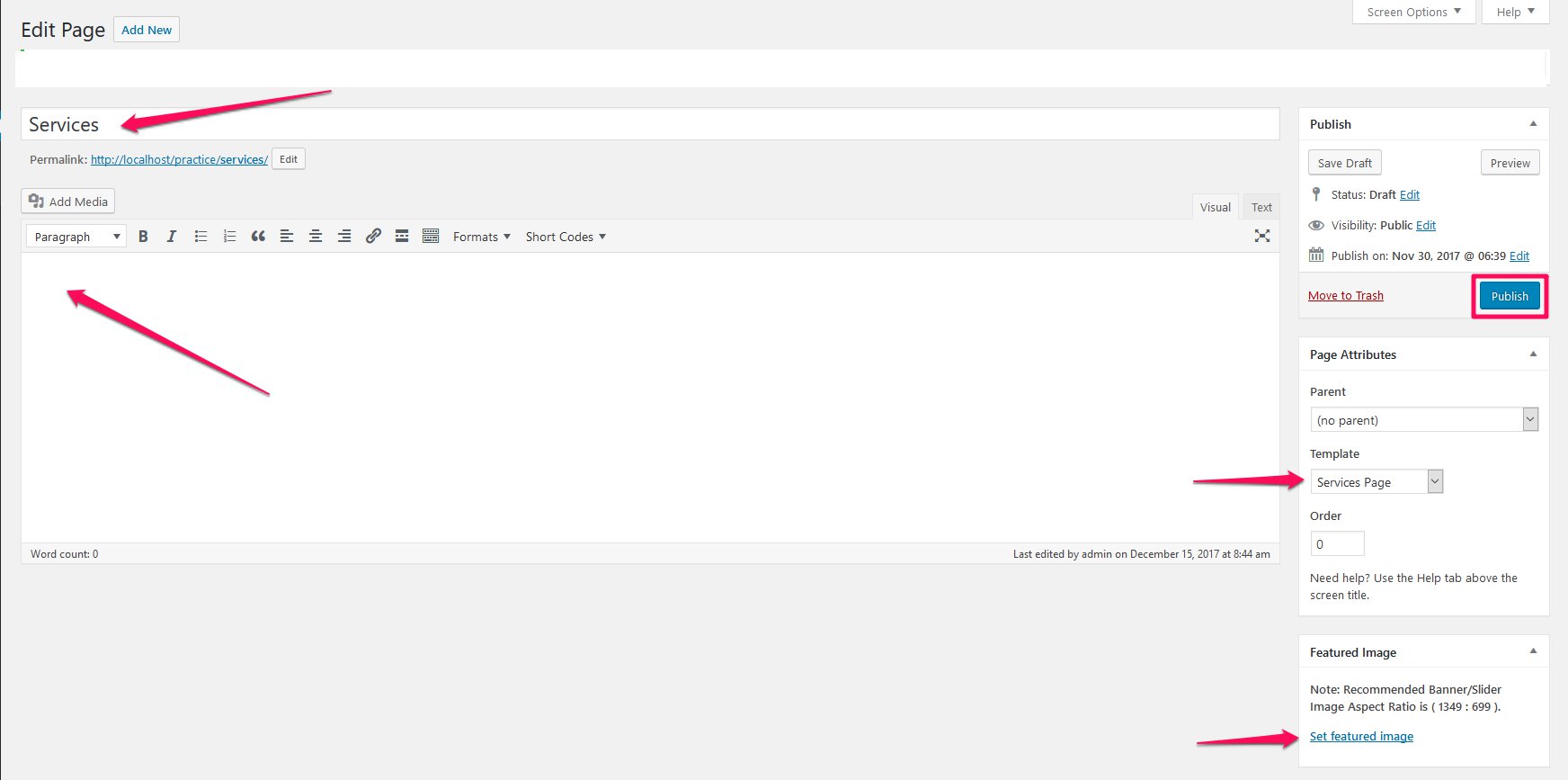
Our Services Section
You can add custom Services or show services as in the Homepage from this section.
- Go to Appearance> Customize> Service Page Template Settings> Our Services Section
- Enable Show Our Services as in Homepage? to show Services as in the Homepage (Blue is enabled). Disable to add custom Services.
- Click Publish.
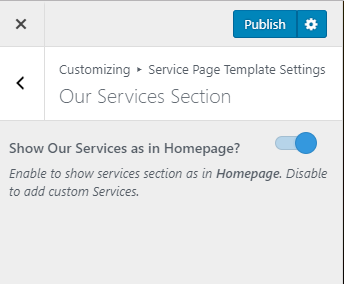
Call to Action Section
You can display a Call To Action button to promote your company in this section of Service page.
- Go to Appearance> Customize> Sevice Page Template Settings> Call to Action Section
- Enable Show CTA as in Homepage? to show CTA as in the Homepage (Blue is enabled). Disable to add custom CTA.
- Click Publish.
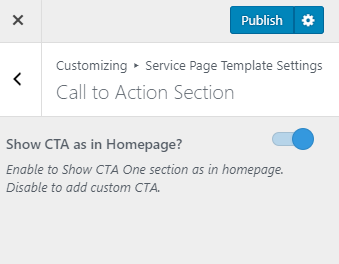
Other Services Section
You can show the extra services provided by your company using this section.
- Go to Appearance> Customize> Service Page Template Settings> Other Services Section
- Enter Section Heading and Description.
- Click on Add new Service.
- Enter the title and description of the service.
- Click on Add Image to upload or select image for the service.
- Click on Add new Service again to add multiple number of services.You can add as many as you want. Recommended number of services is 5.
- Click Publish.
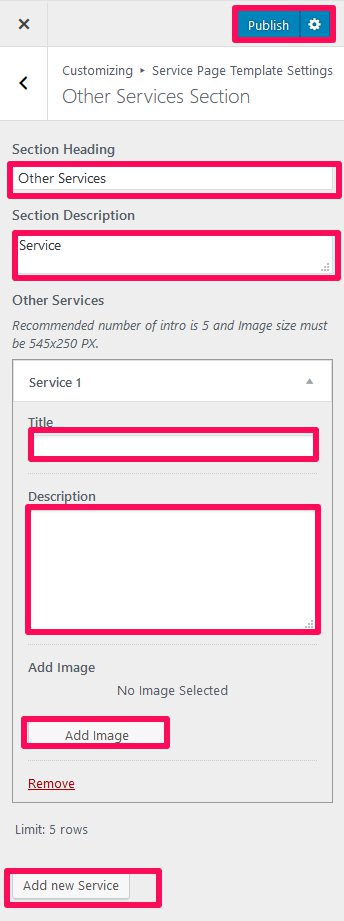
Sort or Toggle Sections
You can sort or toggle service page template sections here.
- Go to Appearance> Customize> Service Page Template Settings> Sort or Toggle Sections
- Click on the Eye icon to Enable / Disable sections, Click and Drag section to sort.
- Click Publish.