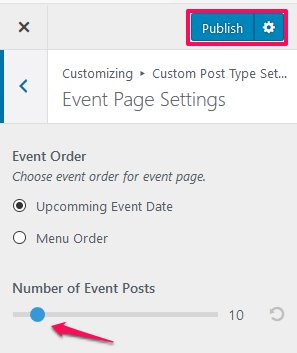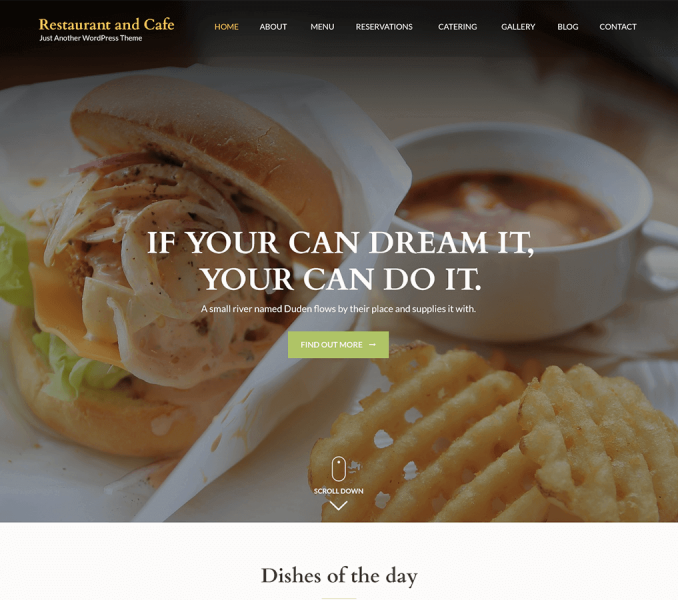You can change the displaying settings for custom post type here.
Team Member Page Settings
You can choose team order for team page and number of team members here.
- Go to Appearance> Customize> Custom Post Type Settings >Team Members Page Settings.
- Choose team order for team page. If you select “Post Date” as post order, the latest member that was added will be displayed first. If you select “Menu Order” as post order, the team members will be displayed according to the order you assigned in Team Attributes section while creating team members.
- Choose a number of Team Members.
- Click Publish.
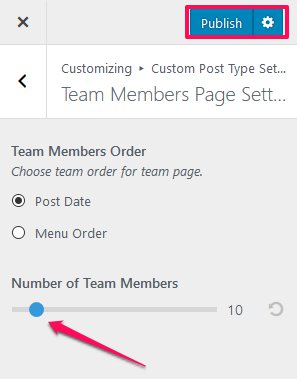
Testimonial Page Settings
You can choose a testimonial order for testimonial page and number of Testimonial Posts here.
- Go to Appearance> Customize> Custom Post Type Settings >Testimonial Page Settings.
- Choose testimonial order for testimonial page. If you select “Post Date” as post order, the latest testimonial will be displayed first. If you select “Menu Order” as post order, the testimonials will be displayed according to the order you assigned in Testimonial Attributes section while creating testimonials.
- Choose the number of Testimonial Posts.
- Click Publish.
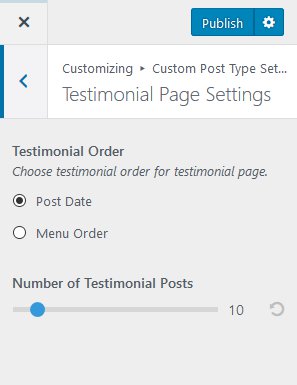
Event Page Settings
You can choose event order for the event page and number of team members here.
- Go to Appearance> Customize> Custom Post Type Settings > Event Page Settings
- Choose event order for event page.
- Choose Number of Event Posts. If you select “Upcoming Event Date” as post order, the latest upcoming event will be displayed first. If you select “Menu Order” as post order, the events will be displayed according to the order you assigned in Events Attributes section while creating events.
- Click Publish.