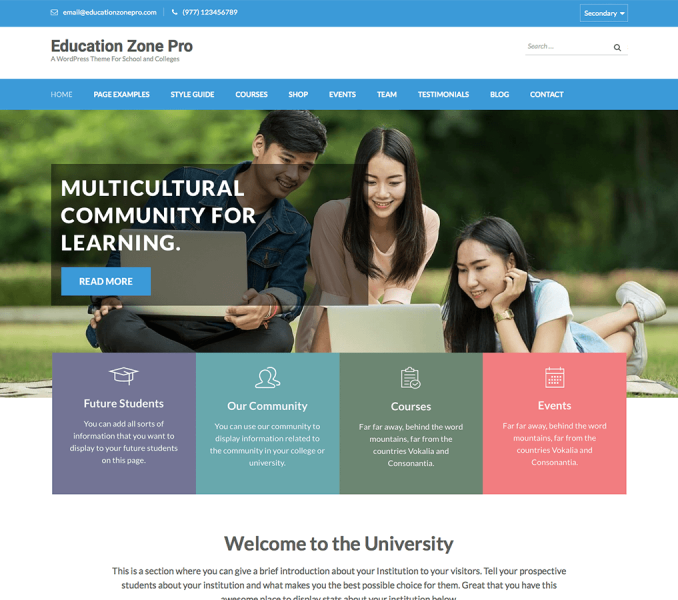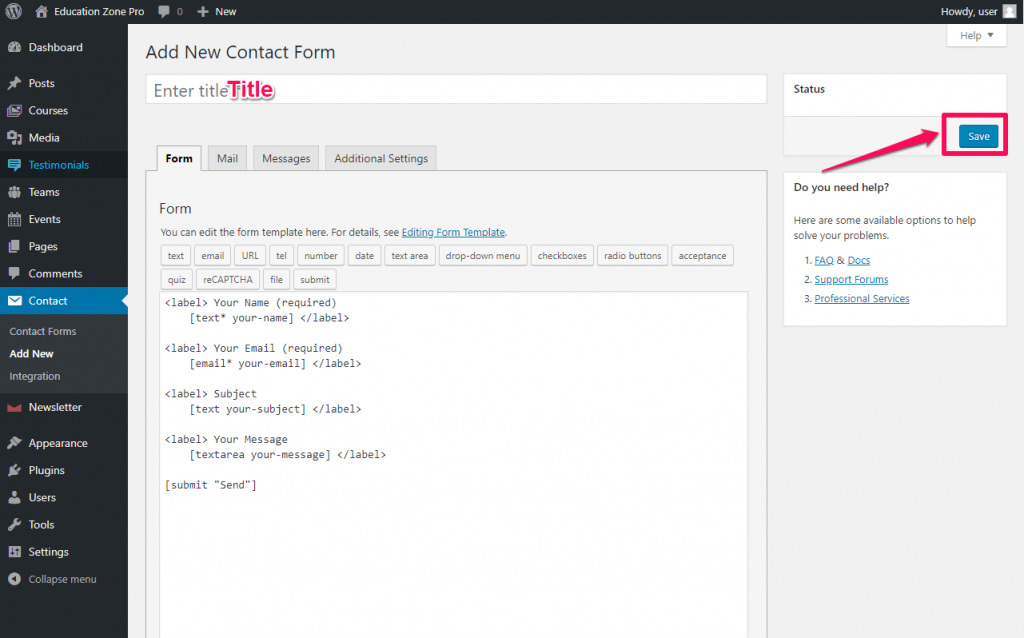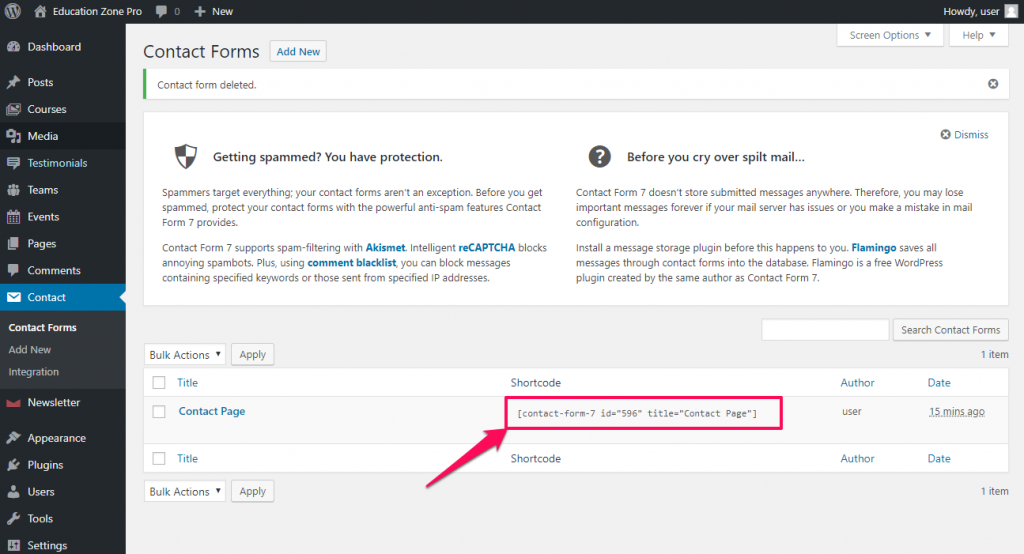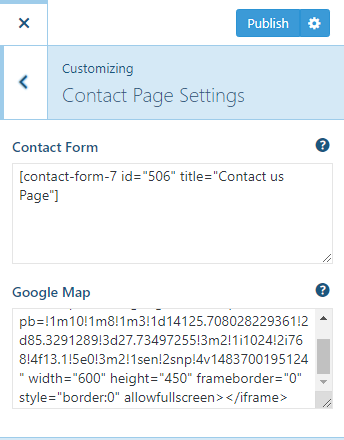You can configure contact page settings using this settings panel. You need to install and activate Contact Form 7 plugin to add or configure contact form.
Please follow the below video or the following steps to set up a contact page on your website.
Add/Configure Contact Form
- Go to Contact> Add New
- Enter the name for the contact form in the title section
- Enter the Fields and Labels for contact form in Form tab
- In the Mail tab, you can configure the email address for receiving the emails from the contact form
- In the Messages tab, you can edit the various messages for the form.
- In the Additional Settings tab, you can add extra code to modify the contact form.
- Click Save to update the changes.
Once you have created a Contact Form, you need to copy its shortcode. Please follow the below steps to get the shortcode of the contact form.
- Go to Contact> Contact Forms
- You will see various contact forms created by you. Copy the shortcode of the contact form you have created to use on Contact Page.
Configuring the Contact Page
- Go to Appearance> Customize > Contact Page Settings
- Paste the Contact Form Shortcode copied earlier
- Enter the Google Map iframe code of your location
- Click on Publish when you are done.