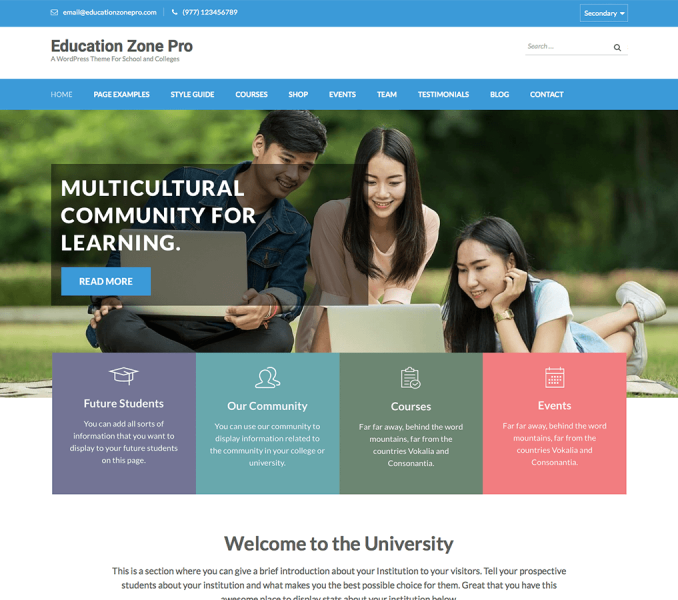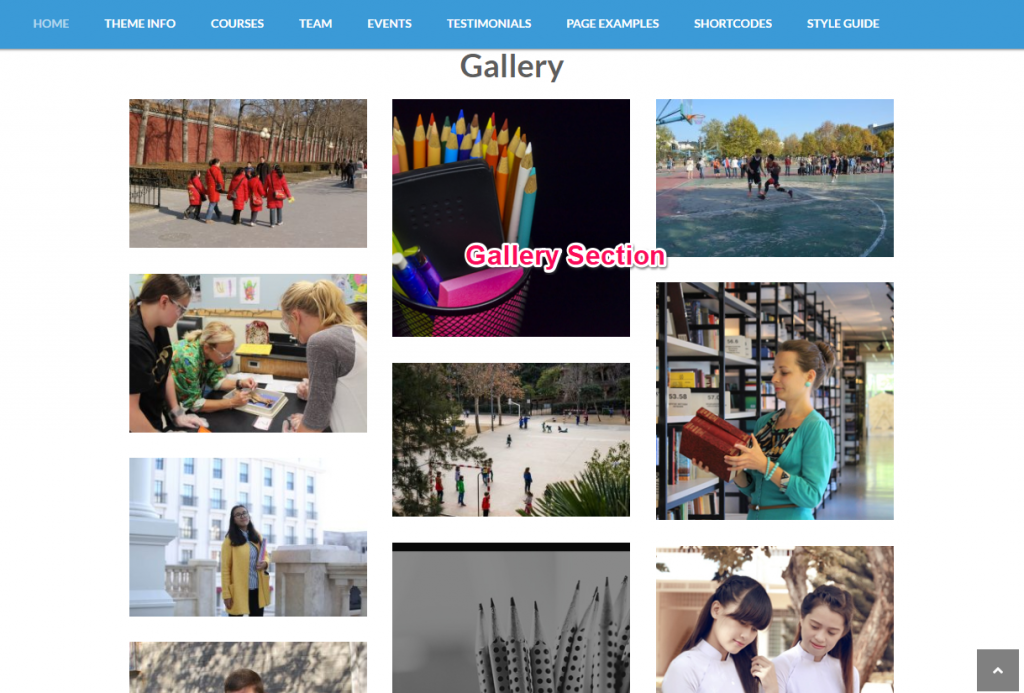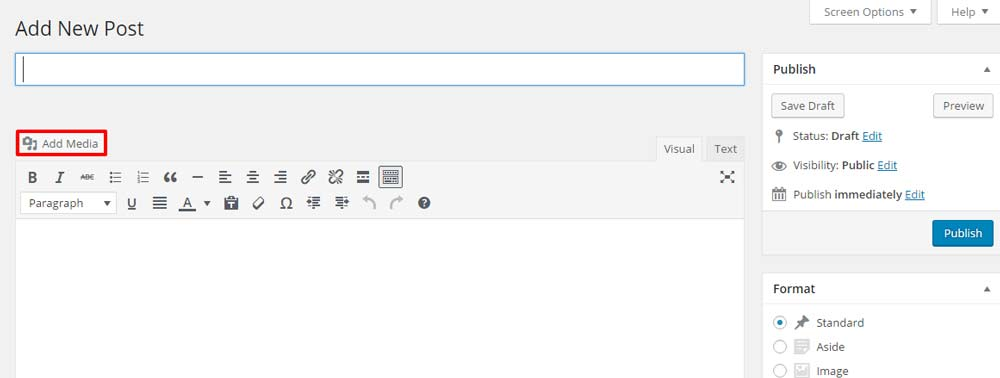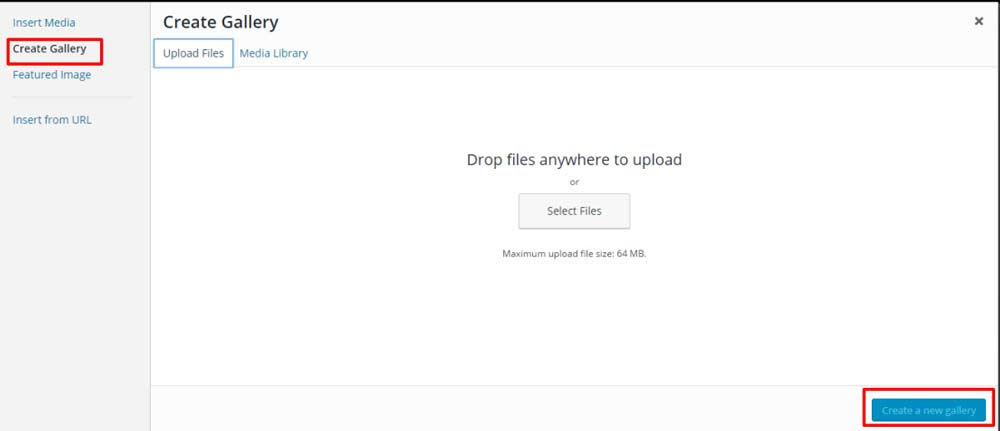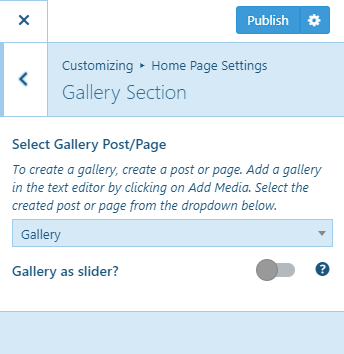You can show the photos of your institutions in this section of the home page.
Please follow the below video or the following steps to add and configure the gallery section on the homepage of your website.
Create a Gallery
- Go to Page/Posts and click on Add New
- Enter the title
- Click on Add Media
- Click on Create Gallery and select the photos
- Click on create a new gallery
- Click on Publish when you are done.
Configure Gallery Section
- Go to Appearance >Customize>Home Page Settings> Gallery Section
- Select the Gallery post or page from the drop-down menu.
- Enable Gallery as Slider if you want to show images as a slider in the Gallery section. Blue is enabled.
- Click on Publish when you are done.