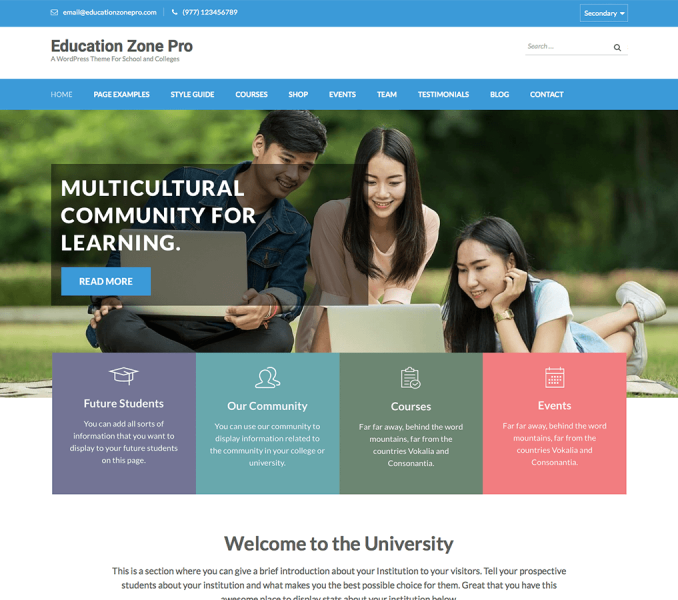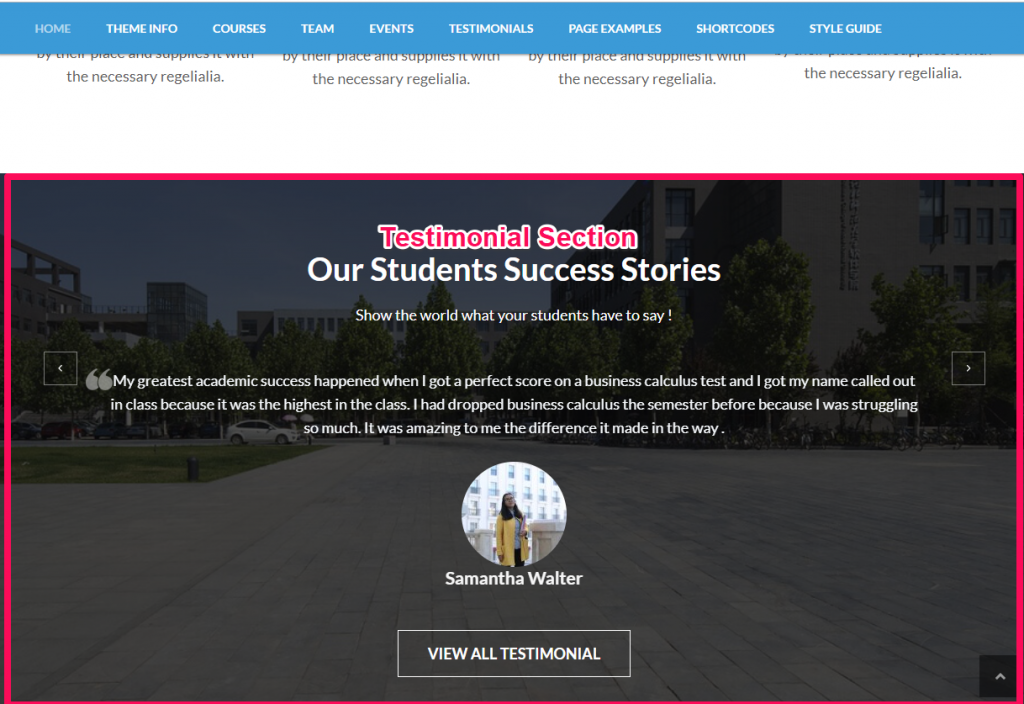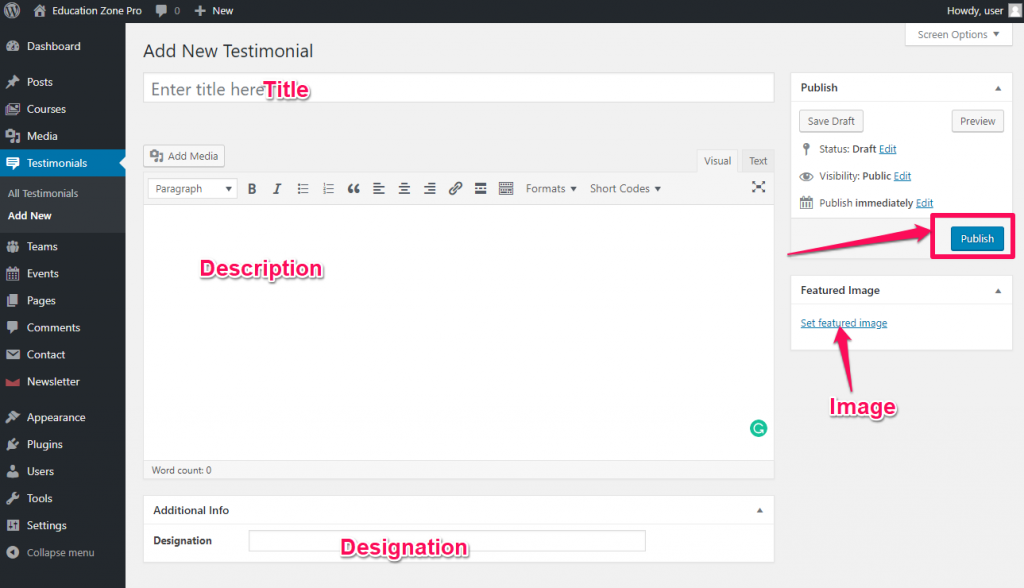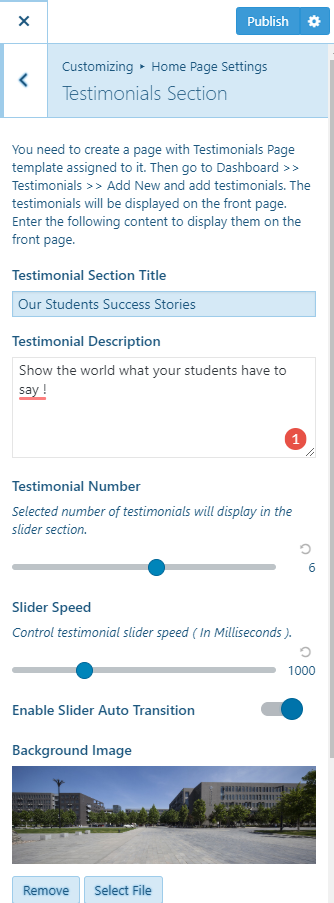You can add client’s testimonial on your home page using this setting. Please follow the below video or the following steps to add a testimonial and configure it on the homepage.
Add Testimonials
- Go to Dashboard > Testimonials > Add New.
- Enter the name of the person in Title Area
- Enter the testimonials given by the person in the content area.
- Enter the designation of the person
- Upload the photo of the person as the featured image
- Click on Publish when you are done
Configure Testimonial Section
- Go to Appearance >Customize>Home Page Settings> Testimonial Section
- Enter Title and Description for the section
- Choose the number of testimonials you want to show on the homepage
- Choose the slider speed
- Enable/Disable the slider auto transition and upload the Slider Background Image
- Enter Button Label and Link for testimonials. The button links to the Testimonial archive page.
- Click on Publish when you are done