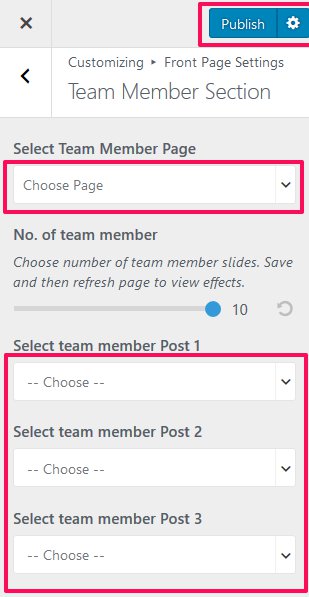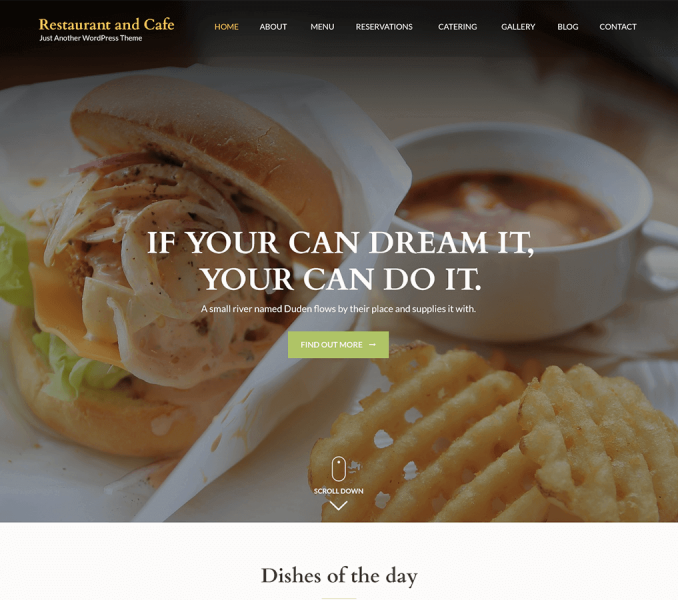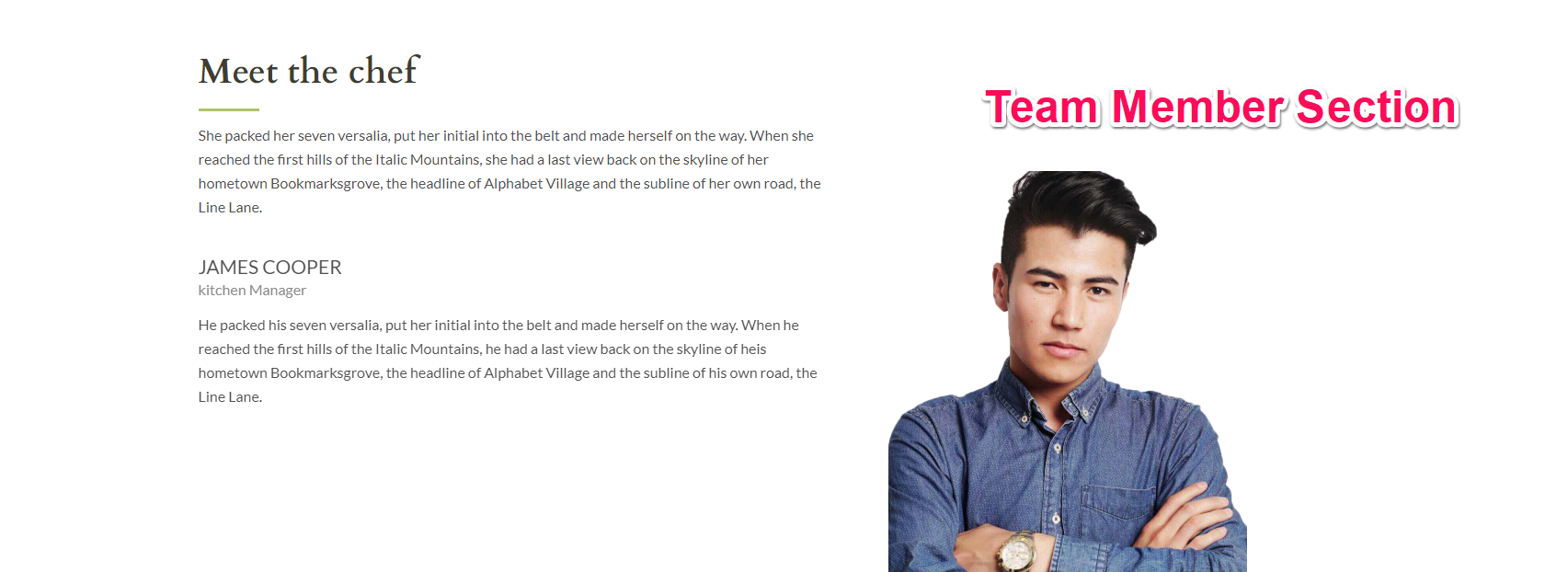
You can display the team members in this section of home page. To show the team members, you must first create/add team members.
Add Team Members
- Go to Dashboard > Team Members > Add New.
- Enter the name of team member in title area.
- Enter the description of the team member
- Enter the team member details
- Click Add Icon to add social icons.
- Put the photo of the team member as the featured image
- Click on Publish/Update button
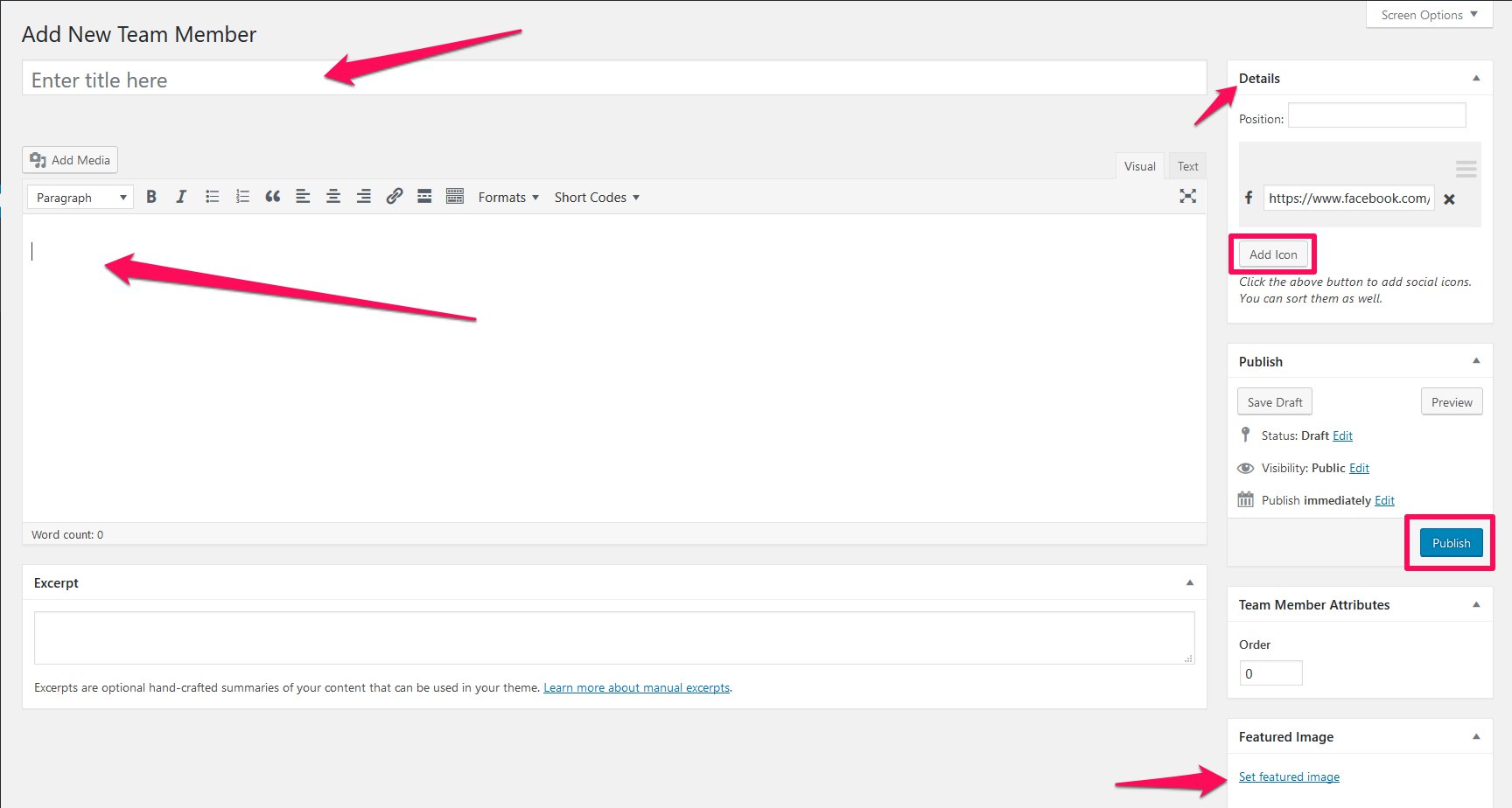
Configure Team Member Section
- Go to Appearance> Customize> Front Page Settings> Team Member Section
- Select the team member page to display the title and description of the section. The Title and description of selected page will display as section title and description of the section.
- Choose the number of team member you want to display by sliding the slide button. Three team members are displayed by default.
- Choose Team Members. You can enter maximum ten Team Members.
- Click Publish.