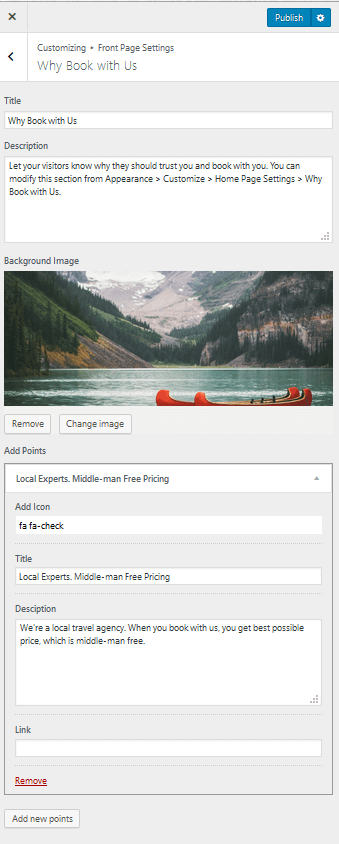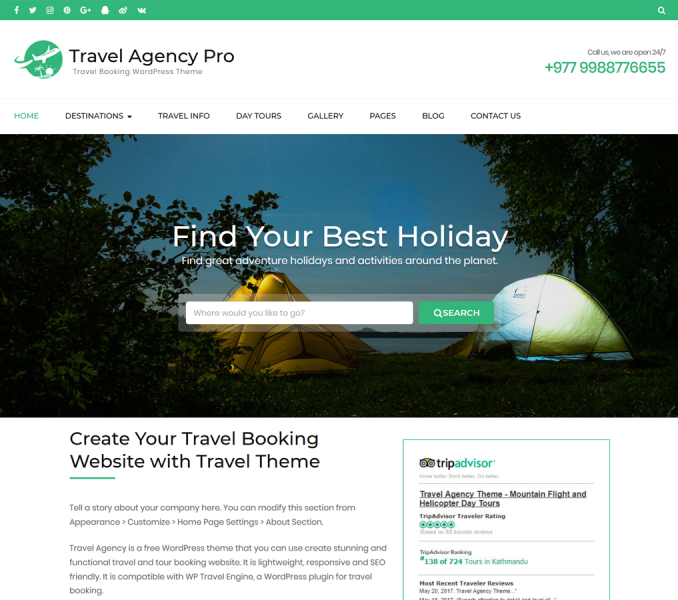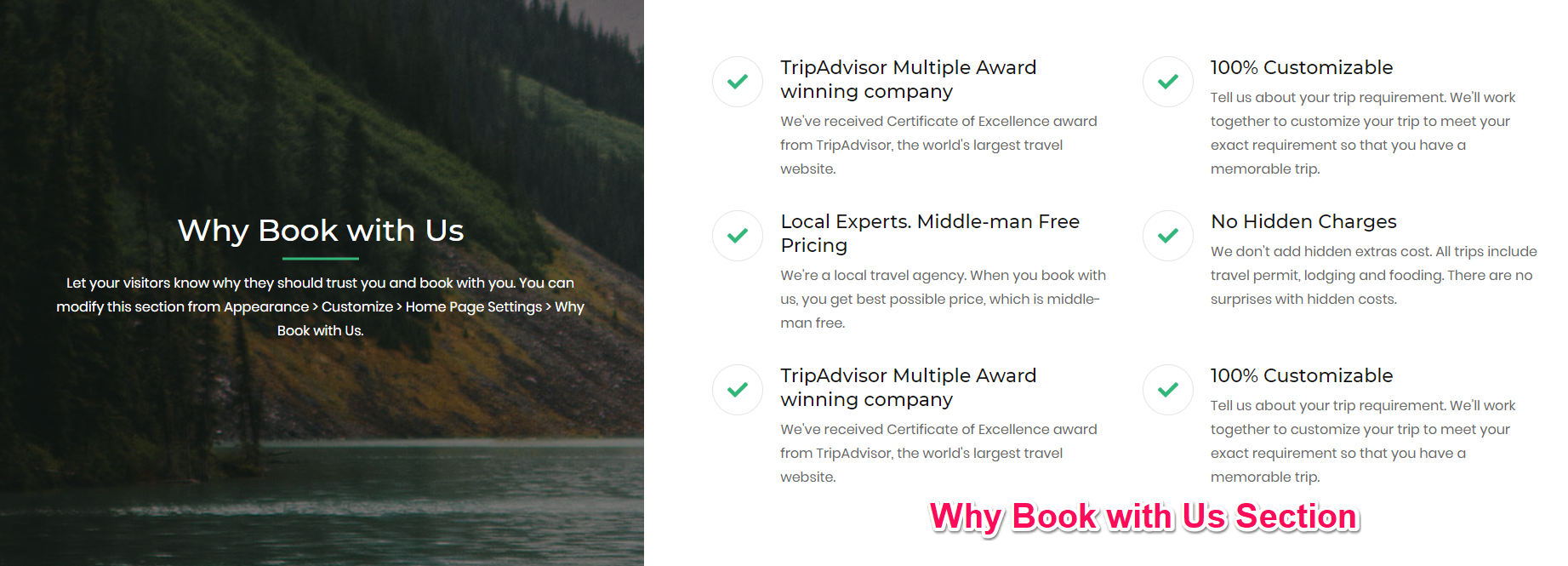
You can highlight your specialties using this section.
Please follow the below steps to configure the Why Book with Us Section of your website.
- Go to Appearance> Customize> Front Page Settings> Why Book With US
- Enter the section title and description.
- Upload a background image for the section.
- Click on “Add new Points” to add a point on the section. Select the point and click on “Remove” to remove the point.
- Enter icon, title, description, and link for the point.
- Click on Publish