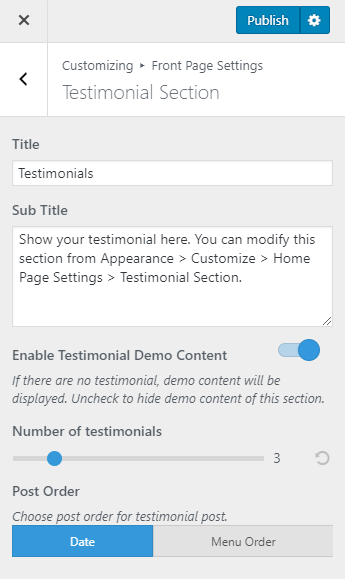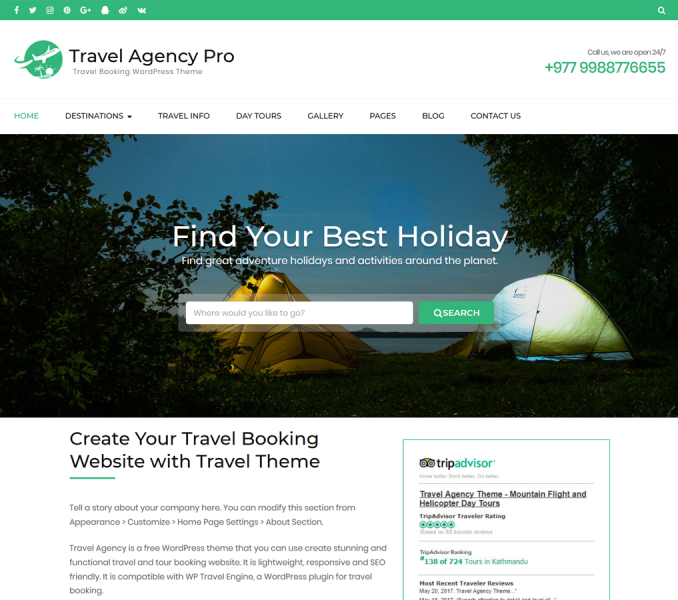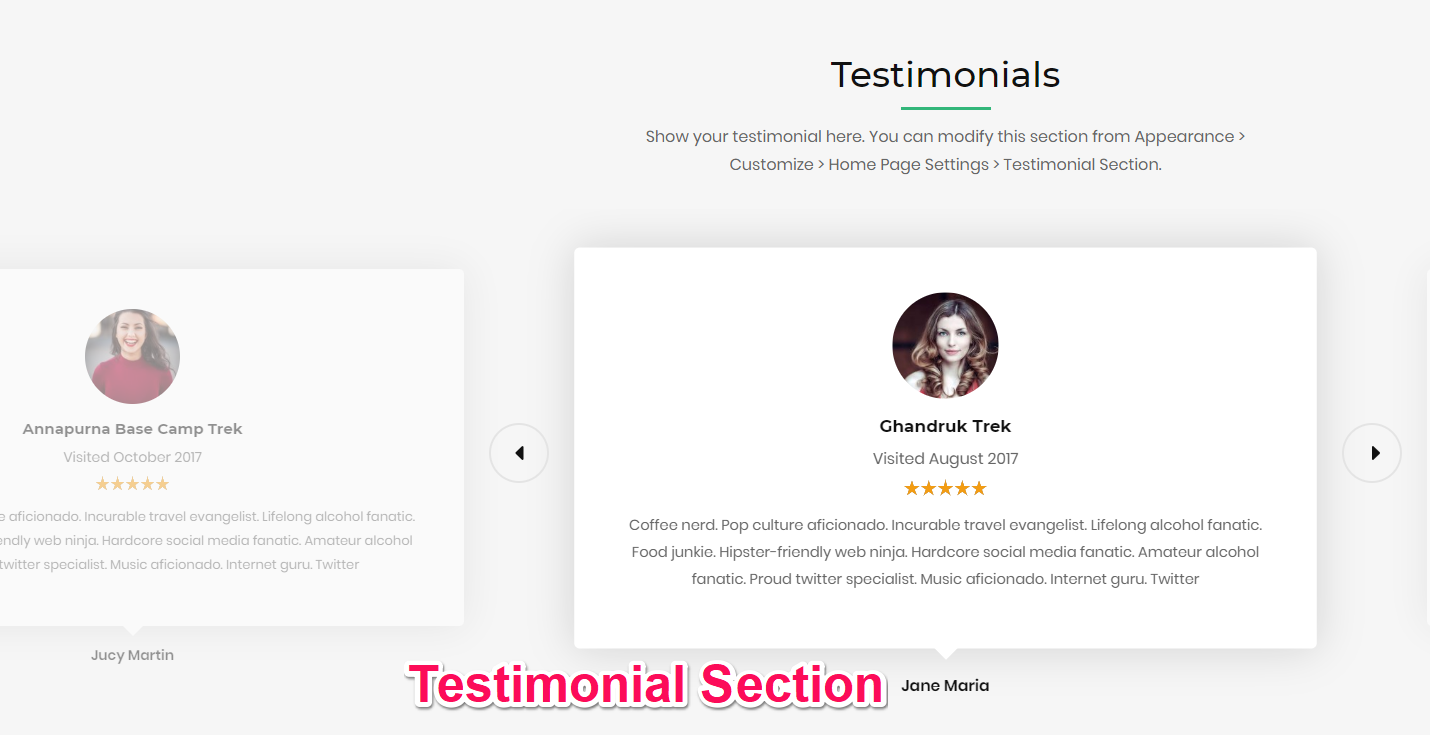
You can show the testimonials about your company in this section of the home page. You must add testimonials first. For the best design layout, we recommend you to add at least 3 testimonials.
Add Testimonials
- Go to Dashboard > Testimonials > Add New.
- Enter the name of the person in the title area
- Enter the testimonials given by the person in the content area.
- Enter the Testimonial details and rating.
- Give the testimonial an order. You can choose to display testimonials according to postdate or post order (menu order).
- Put the photo of the person as the featured image
- Click on Publish/Update button
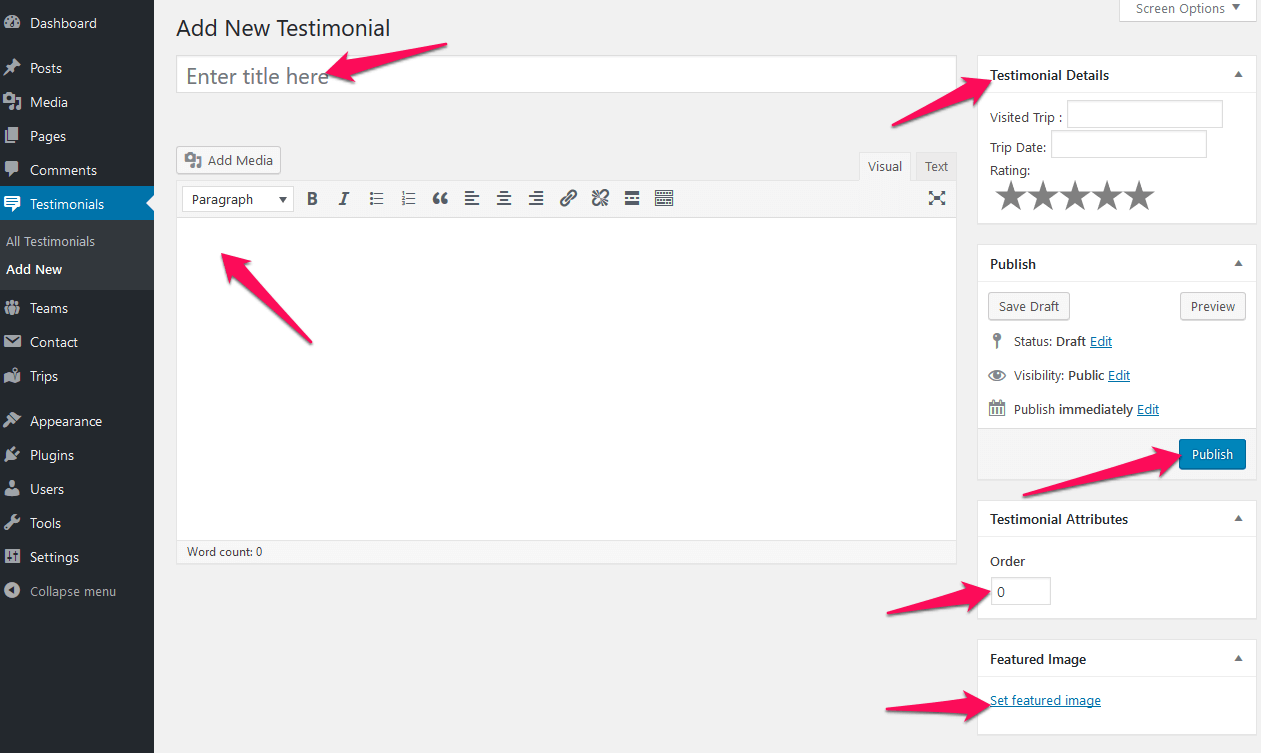
Configure Testimonial Section
- Go to Appearance >Customize>Front Page Settings> Testimonials Section
- Enter the Title and Subtitle for the testimonial section.
- Disable Deal Demo Content if you have your content.
- Choose the Number of testimonials to display on the front page.
- Choose your testimonial order from Post Order.
- If you select “Date” as post order, the latest testimonial will be displayed first.
- If you select “Menu Order” as post order, the testimonials will be displayed according to the order you assigned in Testimonial Attributes section while creating testimonials.
- Click on Publish