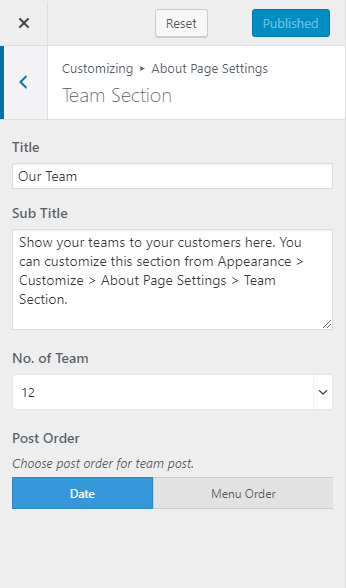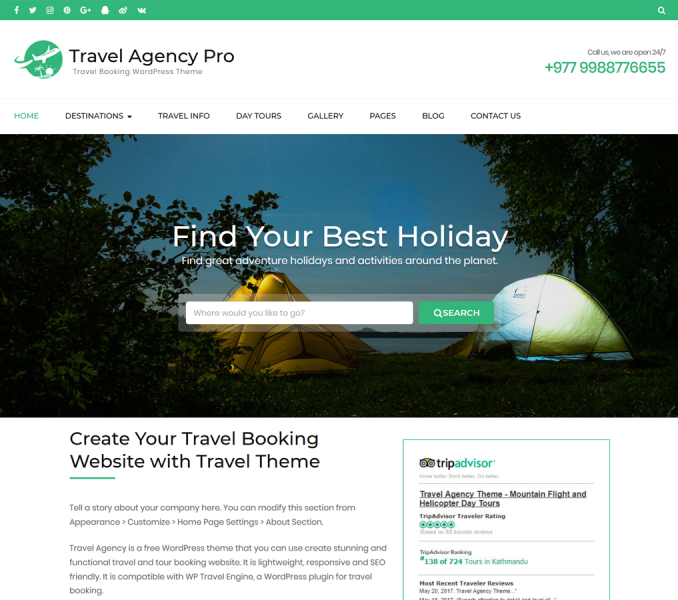You can display the team members in this section of about page. To show the team members, you must first create/add team members.
Add Team Members
- Go to Dashboard > Team Members > Add New Team
- Enter the name of a team member in the title area
- Enter the description of the team member
- Enter the Team Details
- Put the photo of the team member as the featured image. You can also add a gallery instead of single a photo by adding images in the Team Gallery tab.
- Give the team member an order. You can choose to display team members according to postdate or post order (menu order).
- Click on Publish/Update button
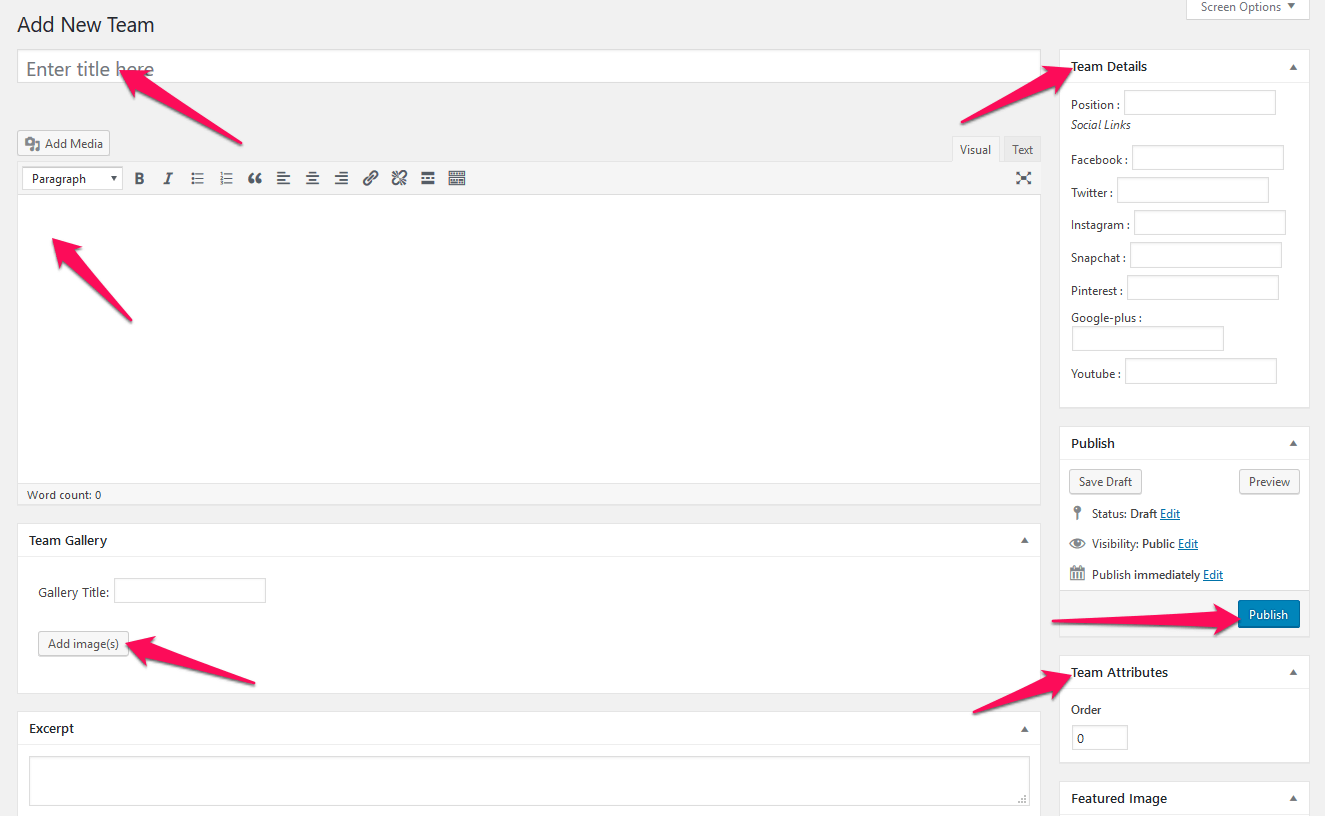
Configure Team Section
- Go to Appearance >Customize>About Page Settings> Team Section
- Enter the Title and Subtitle for the team section.
- Choose the number of team members you want to show in the section.
- Choose your desired Post Order.
- If you select “Date” as post order, the latest member that was added will be displayed first.
- If you select “Menu Order” as post order, the team members will be displayed according to the order you assigned in Team Attributes section while creating team members.
- Click on Publish