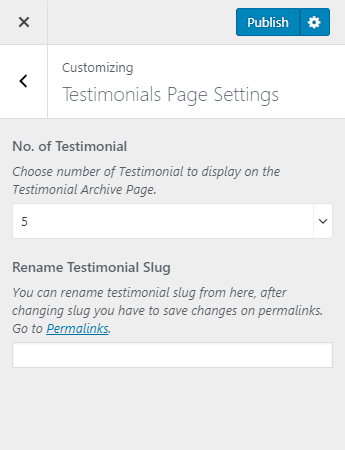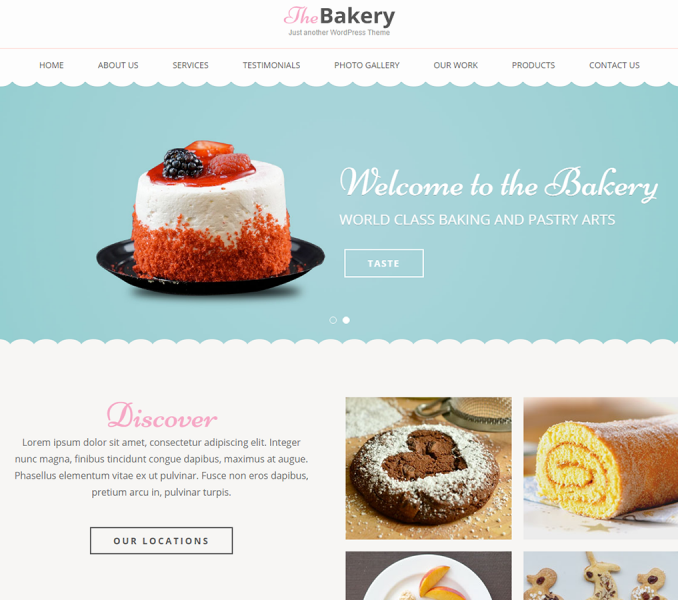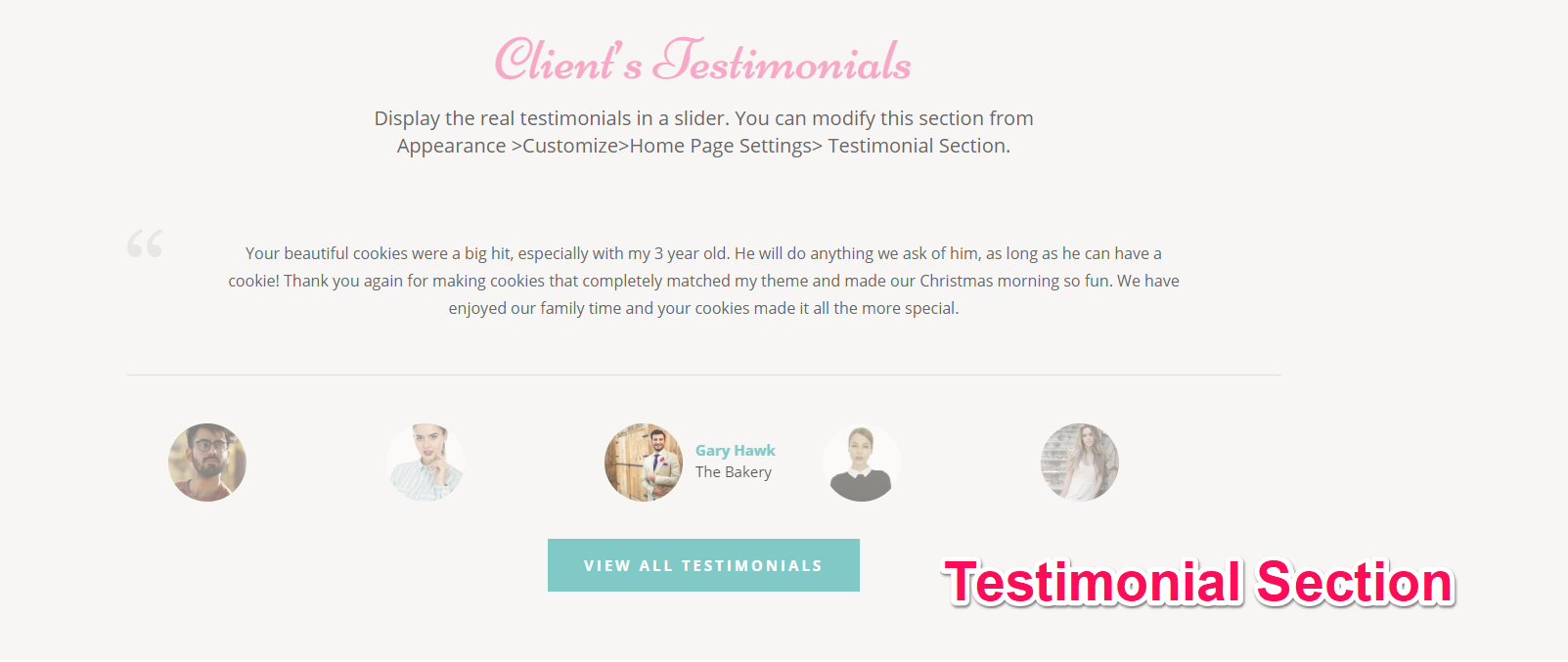
You can show the testimonials about your company using this setting. Please follow the below video tutorial or the following steps to configure Testimonial Section
You must add testimonials first.
Add Testimonials
- Go to Dashboard > Testimonials > Add New.
- Enter the name of the person in the title area
- Enter the testimonials given by the person in the content area.
- Enter the details about the person
- Put the photo of the person as the featured image
- Click on Publish/Update button
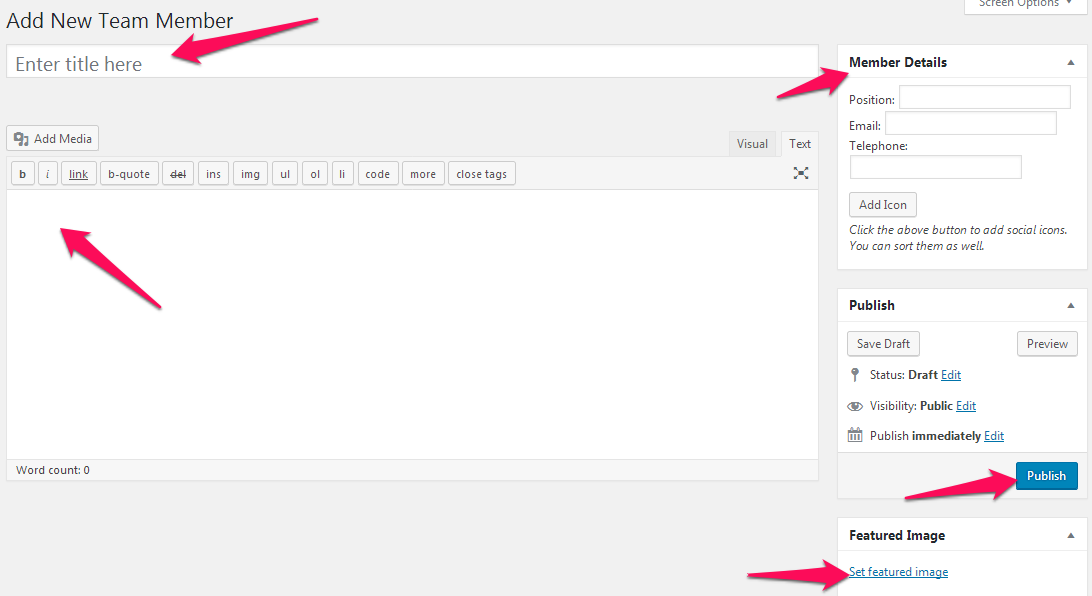
You can configure Testimonial page from here.
- Go to Appearance> Customize> Testimonial Page Settings
- Select the Number of Testimonials you want to display
- Enter the Testimonial Slug if you want to change the default slug.
- Click on Publish