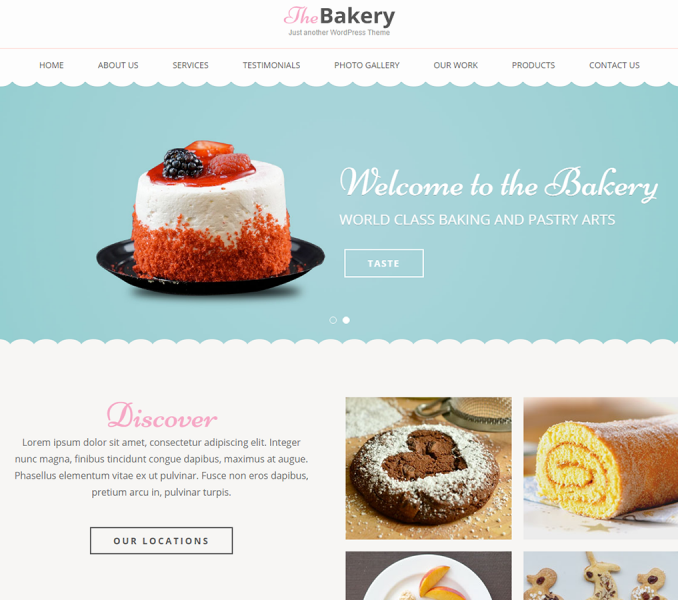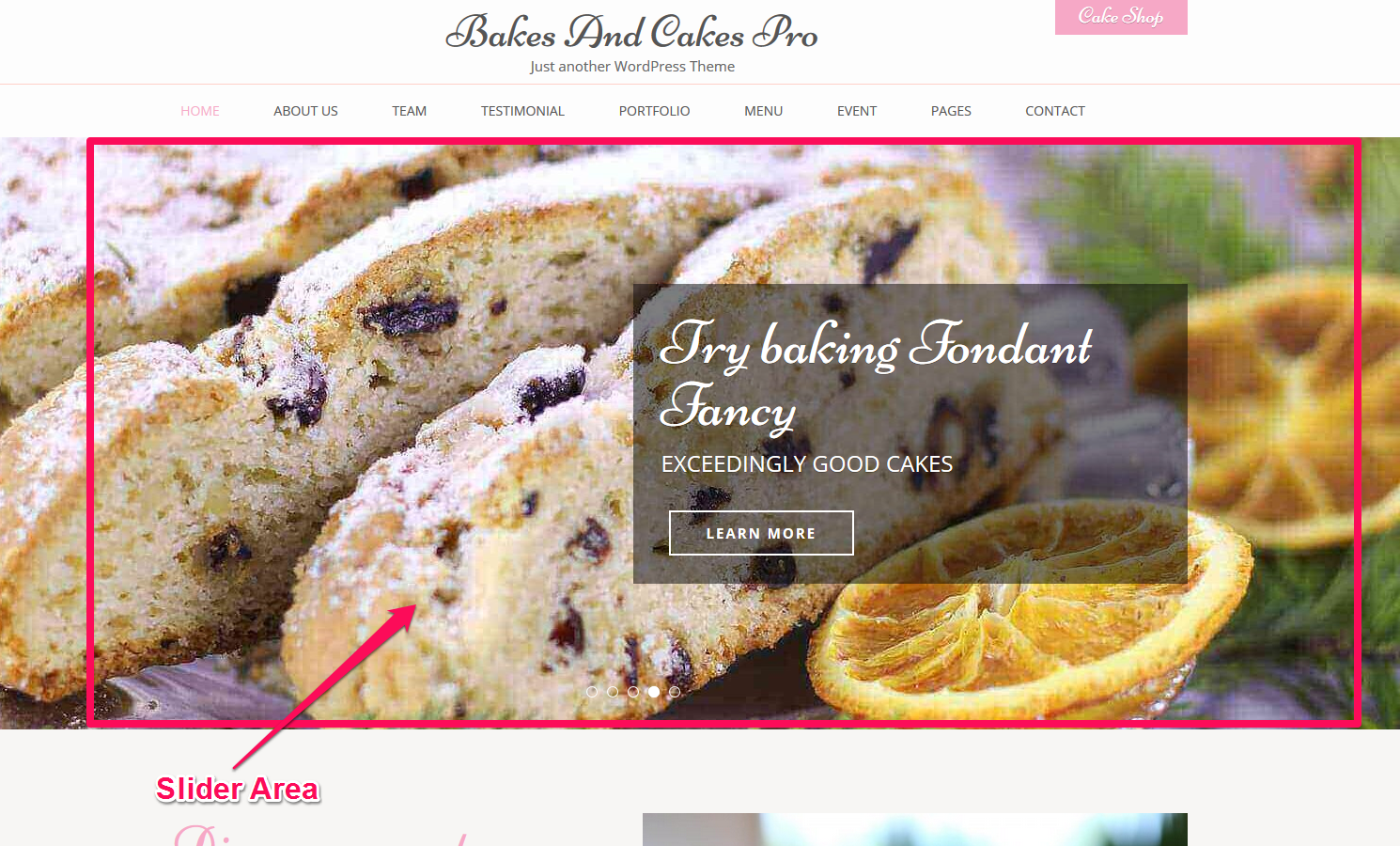
You can enable or disable homepage slider and modify the slider section here. Please follow the below video tutorial or the following steps to configure Slider Settings
- Go to Appearance > Customize > Slider Settings> Slider Content
- Enable or disable Home Page Slider. (Blue is enabled)
- Choose Slider Type (Page, Category, Custom)
- Click Publish
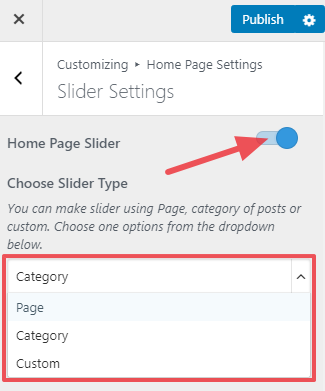
How to Create Slider using Page
- Go to Appearance> Customize> Slider Settings> Slider Content
- Choose Slider Type to Page
- Choose Pages to be displayed as slider under Choose Page One, Choose Page Two, Choose Page Three, Choose Page Four, and Choose Page Five. You can enter five pages. The featured image of the pages will appear on the slider.
- Enter the Readmore Button Label
- Enable Slider Auto to show the auto transition of the slider.
- Enable Slider Loop to repeat the sliders.
- Enable Slider Caption to show slider caption.
- Enable Use Full-Size Image to show the full-size image in the slider
- Enable Slider Caption Background to show slider caption background.
- Select the Slider Pause time.
- Select the Slider Border Pattern.
- Select the Slider Caption Position.
- Select the Slider Animation.
- Click Publish.
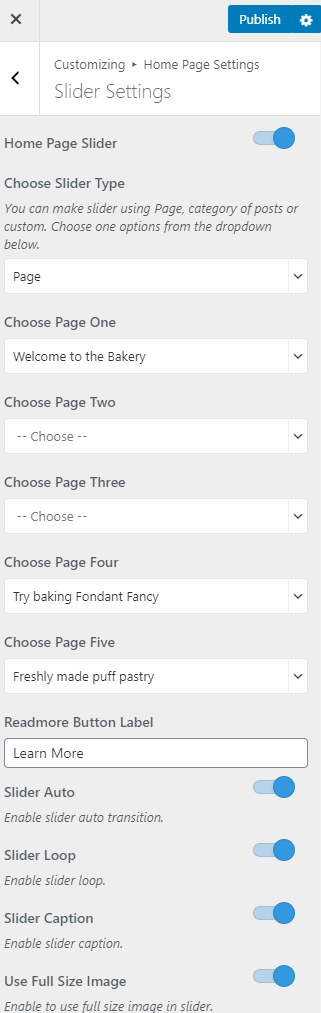
How to Create Slider using Category
- Go to Appearance> Customize> Slider Settings > Slider Content
- Choose Slider Type to Category
- Choose the Slider Category.
- Enter the Readmore Button Label
- Enable Slider Auto to show the auto transition of the slider.
- Enable Slider Loop to repeat the sliders.
- Enable Slider Caption to show slider caption.
- Enable Use Full-Size Image to show the full-size image in the slider
- Enable Slider Caption Background to show slider caption background.
- Select the Slider Pause time.
- Select the Slider Border Pattern.
- Select the Slider Caption Position.
- Select the Slider Animation.
- Click Publish.
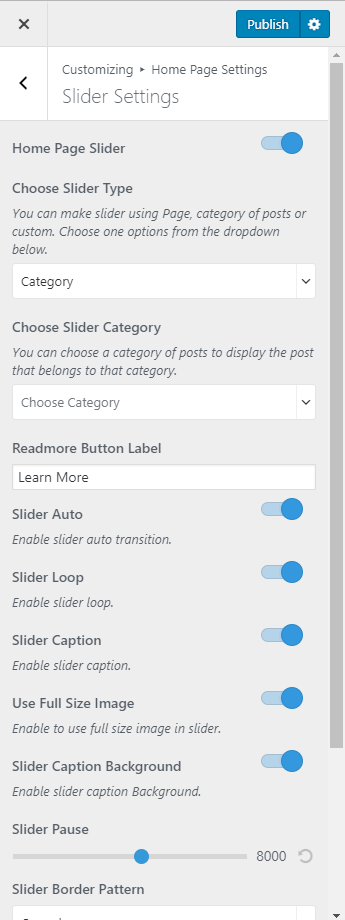
How to Create Slider using Custom
- Go to Appearance> Customize> Slider Settings > Slider Content
- Choose Slider Type to Custom.
- Click on Add new slide.

- Click on Slide No. (1,2,3…) you want to modify
- Click Add Image to upload an Image.
- Enter Title, Description and Link for the Slide.
- Click Add new Slide to add new slides
- Enter the Readmore Button Label
- Enable Slider Auto to show the auto transition of the slider.
- Enable Slider Loop to repeat the sliders.
- Enable Slider Caption to show slider caption.
- Enable Use Full-Size Image to show the full-size image in the slider
- Enable Slider Caption Background to show slider caption background.
- Select the Slider Pause time.
- Select the Slider Border Pattern.
- Select the Slider Caption Position.
- Select the Slider Animation.
- Click Publish