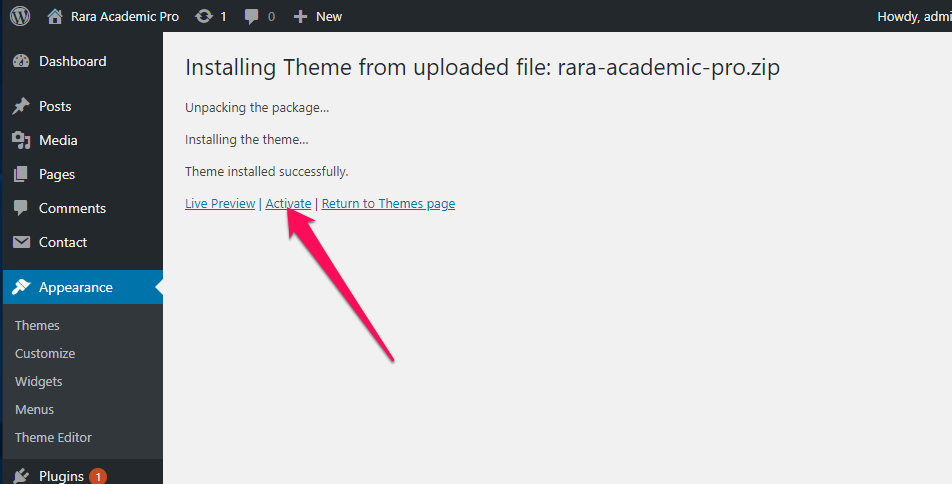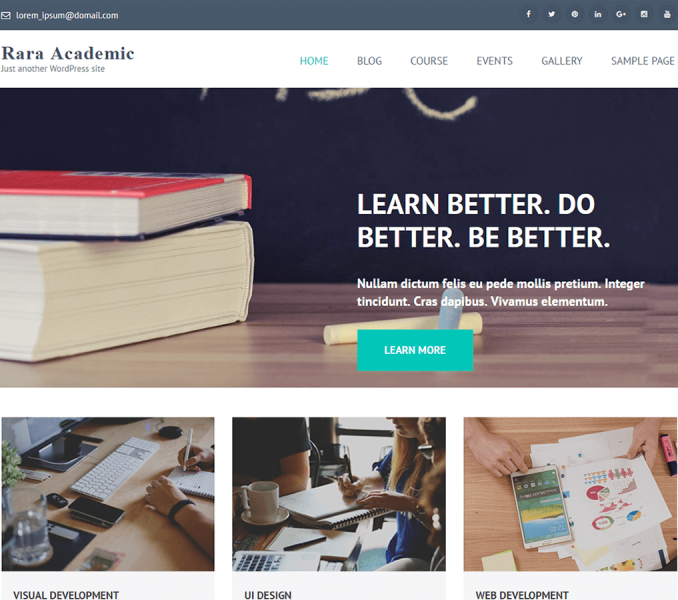Please follow the below video or the following steps to install and activate Rara Academic Pro theme.
After you have the latest version of WordPress, save the downloaded Rara Academic Pro theme somewhere handy on your computer, as you will be using the included files for the rest of the installation process.
The Rara Academic Pro theme file includes:
A WordPress Theme Files (in .zip format)— This (rara-academic-pro.zip) is a compressed WordPress theme file containing all of the required templates, images, and icons required for the theme to function properly.
Note for Safari users (macOS): If you are using Safari to download the theme file, the file may unzip automatically. So, make sure your theme file is in .zip format. Here’s how to stop Safari from automatically unzipping your .zip file.
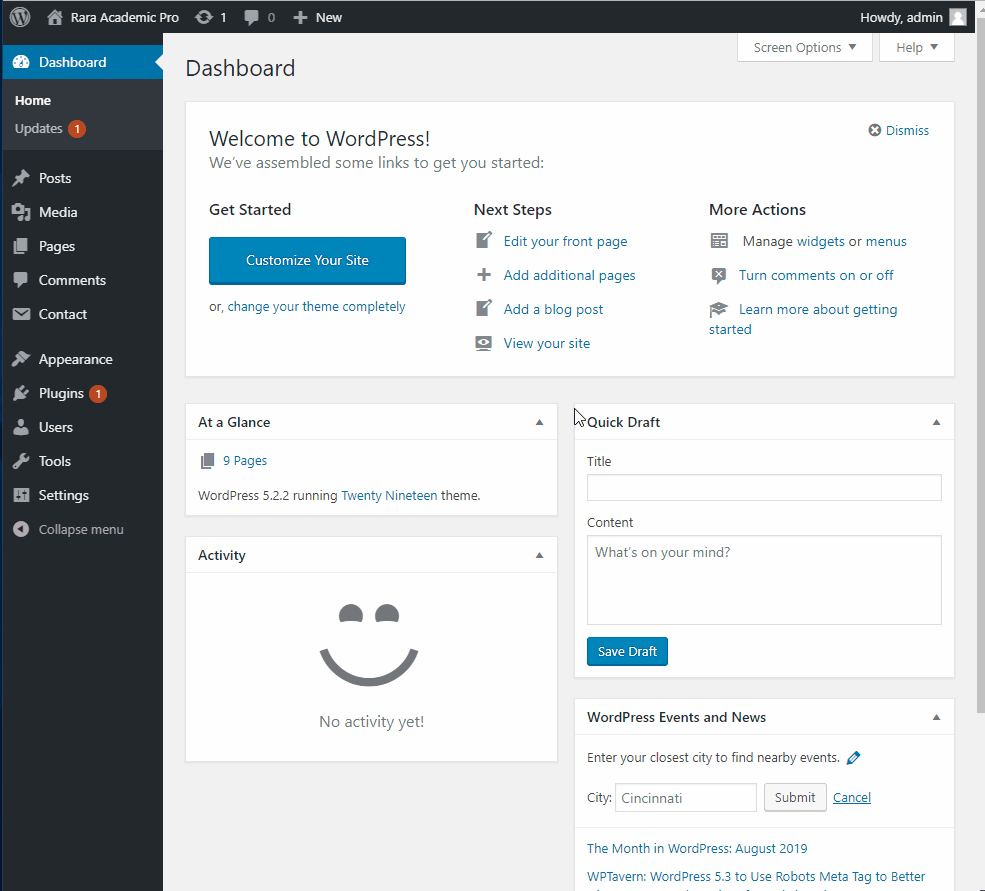
Please follow the below steps to install and activate Rara Academic Pro
- Go to Appearance > Themes.
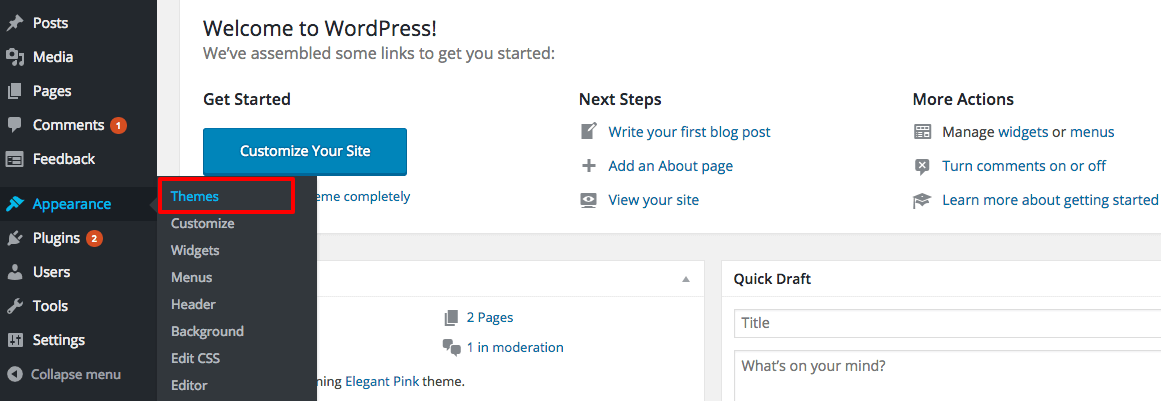
- Click on Add New button

- Click on Upload Theme.
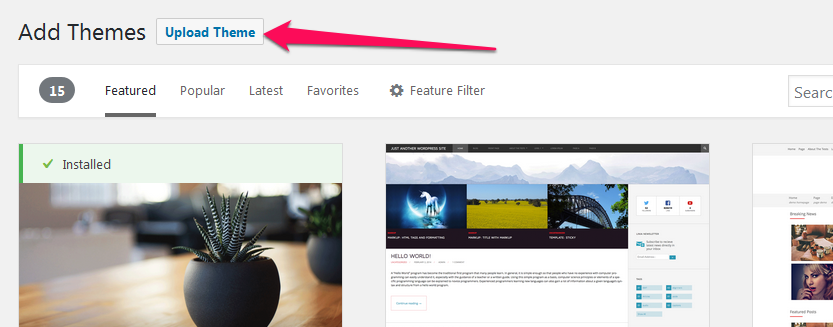
- Click on “Browse…”, select the “rara-academic-pro.zip” file from your computer and click Open.
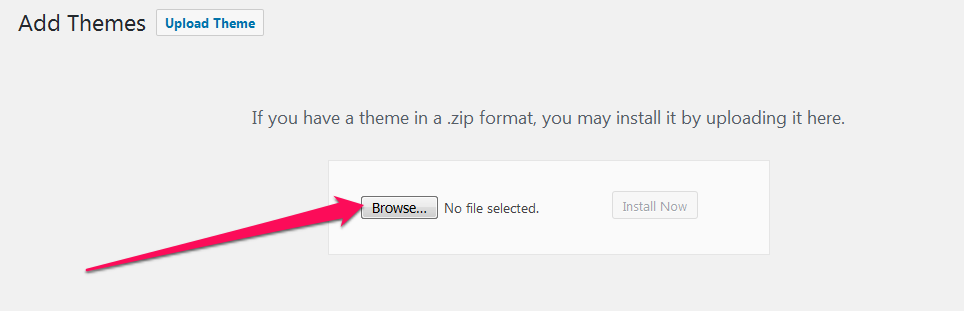
- Click Install Now.
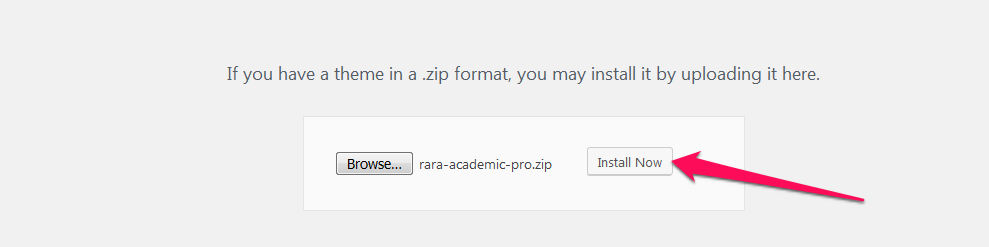
- After the theme is installed, click on Activate to use the theme on your website.