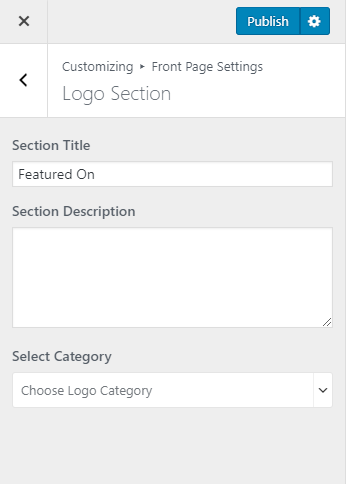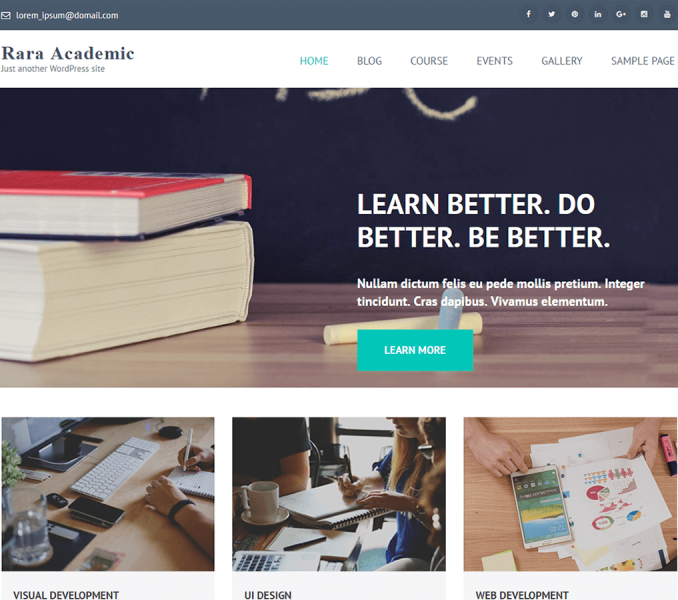You can display the logo of your partner institutions here.
Add a Logo
- Go to Dashboard > Logos > Add New.
- Enter the name for the logo in Title.
- Enter the link that is associated with the logo in Logo Link
- Choose a category/ies for the logo.
- Add a featured image for the logo
- Click Save & Publish
Recommended Featured Image size for Logos: 320 x231 pixels
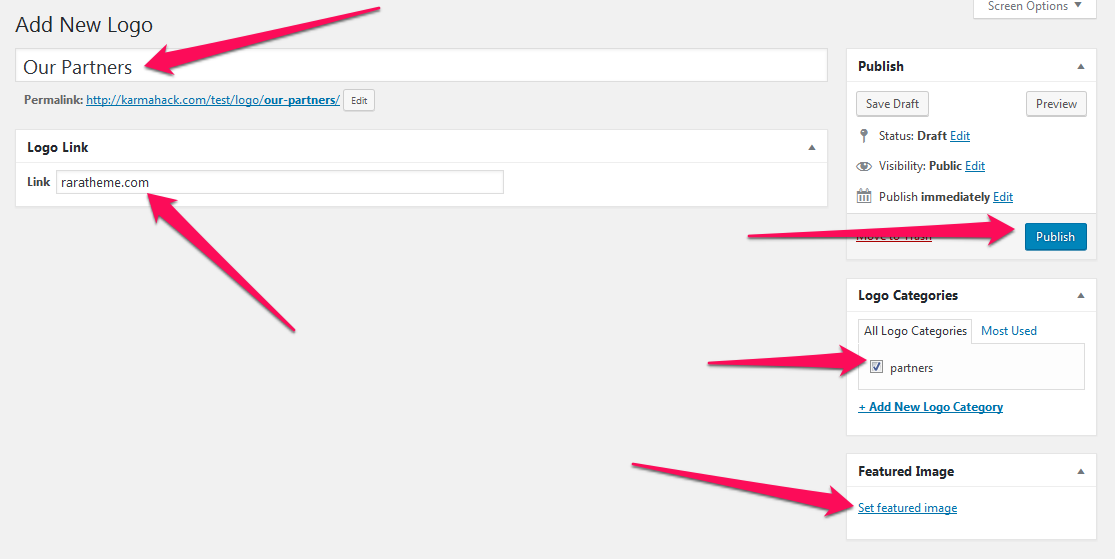
Configure Logo Section
- Go to Appearance >Customize>Front Page Settings> Logo Section
- Enter Title, Description for the section
- Select a logo category from the drop-down
- Click on Publish