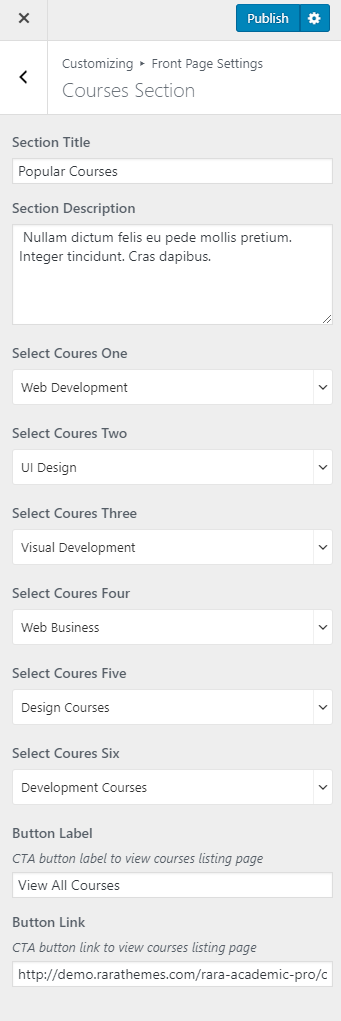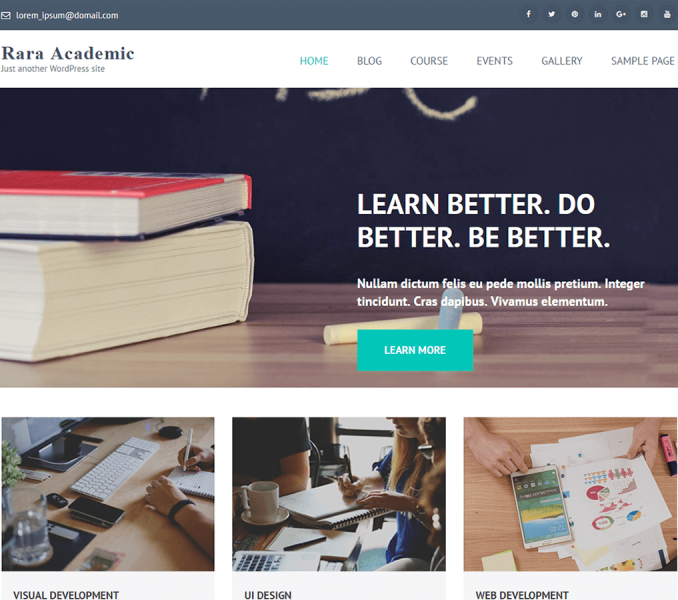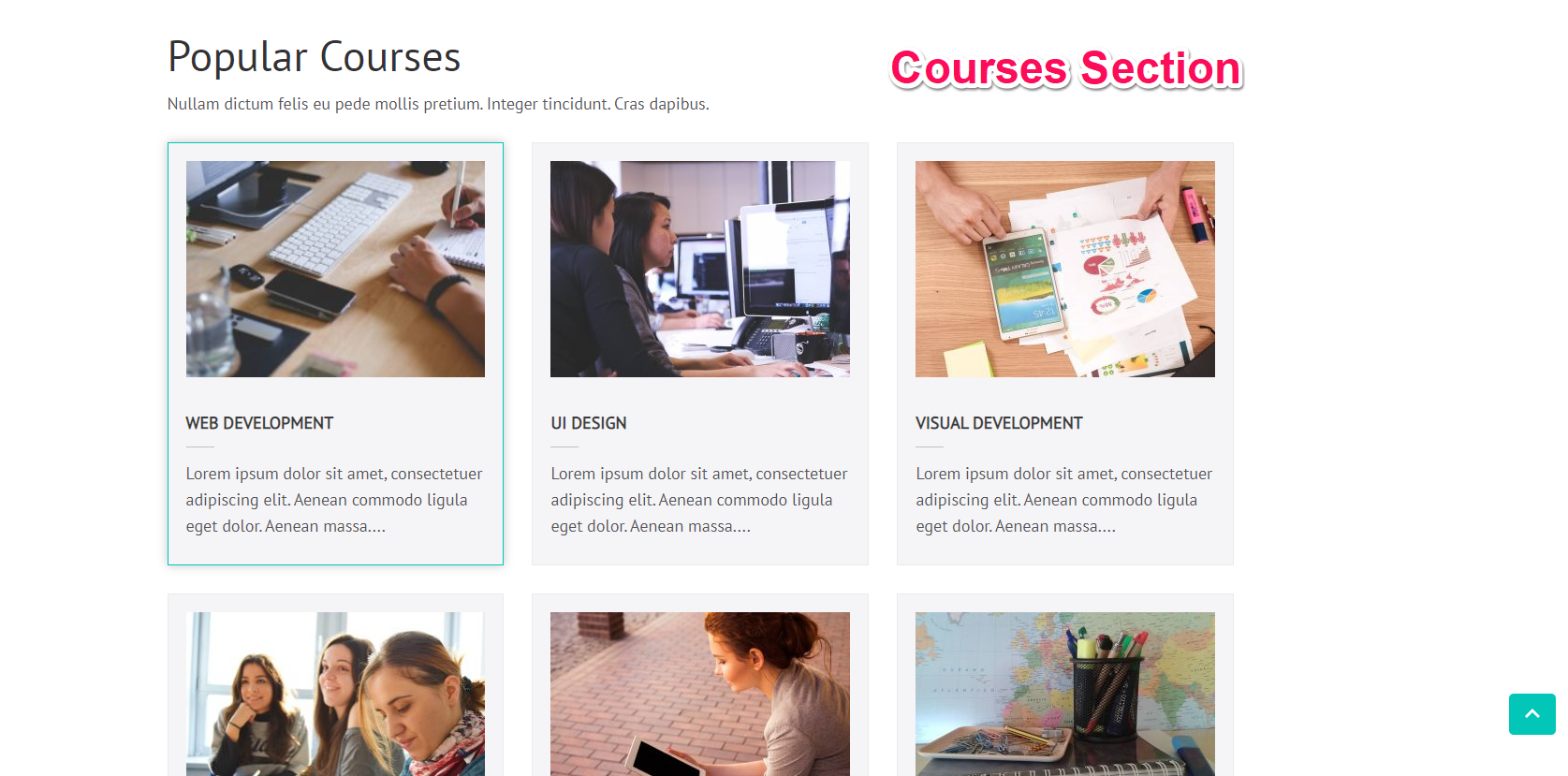
You can display courses here. To configure this section, you first have to create a courses page first.
Create a CoursesPage
- Go to Dashboard > Pages > Add New.
- Enter the Title for the course page.
- Enter the contents for the courses page in the content area.
- Choose “Courses Page” Template
- Click on Publish.
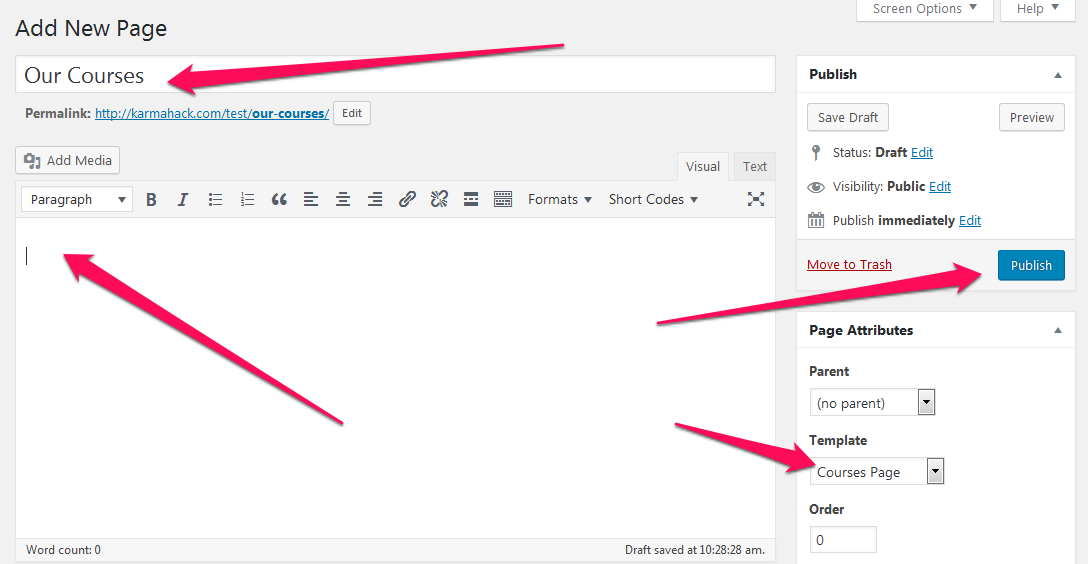
Add Courses
- Go to Dashboard > Courses > Add New.
- Enter the title for the Course.
- Enter the course description in the content area.
- Select a course category/ies under the course Categories option.
- Set the featured image for the Course.
- Enter Course Details.
- Click on Publish/Update button.
Recommended Featured Image size for Courses: 320 x 231 pixels
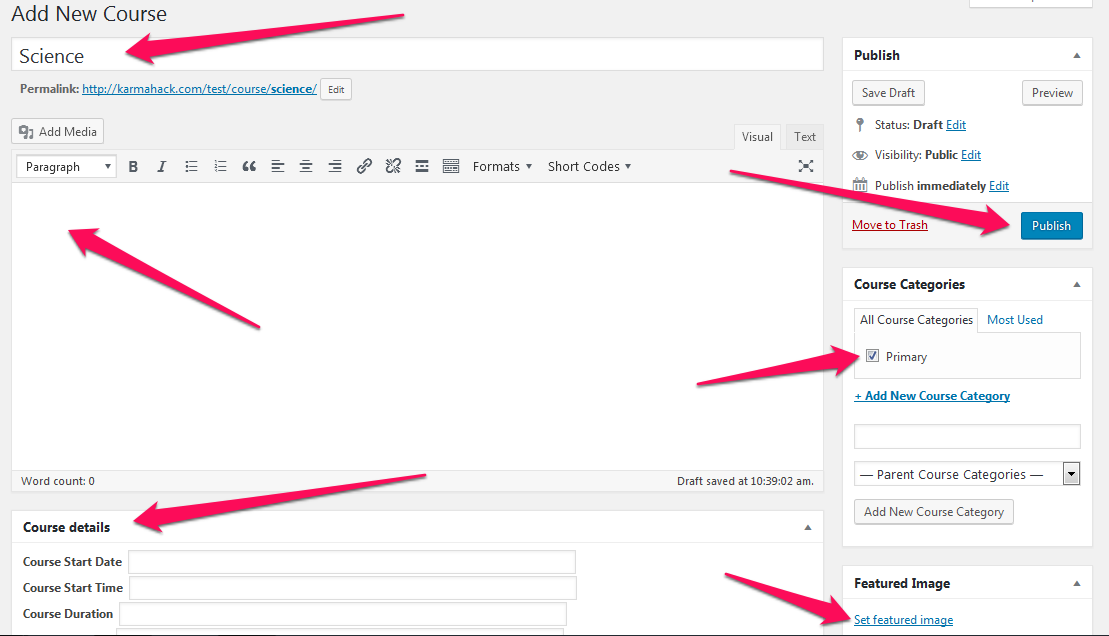
Configure Courses Section
Please follow the below steps to configure the Courses Section
- Go to Appearance> Customize> Frontpage Settings> Courses Section
- Enter Title and Description for Courses section
- Select the Courses you want to display on your home page
- Enter Name for Button Label
- Enter Button URL
- Click on Publish