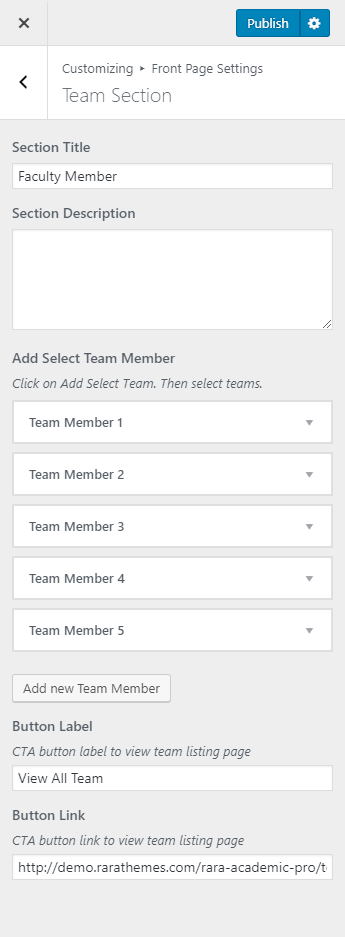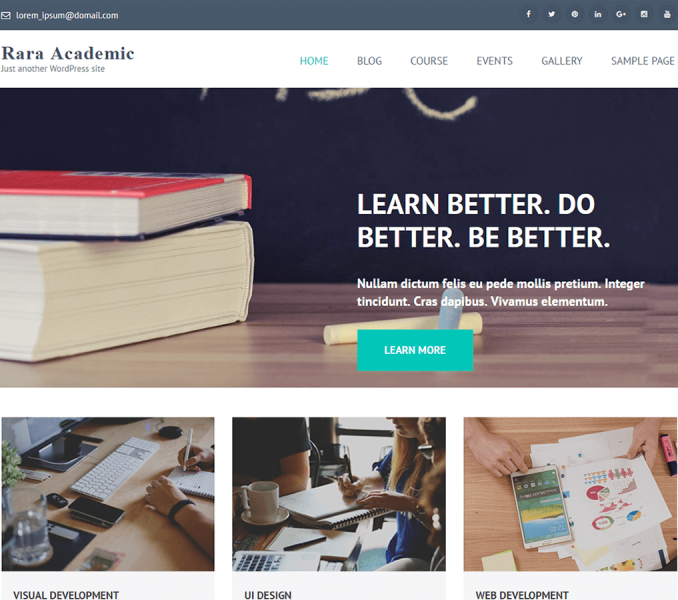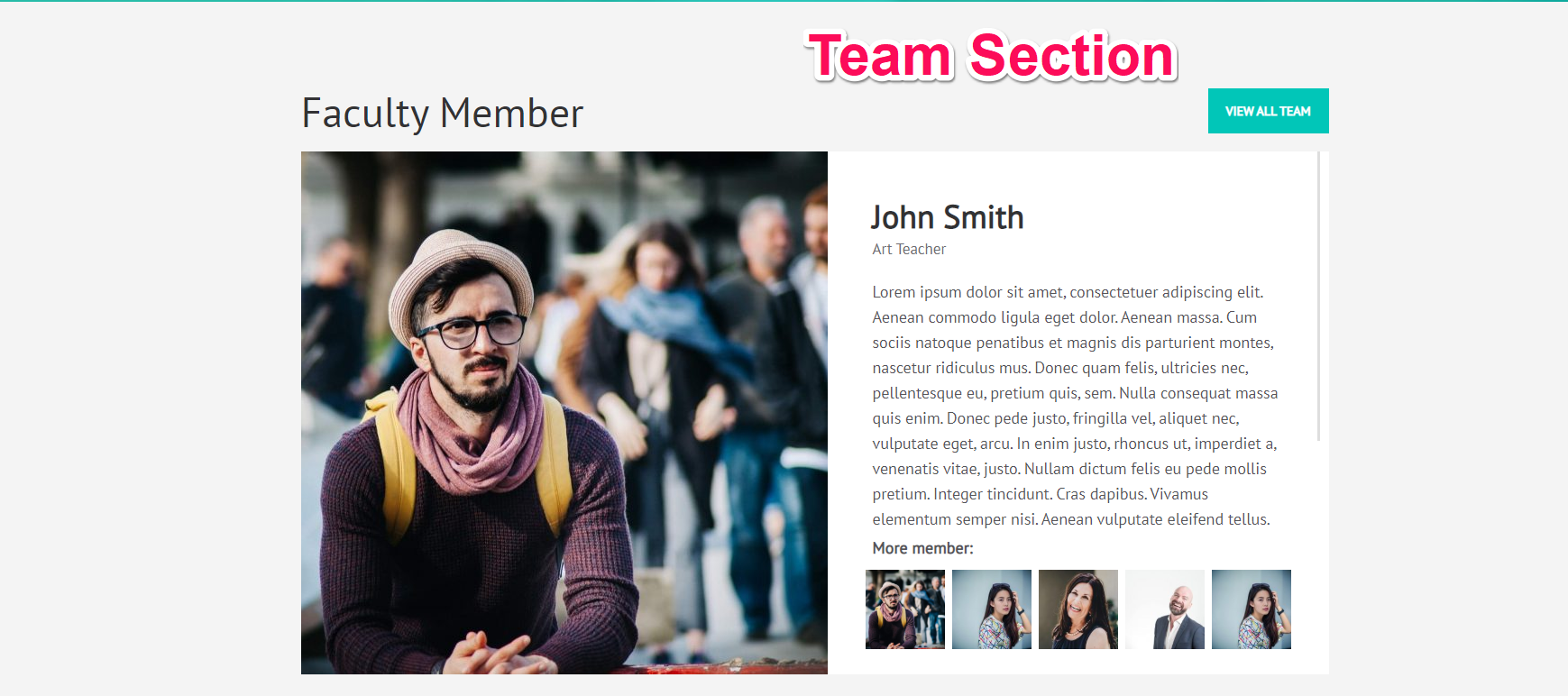
You can display your team members on your homepage using this section. But, you have to create a team page and add teams first.
Create a Team Page
- Go to Dashboard > Pages > Add New.
- Enter the Title for the Team page.
- Enter the description for the Team page in the content area.
- Choose “Team Page” Template
- Click on Publish.
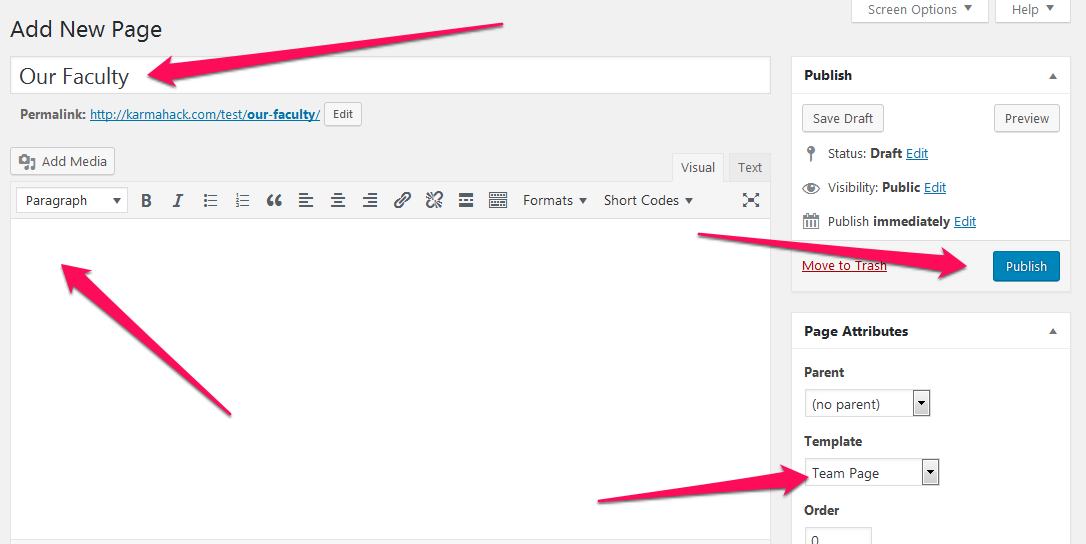
Add Team Members
- Go to Dashboard > Teams > Add New.
- Enter the name of the team member in the title area
- Enter the description of the team member
- Enter additional information about the team member
- Set the featured image for the Team.
- Click on Publish/Update button
Recommended Featured Image size for Team: 330 x 358 pixels
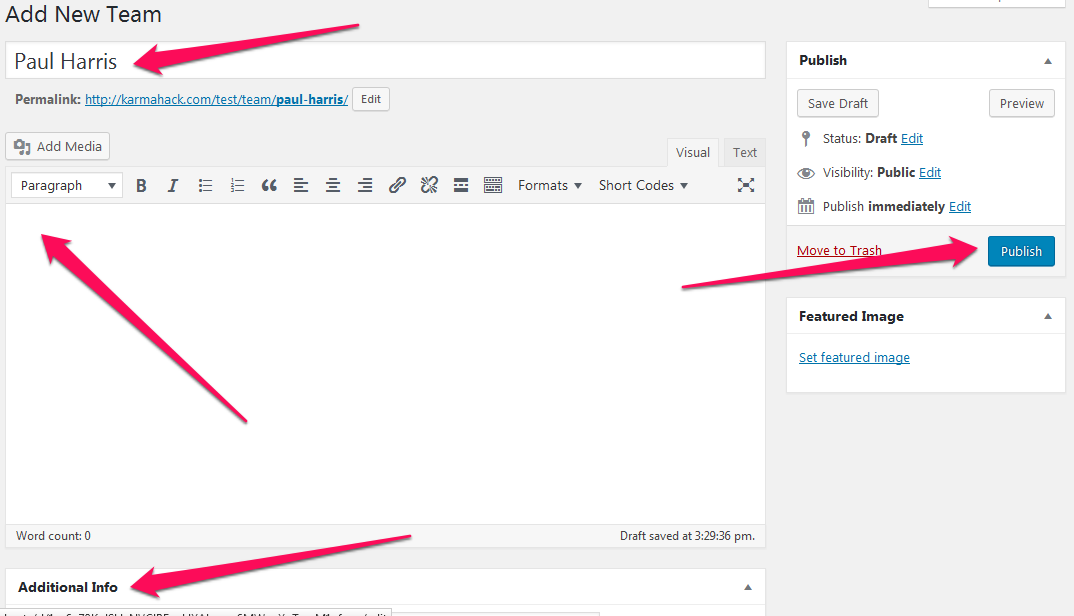
Configure Team Section
- Go to Appearance >Customize>HomePage Settings>Team Section
- Enter Team Section Title and Description
- Click “Add new Team Member” to add a team member in this section of the home page
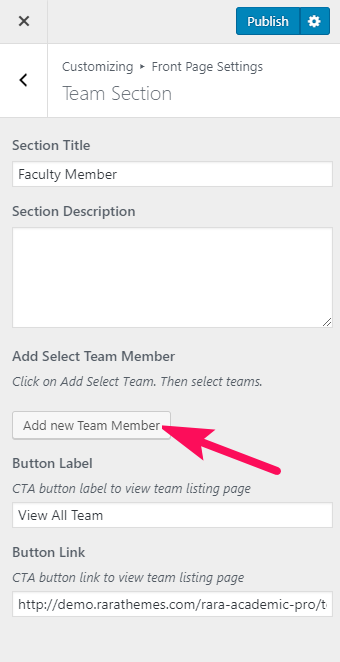
- Select the team member to display on the front page
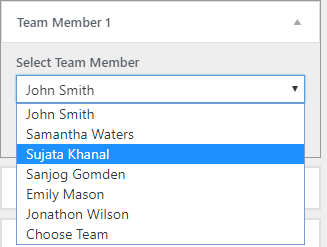
- Enter Button Label and Link
- Click on Publish