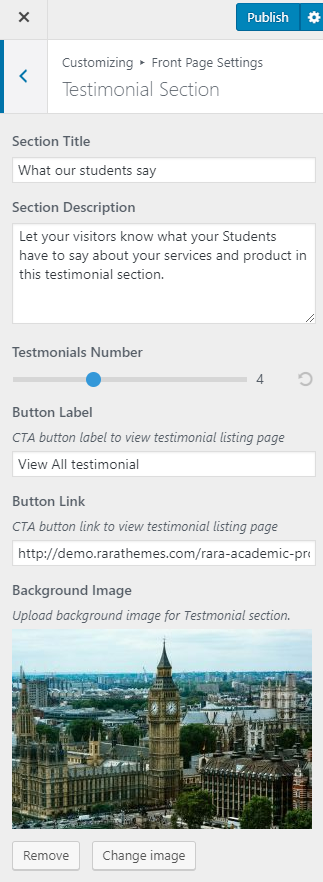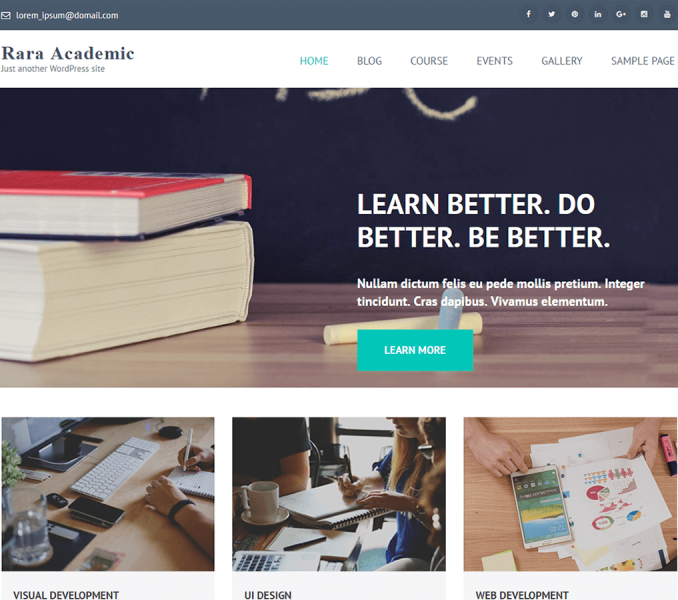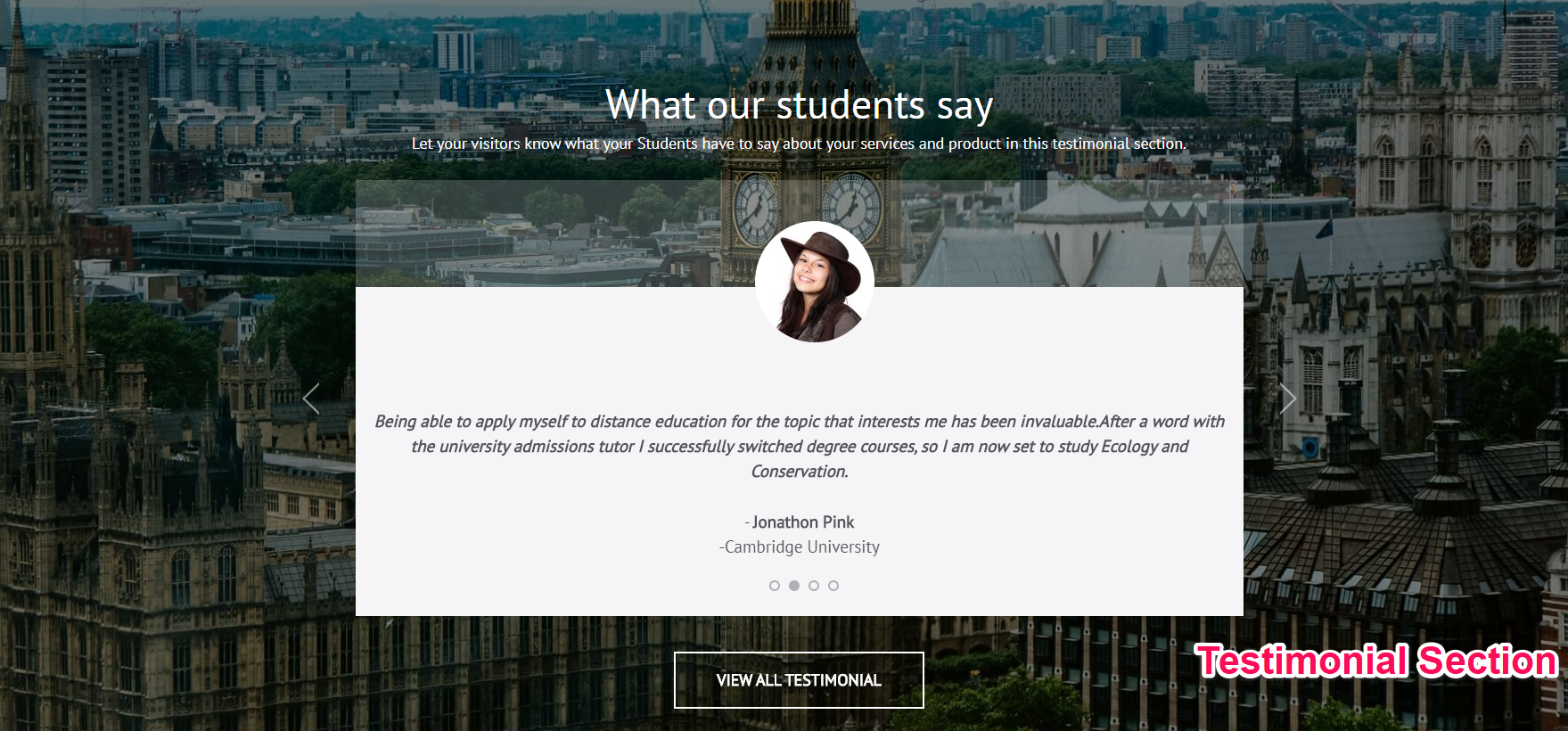
You can add testimonials on your homepage on this section. But, you have to create testimonial page and add testimonials first.
Create a Testimonial Page
- Go to Dashboard > Pages > Add New.
- Enter the Title for the testimonial page.
- Enter the description for the testimonial page in the content area.
- Choose “Testimonial Page” Template
- Click on Publish.
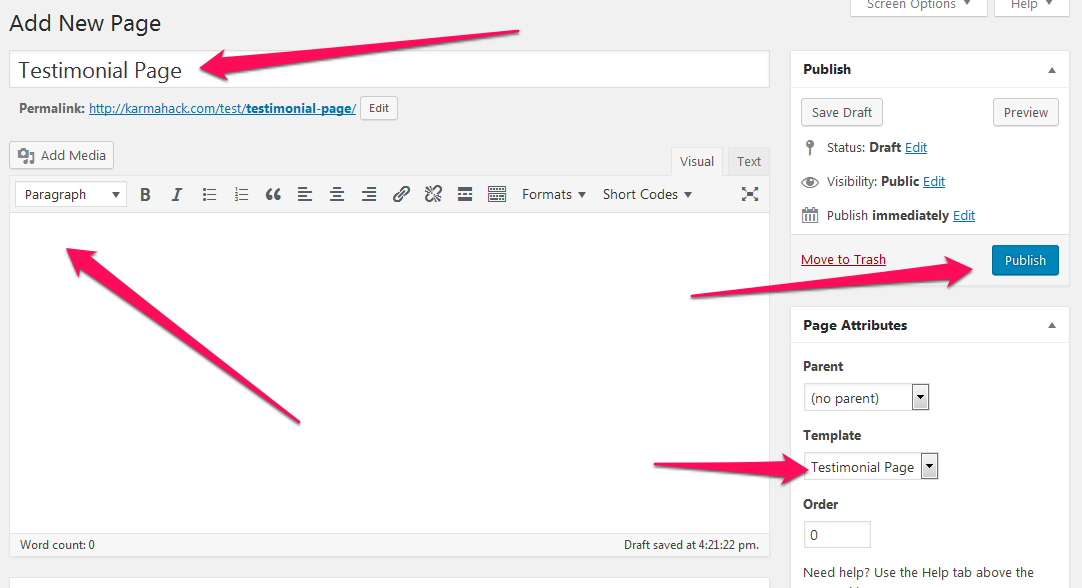
Add Testimonials
- Go to Dashboard > Testimonials > Add New.
- Enter the title for the Testimonial
- Enter the contents for the Testimonial.
- Enter additional details
- Set the featured image for the Testimonial.
- Click on Publish/Update button.
Recommended Featured Image size for Testimonials: 85 x 85 pixels
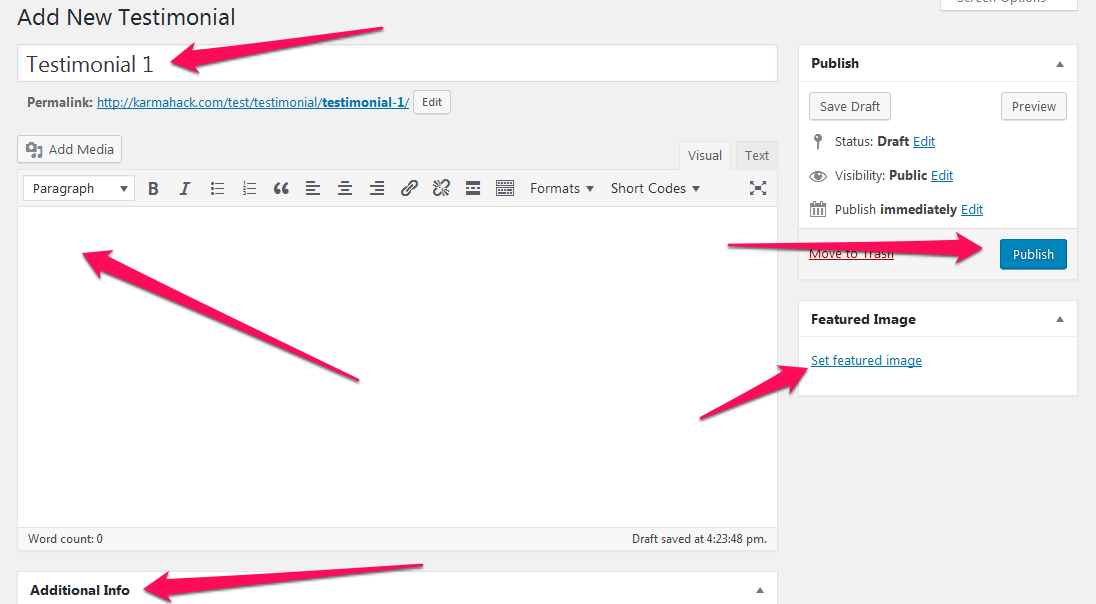
Configure Testimonial Section
- Go to Appearance >Customize>Front Page Settings>Testimonial Section
- Enter Testimonial Section Title and Description
- Select the number of Testimonials you want to display on the homepage
- Enter Button Label and URL
- Select a background image for the section
- Click on Publish