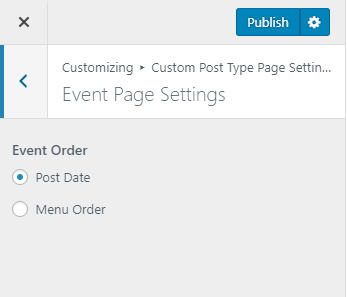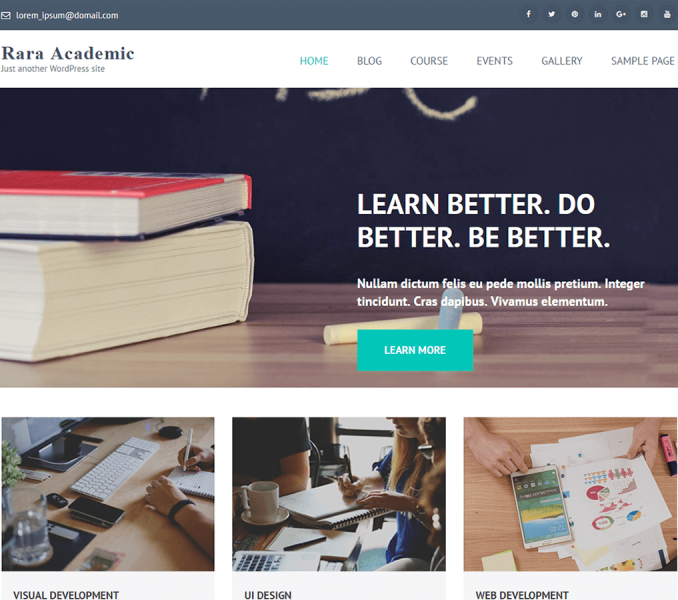Go to Appearance> Customize> Custom Post Type Page Settings to configure different aspects of Custom Post Settings
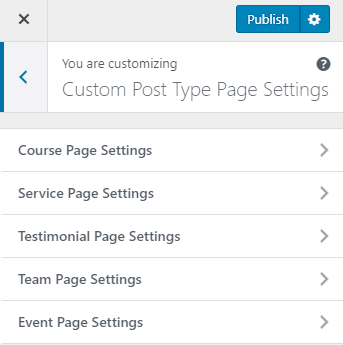
Course Page Settings
You can select the course order to display using this settings panel.
Please follow the below steps to configure Course Page Settings
- Go to Appearance> Customize> Custom Post Type Page Settings> Course Page Settings
- Select the Course Order. You can choose to display course according to Post Date or Post Order (menu order).
- Click on Publish
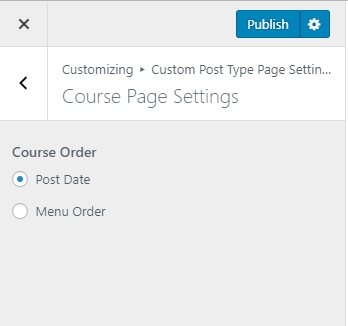
Service Page Settings
You can select the Services order to display using this settings panel.
Please follow the below steps to configure the course order on the Service Page.
- Go to Appearance> Customize> Custom Post Type Page Settings> Testimonial Page Settings
- Select the Service Order. You can choose to display services according to Post Date or Post Order (menu order).
- Click on Publish
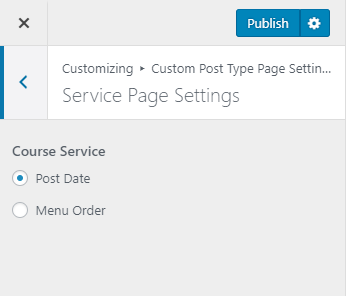
Testimonial Page Settings
You can select the Testimonial Order to display using this settings panel.
Please follow the below steps to configure the testimonial order on the Testimonial Page.
- Go to Appearance> Customize> Custom Post Type Page Settings> Testimonial Page Settings
- Select the Testimonial Order. You can choose to display testimonials according to Post Date or Post Order (menu order).
- Click on Publish
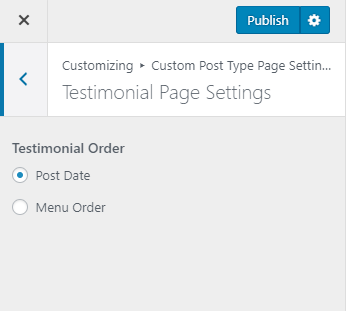
Team Page Settings
You can select the Team Order to display using this settings panel.
Please follow the below steps to configure the course order on the Team Page.
- Go to Appearance> Customize> Custom Post Type Page Settings> Team Page Settings
- Select the Team Order. You can choose to display team according to Post Date or Post Order (menu order).
- Click on Publish
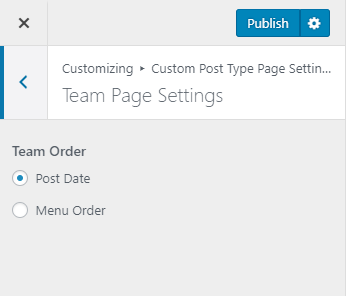
Event Page Settings
You can select the Event Order to display using this settings panel.
Please follow the below steps to configure the course order on the Event Page.
- Go to Appearance> Customize> Custom Post Type Page Settings> Event Page Settings
- Select the Event Order. You can choose to display Event according to Post Date or Post Order (menu order).
- Click on Publish