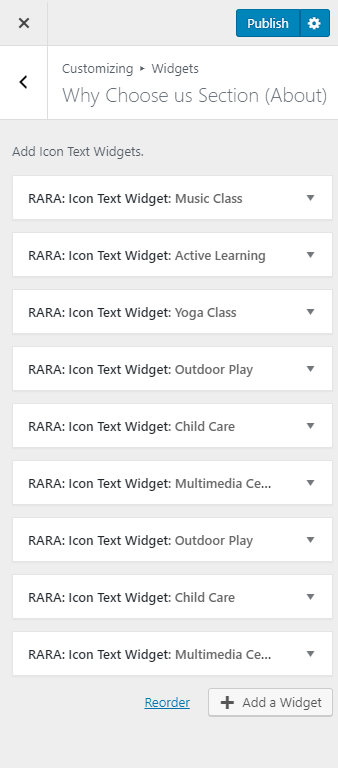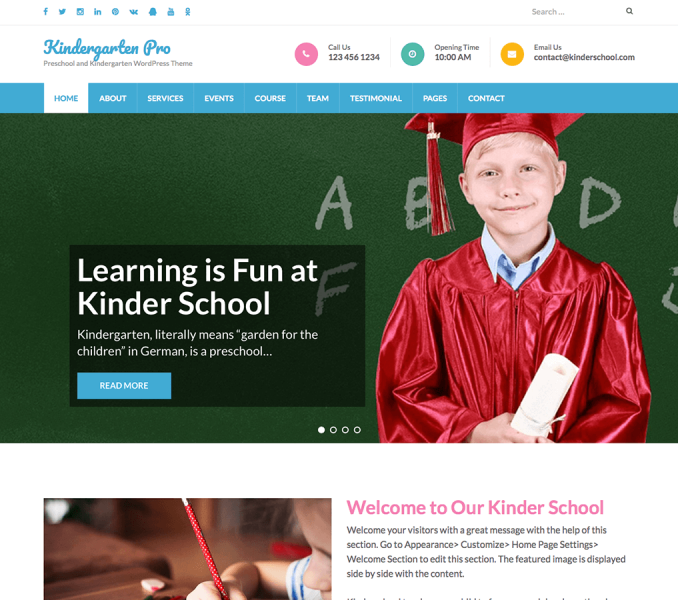You can edit sections of your about page here. Please follow the below video tutorial or the following steps to configure About Page Settings
You need to be on the About Page to modify the page. So, you need to create an about page first.
Note: The theme creates an about page by default. You can use that page too.
Create About Page
- Go to Dashboard > Pages > Add New.
- Enter the Title for the about page.
- Enter the contents for the about page in the content area.
- Select Featured Image
- Choose “About Page” Template
- Click on Publish/Update.
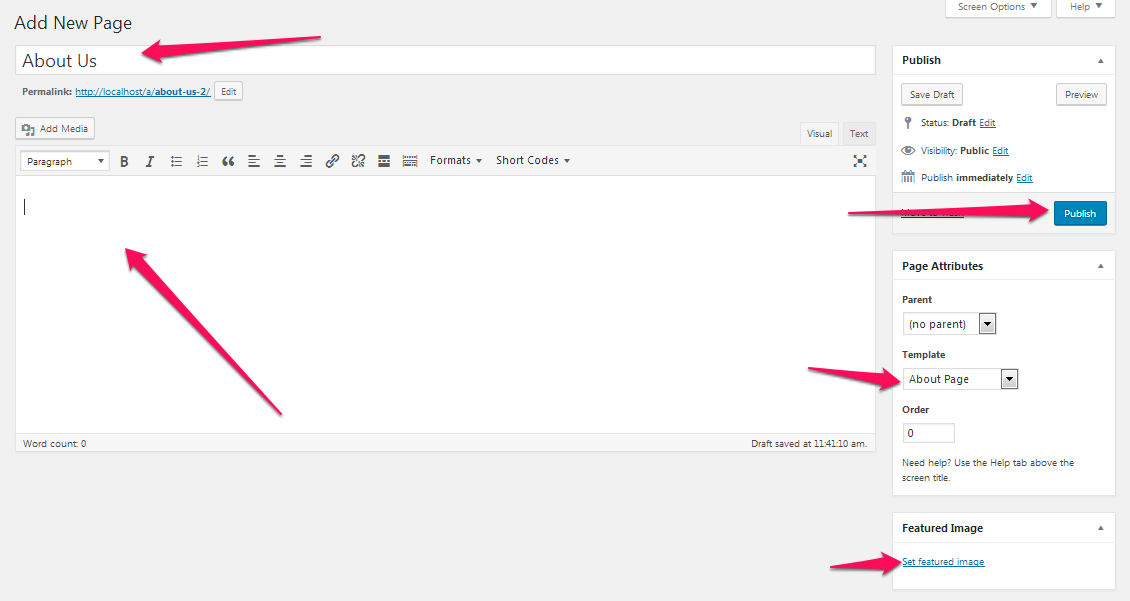
Video Section
You can place a video describing your company in the about page.
- Go to Appearance> Customize> About Page Settings> Video Section
- Enter the video link.
- Click Publish
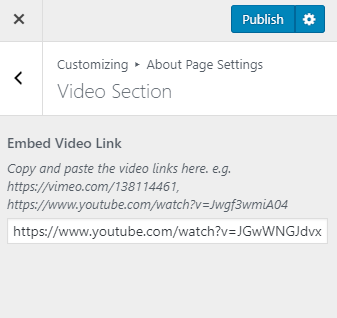
Why Choose us Section
You can configure and display a why us section in about page here.
- Go to Appearance> Customize> About Page Settings> Why Choose Us Section (About)
- Click “Add a Widget”
- Select RARA: Icon Text Widget from the list of widgets.
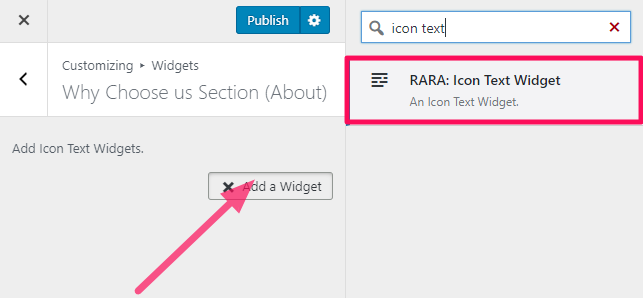
- Enter Title, Content, Link in the widget. Try to use title, short description and link that describes your company.
- Select Style and Image or Icon.
![]()
- Add more RARA: Icon Text Widget to add more reasons
- Click Publish