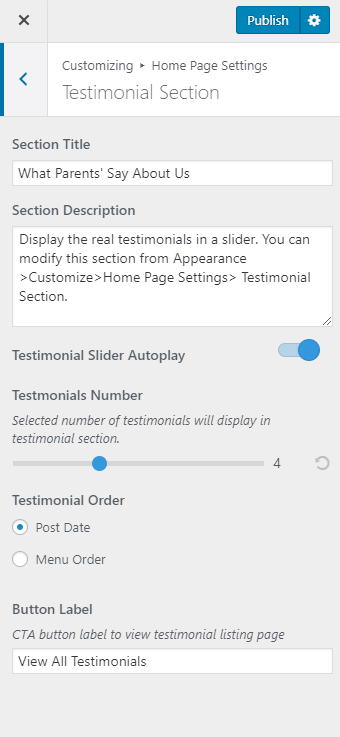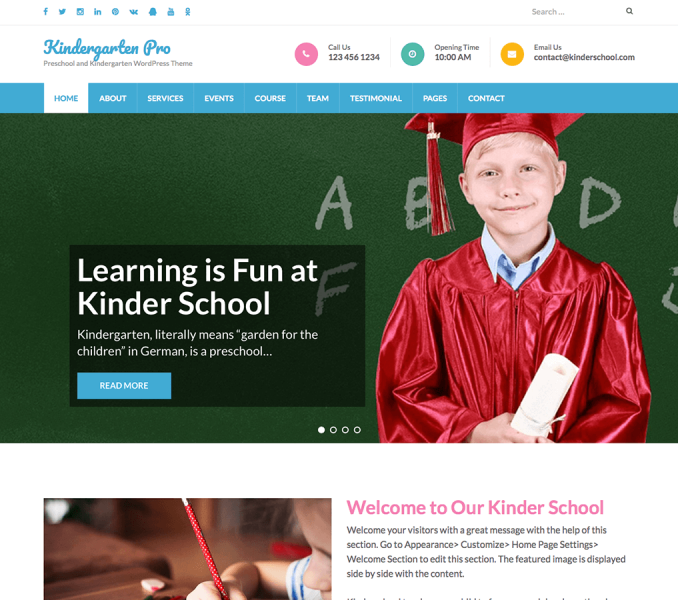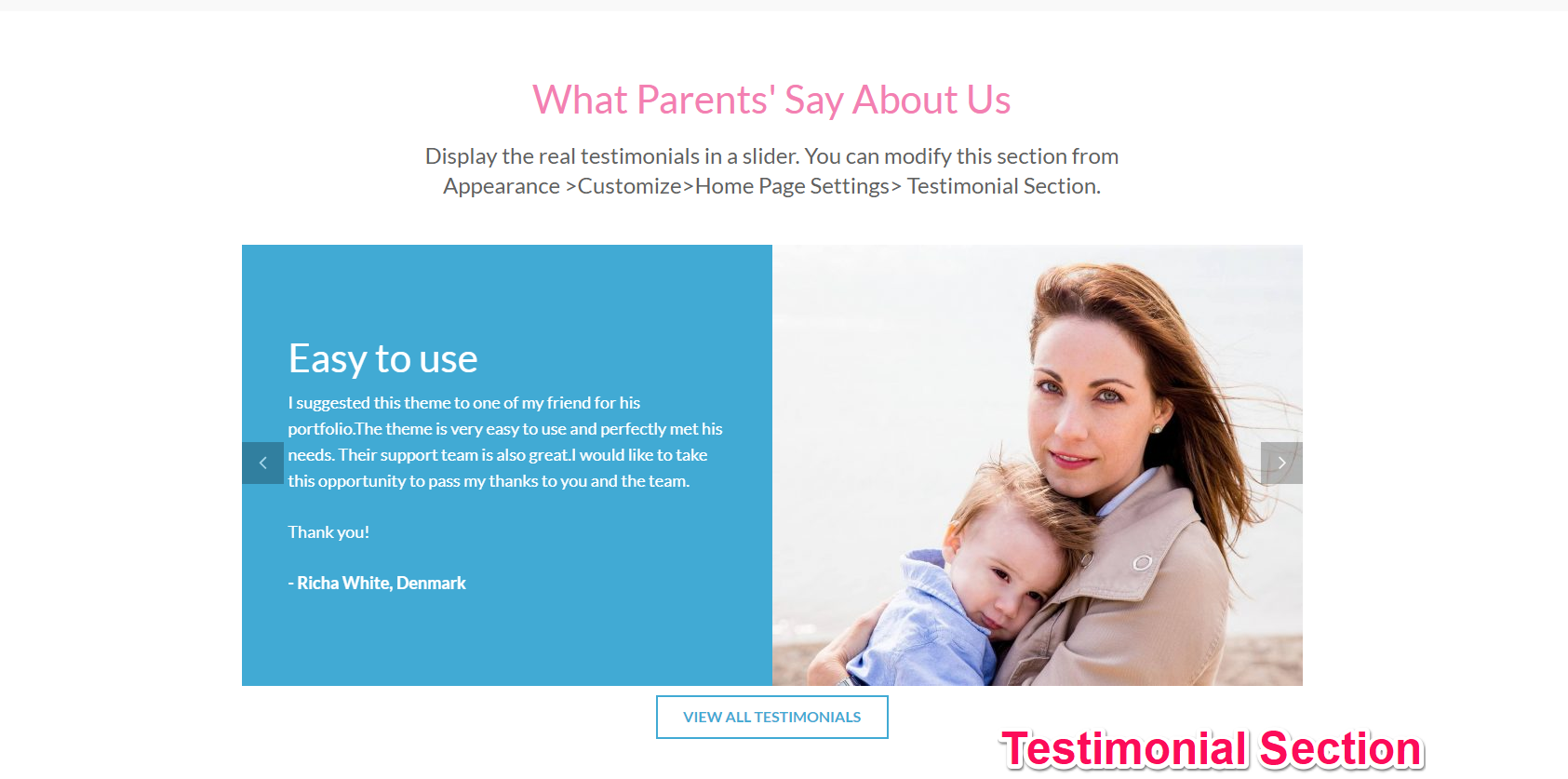
You can show the testimonials about your company in this section of the home page. Please follow the below video tutorial or the following steps to configure Testimonial Section
You must first add testimonials.
Add Testimonial
- Go to Dashboard > Testimonials > Add New.
- Enter the name of person in title area
- Enter the testimonials given by the person in content area.
- Enter the details about the person
- Put the photo of the person as the featured image
- Click on Publish/Update button
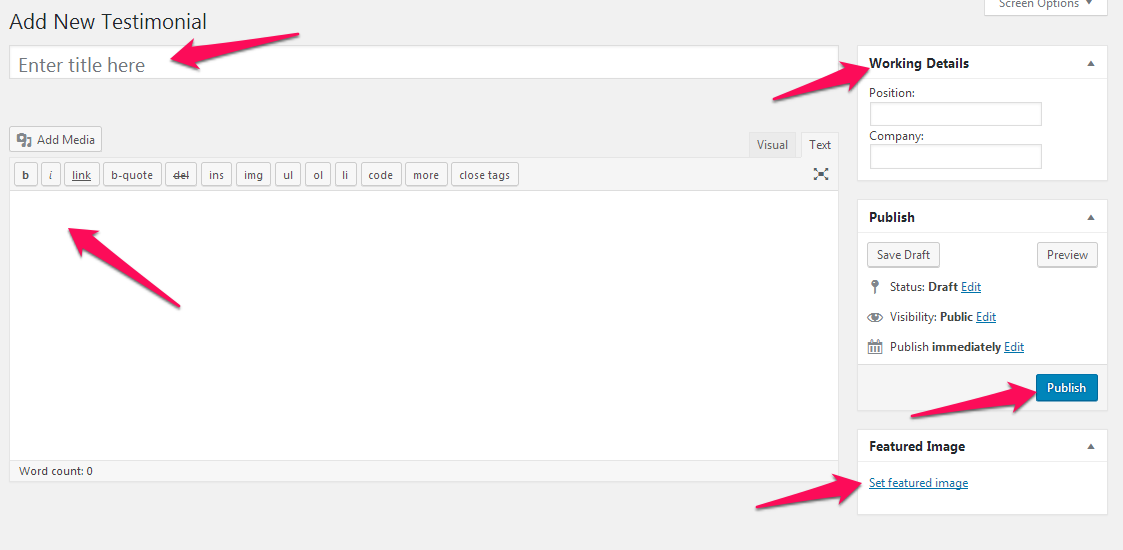
Please follow the below steps to configure the Testimonial Section
- Go to Appearance >Customize>Home Page Settings> Testimonial Section
- Enter Title and Description for the section
- Enable/Disable Testimonial Slider Autoplay to auto-play the testimonial slider
- Select the number of testimonials to show in the home page.
- Select the Testimonial Order.
- Select Post Date if you want to show latest testimonials first.
- Select Menu Order if you want to display testimonial according to the order you assign them while publishing.
- Enter Button Label for testimonials. The button links to the Testimonial archive page.
- Click Publish