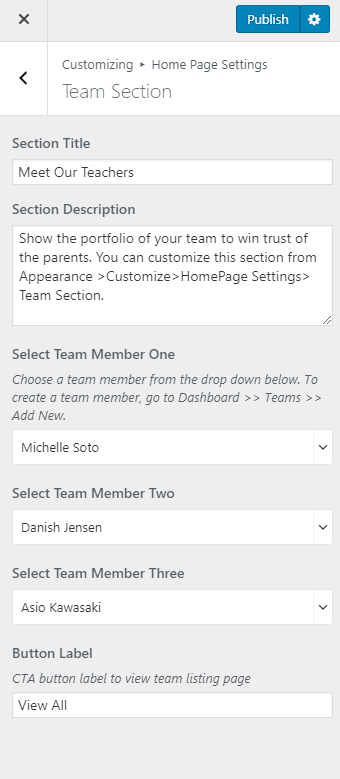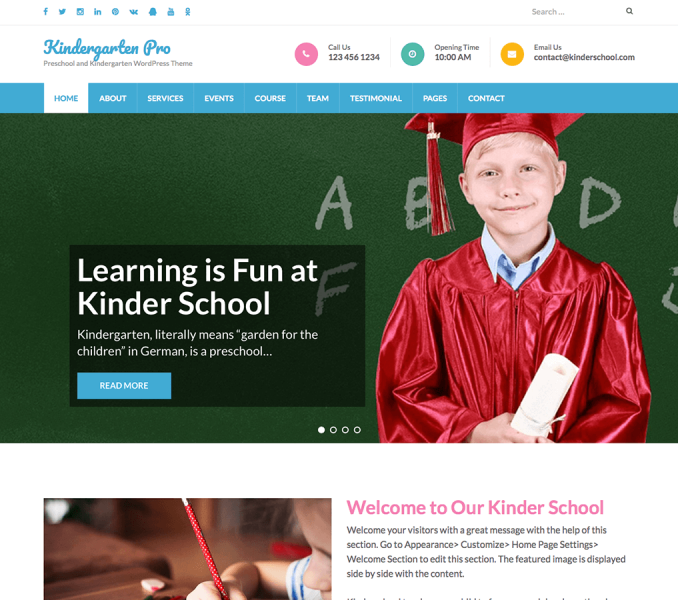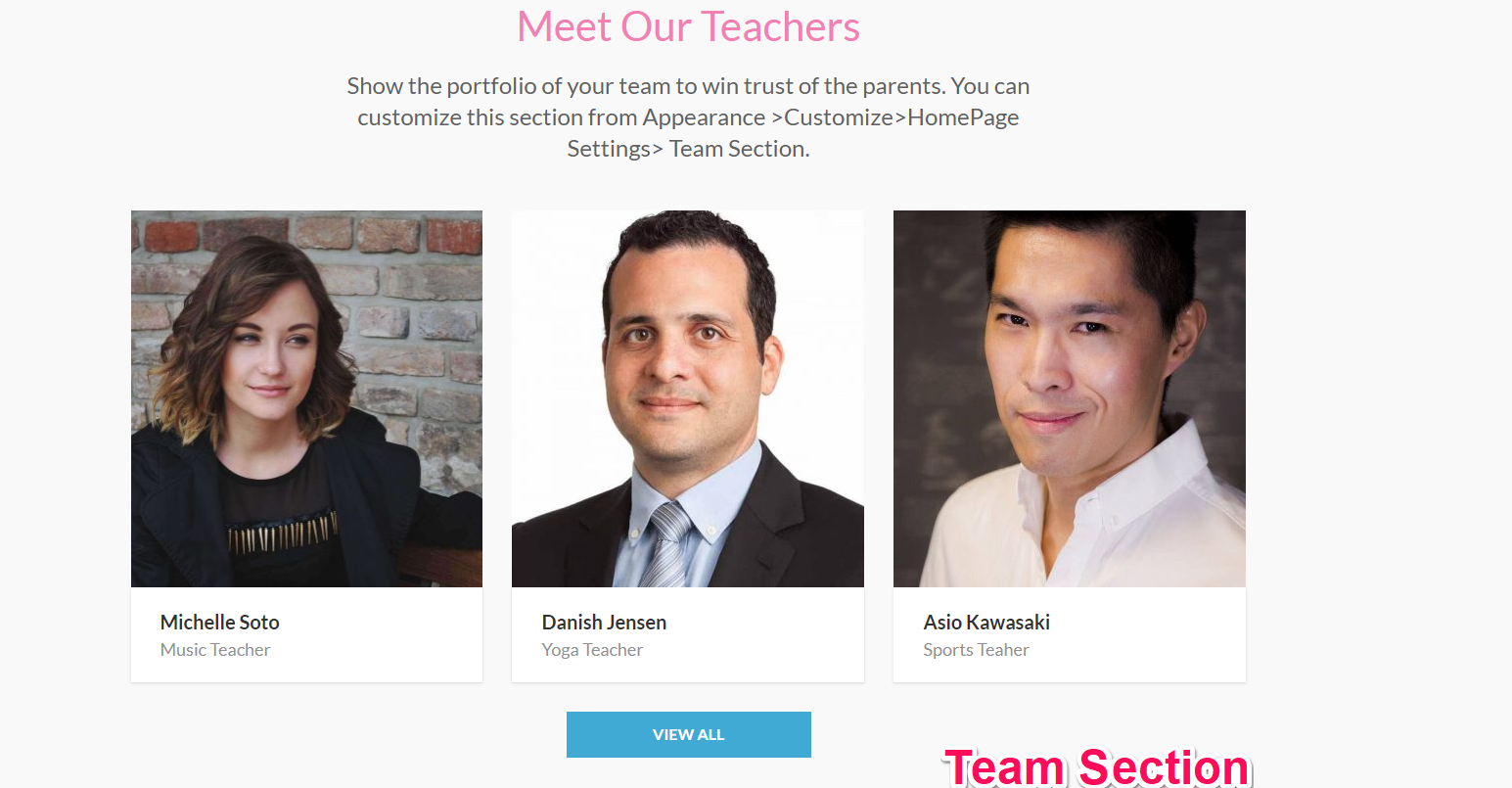
You can display the team members in this section of the home page. Please follow the below video tutorial or the following steps to configure Team Section
To show the team members, you must first create/add team members.
Add Team Member
- Go to Dashboard > Team Members > Add New.
- Enter the name of team member in title area
- Enter the description of the team member
- Enter the team member details
- Put the photo of the team member as the featured image
- Click on Publish/Update button
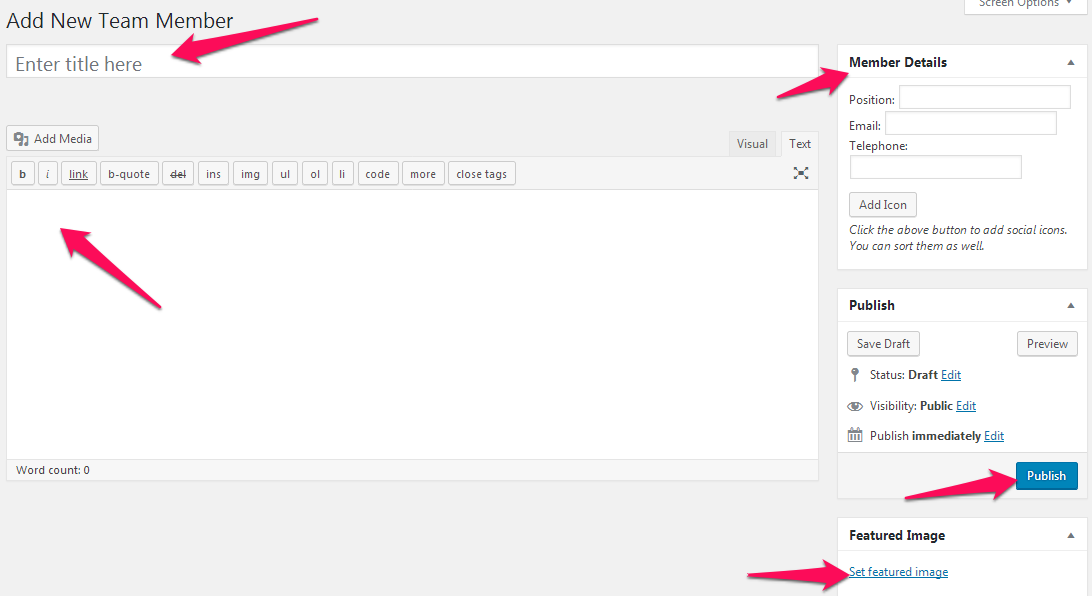
Please follow the below steps to configure Team Section
- Go to Appearance >Customize>HomePage Settings> Team Section
- Enter Title and Description for the section
- Select the team members you want to display on the home page. You can show 3 team members in this section of home page. The title, description (excerpt) and featured image of the selected team members will be displayed in this section.
- Enter Button Label to view team members. The button links to the Team archive page.
- Click Publish