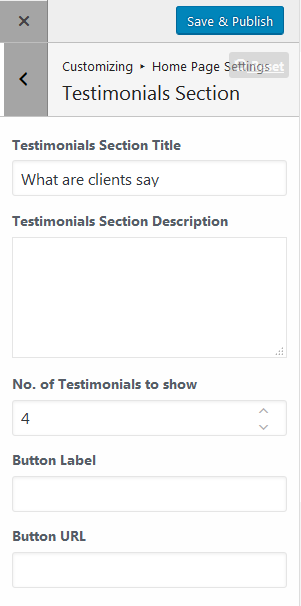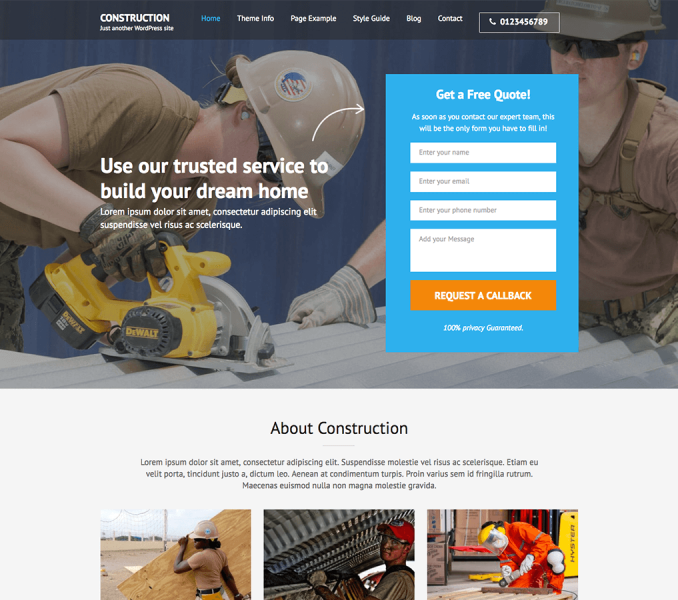You can add testimonials on your home page here. But, you have to create a testimonial page and add testimonials first. Please follow the below video or the following steps to configure to Testimonial Page.
How to Create a Testimonial Page?
- Go to Dashboard > Pages > Add New.
- Enter the Title for the testimonial page.
- Enter the description for the testimonial page in content area.
- Choose “Testimonial Page” Template
- Click on Publish/Update.
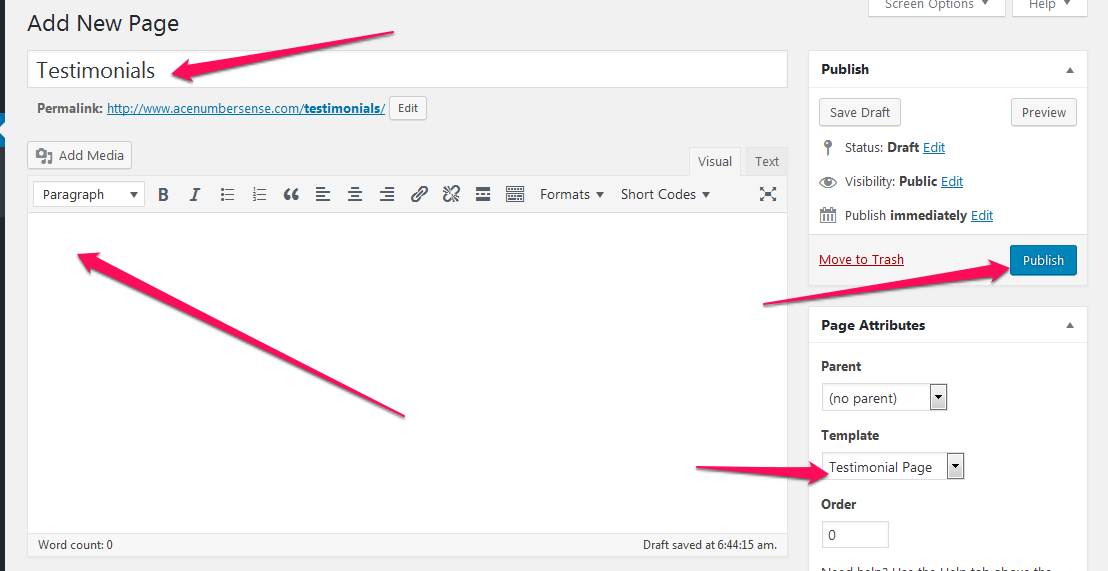
How to Add a Testimonial page?
- Go to Dashboard > Testimonials > Add New Testimonial .
- Enter the title for the Testimonial
- Enter the contents for the Testimonial .
- Set the featured image for the testimonial.
- Click on Publish/Update button.
- Recommended Featured Image size for Testimonials : 98 x 98 pixels
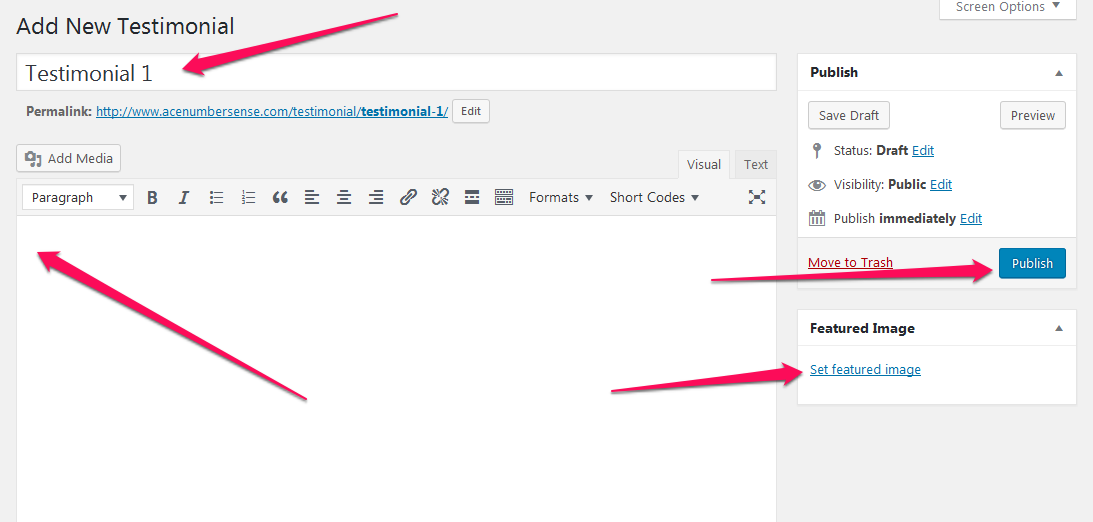
How to Configure the Testimonial Section?
- Go to Appearance >Customize>HomePage Settings>Testimonial Section
- Enter Testimonial Section Title and Description
- Enter the number of Testimonials you want to display on the home page
- Enter Button Label and URL
- Click Save & Publish.