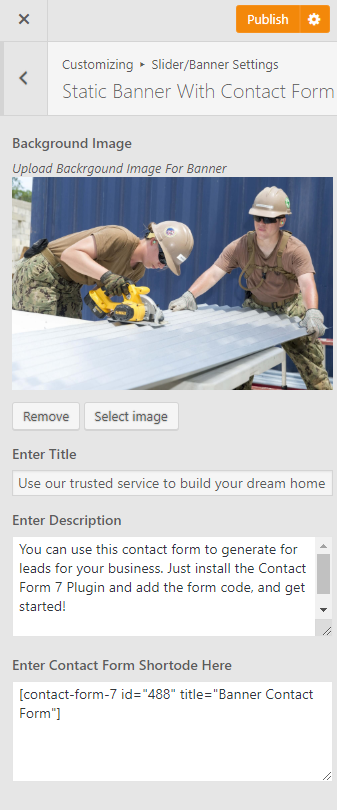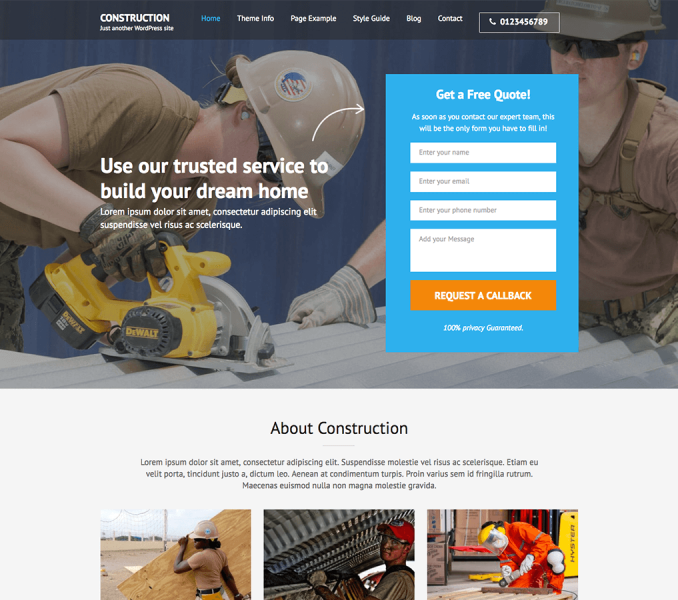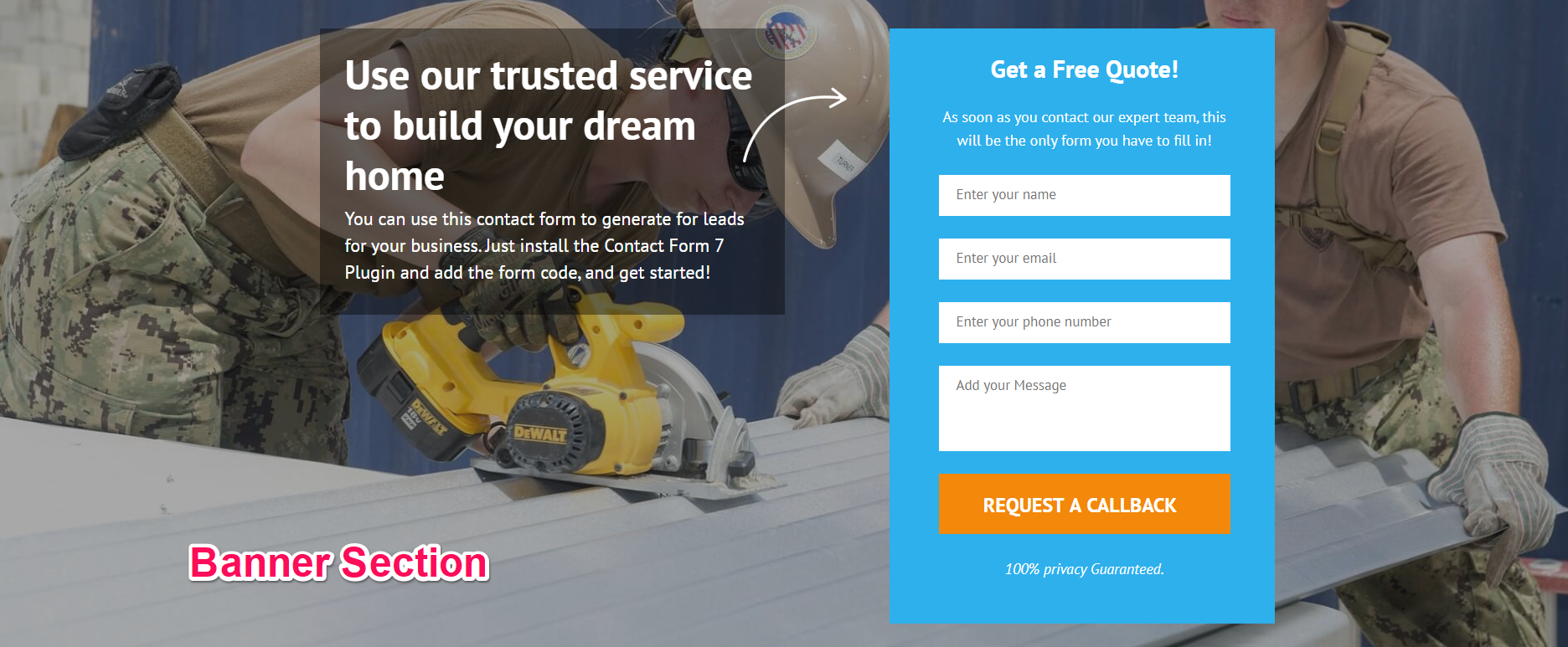
You can choose different options for displaying slider and banner using this section. Please follow the video or below steps to configure Banner Section of Construction Landing Page Pro theme.
How to Choose Slider or Banner?
- Go to Appearance > Customize > Slider/Banner Settings > Choose Slider or Banner
- Choose Slider or Static Banner with Contact Form
- Click Publish
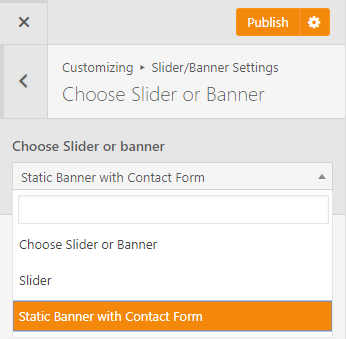
How to Configure Slider Options?
In this section, you can customize your slider.
- Go to Appearance > Customize > Slider/Banner Settings > Slider Options
- Enable Slider to Auto Transition using toggle for the slides to transition automatically (auto-scroll) without a click. (Blue is enabled)
- Enable/Disable Slider Loop. (Blue is enabled)
- Enable Slider Control to allow manual navigation for paging control of each slide. (Blue is enabled)
- Enable Slider Caption to show the post title to appear on the slider post image. (Blue is enabled)
- Enable Use Full Size Image if you wish to display the full image on the slider rather than the cropped image. (In this case, make sure that all the selected images have the same image size, so that the design is maintained). (Blue is enabled)
- Choose Slider Transition
- Choose Slider Speed and Slider Pause for Slide Content using slide.
- Click Publish
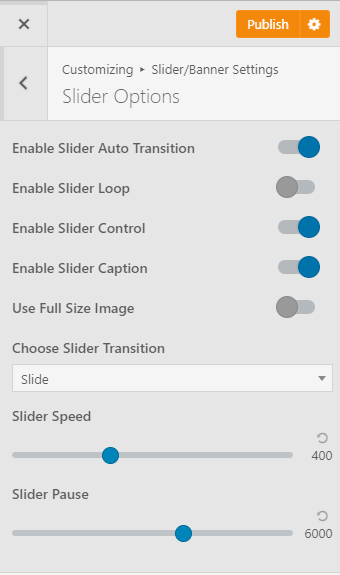
How to configure Slider Contents?
You can select what to display in the slider here.
How to Create Slider using Page?
- Go to Appearance> Customize> Slider/Banner Settings> Slider Contents
- Choose Slider Type to Page
- Choose Pages to be displayed as slider under Choose Page One, Choose Page Two, Choose Page Three, Choose Page Four, and Choose Page Five.
- Click Publish.
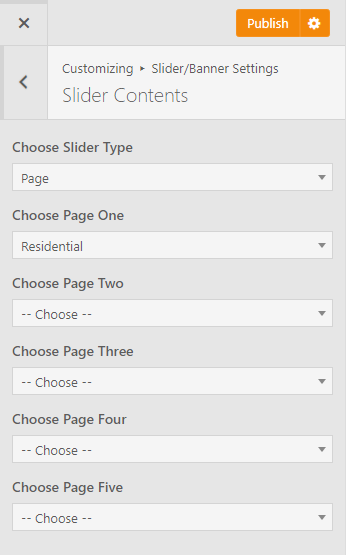
How to Create Slider using Category?
- Go to Appearance> Customize> Slider/Banner Settings > Slider Contents
- Choose Slider Type to Category
- Choose the Slider Category.
- The featured Image of the posts under selected category will appear as Slide Images.
- Post Title of the post under the selected category will appear as Slide Title.
- Post Excerpt will appear on the Slider as slide Content. The first few sentences of the post content will appear as slide content if the Post excerpt is not entered.
- Click Publish.
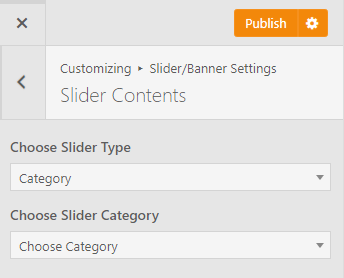
How to create Slider using Custom?
- Go to Appearance> Customize> Slider/Banner Settings > Slider Contents
- Choose Slider Type to Custom.
- Click on Add new slides.
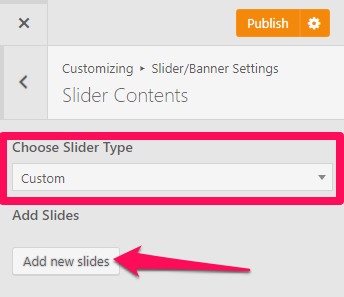
- Click Add Image to upload an Image.
- Enter Title, Description and Link for the Slide.
- Click Add new Slide to add more slides
- Click Publish
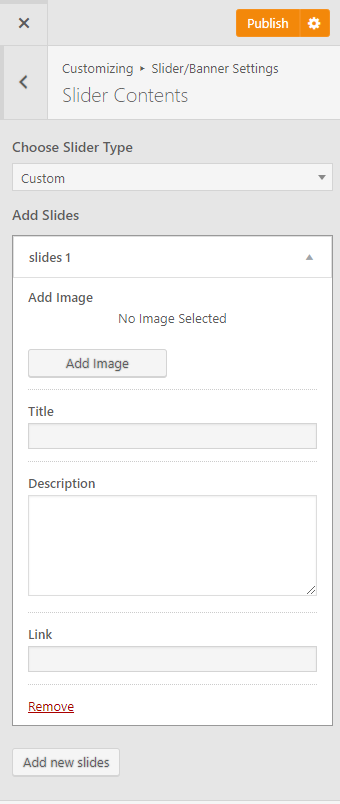
How to Create Static Banner With Contact Form?
You can keep a fixed contact form banner on your website using this setting.
- Go to Appearance> Customize> Slider/Banner Settings > Static Banner With Contact Form
- Upload an background image for the Banner.
- Enter the Title and Description of the Banner
- Enter Shortcode for Contact Form
- Click Publish