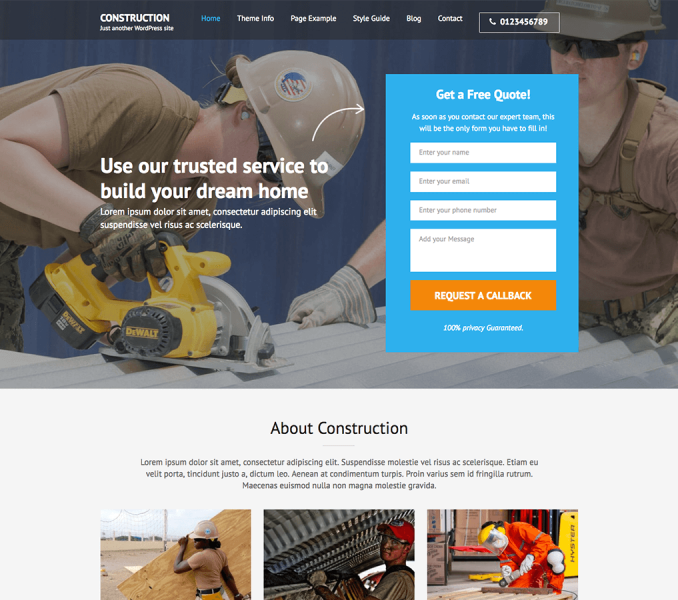Please follow video or the below steps to configure About Page.
- Go to Dashboard > Pages > Add new

- Enter Page Title
- Select About Page as your page template.
- Click Save Draft to load “About Page Template”

Once the “About Page” template loads you’ll be presented with different options to customize your “About Page” as in the demo.
Now follow the below steps to customize your “About Page” as in the demo.
- Scroll down your About Page to About Page Information Section
Section 1
You can use this section as your introduction section.

- Enter Section Title and Text
- Click on Add or Upload File to upload a section image.

Section 2

- Enter Section Title and Text
- Click on Add or Upload File to upload a section image.

Section 3

- Enter Section Title and Text
- Click on Add or Upload File to upload a section image.

section 4
You can use this section to display various informatics of your company.

- Click on Add Another Options to add new option.
- Enter Option Icon, Title and Number.
- Click Add Another Options to add more options.
- Click Remove Options to remove an option.

Section 5
You can add two call to action buttons using this section

- Enter Section Title and Section Descriptions
- Click on Add or Upload File to upload a section background image
- Enter Button One Label and URL
- Enter Button Two Label and URL

Section 6

- Enter Section Left Title and Text
- Enter Section Right Text and Title


- When you are done, click Publish.