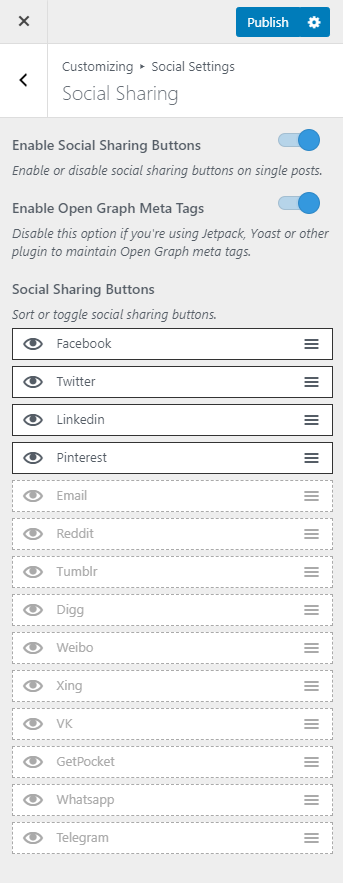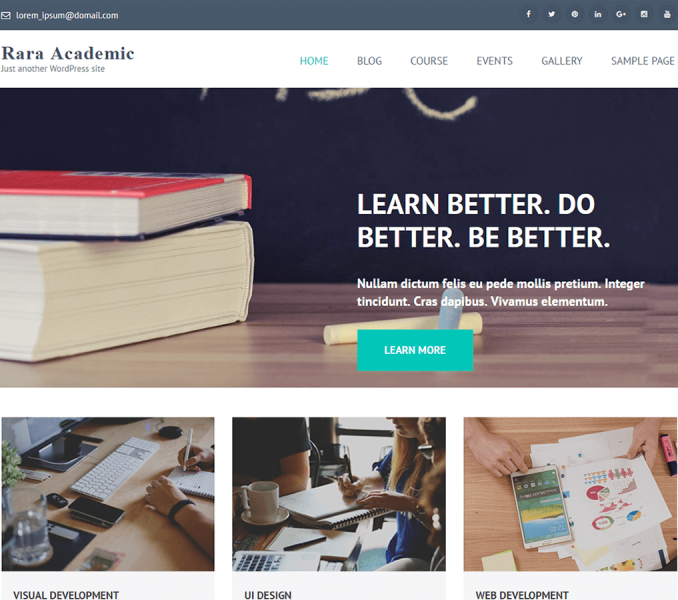You can enable and edit social media links here.
Social Links
You can add social links of various social networks here.
- Go to Appearance> Customize> Social Settings > Social Links
- Enter the links of your social media page/profile.
- Click Publish
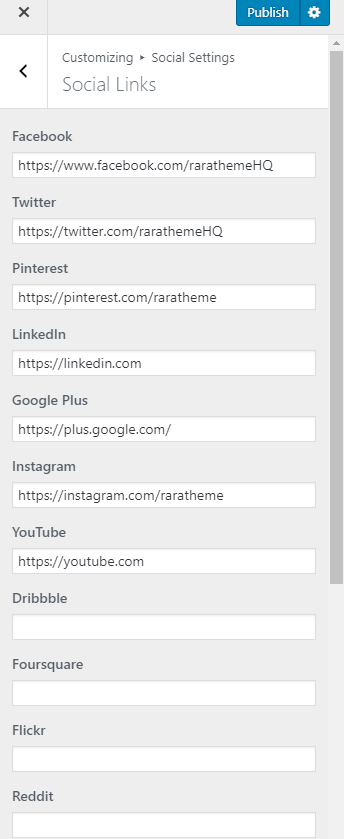
Social Link Settings
You can enable or disable social links for the header here.
- Go to Appearance> Customize> Social Settings > Social Links Settings
- Enable/Disable Social Links for header
- Click on the eye icon at the beginning of a social network to enable or disable it
- Drag the social media up or down to arrange them.
- Click Publish
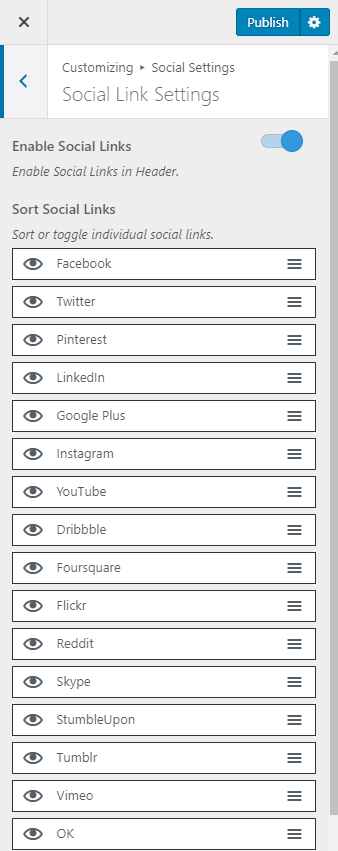
Social Sharing
You can enable/disable sharing icons for blog posts here.
- Go to Appearance> Customize> Social Settings > Social Sharing
- Enable Social sharing buttons to display social media buttons on your website. (Blue is enabled)
- Enable/Disable Open Graph Meta Tags. (Blue is enabled)
- Disable, if you are using Jetpack, Yoast or other plugin to maintain Open Graph meta tags.
- Click on the eye icon to activate or deactivate social media buttons
- Drag the social media up or down to rearrange them.
- Click Publish