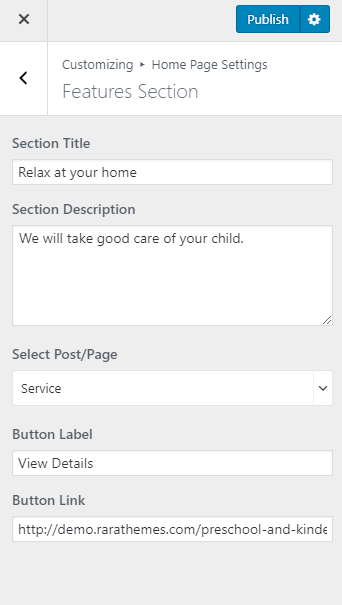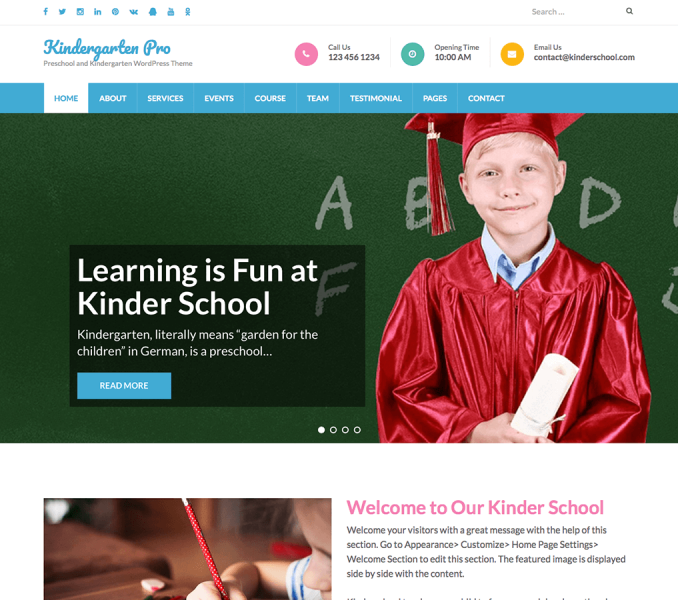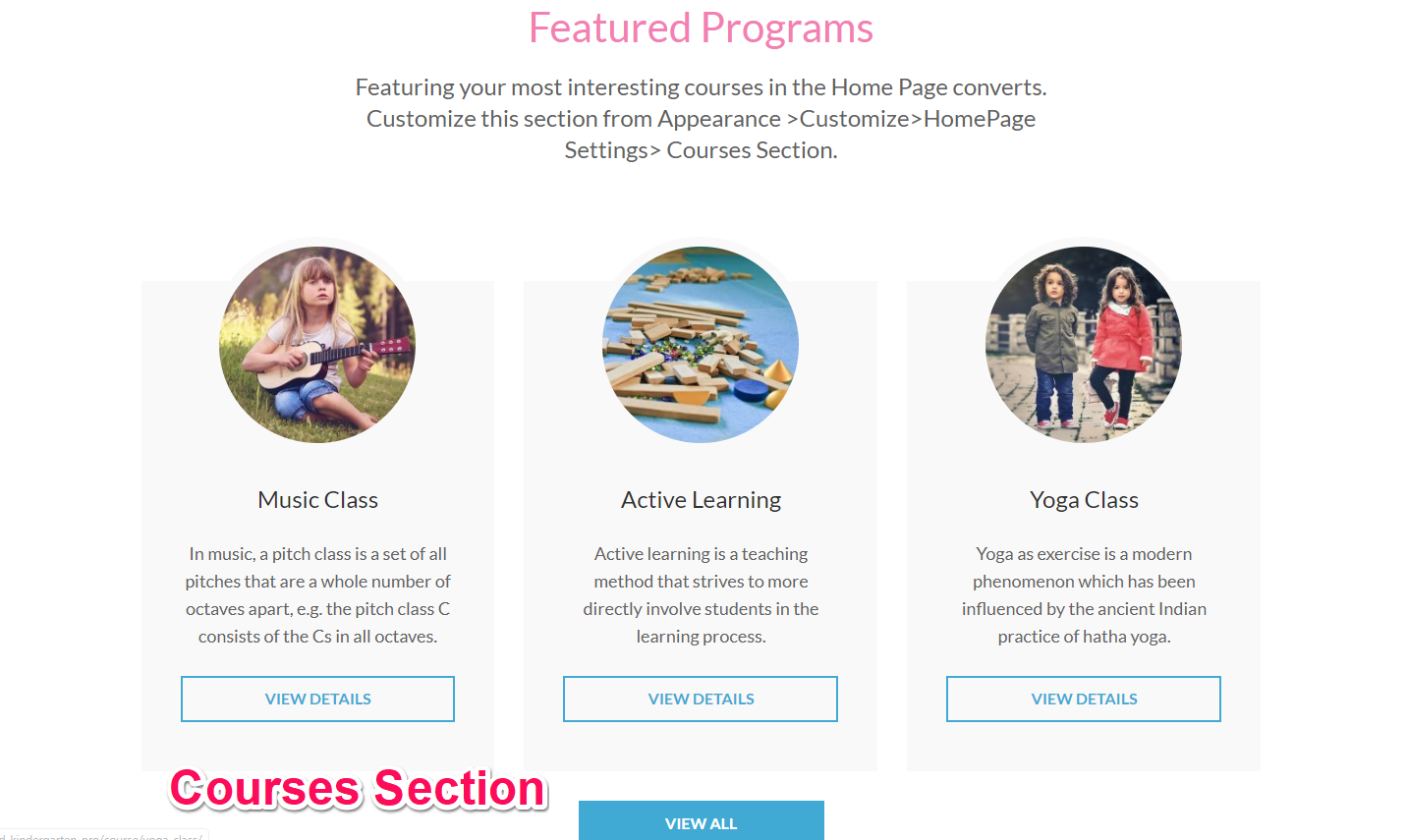
You can display the courses you offer in this section of the home page. Please follow the below video tutorial or the following steps to configure Courses Section.
To show the courses, you must first create courses.
Add Courses
- Go to Dashboard> Courses> Add New
- Enter the name of the Course in the title
- Enter the description of the course
- Enter the Details of the course
- Add images for the slider for the course. The slider will be visible in the course post.
- Set a featured image for the course.
- Click Publish/Update.
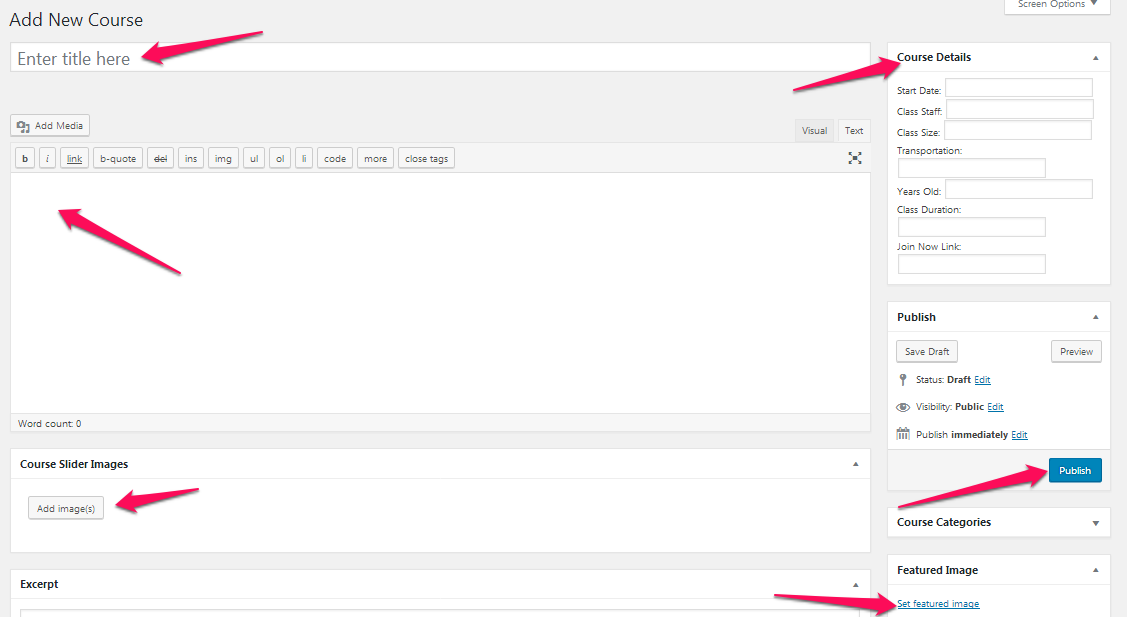
Please follow the below steps to configure Courses Section
- Go to Appearance >Customize>HomePage Settings> Courses Section
- Enter Title and Description for the section
- Select the courses you want to display on home page. You can show 3 courses in this section. The title, description (excerpt) and featured image of the selected courses will be displayed in this section.
- Enter Button Label for courses. The button links to the Courses archive page.
- Click Publish