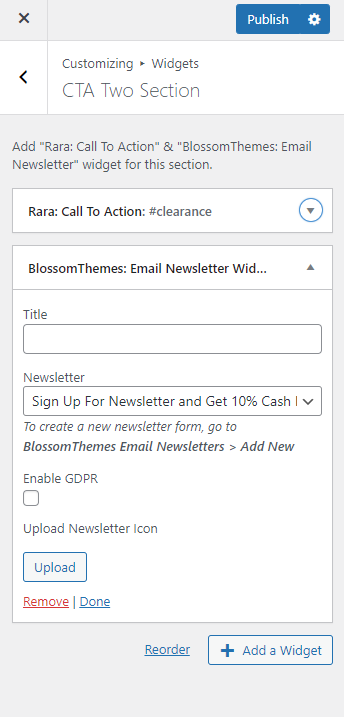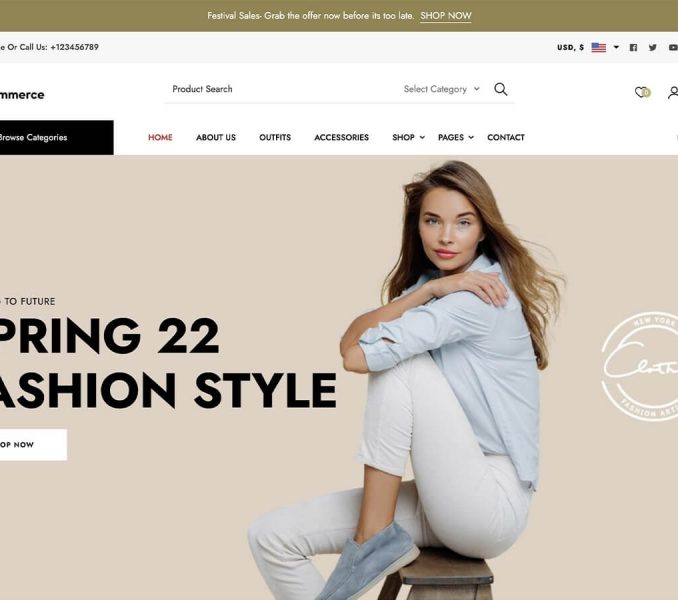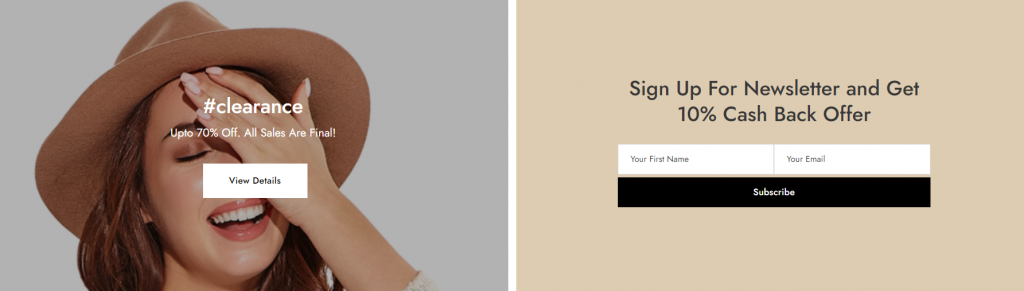
Please follow the below steps to configure the CTA Two section on your website homepage.
- Go to Appearance > Customize > Front Page Settings > CTA Two Section
- Click on Add a Widget & Select Rara: Call To Action Widget
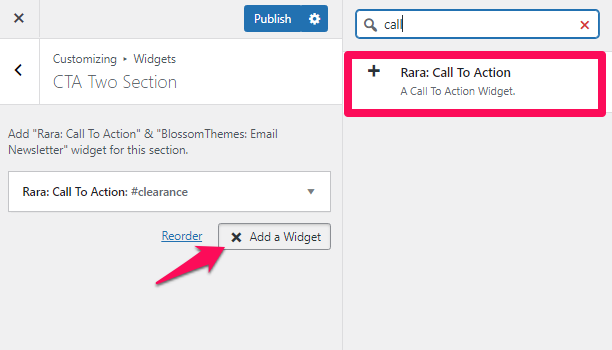
- Add “Title”, “Description”, “Number of Call-to-action button”.
- Add “Button label” and “link”.
- Enable/Disable to open link in new tab.
- Choose Content alignment.
- Add background image or color as you want.
- Enable/Disable overlay effect.
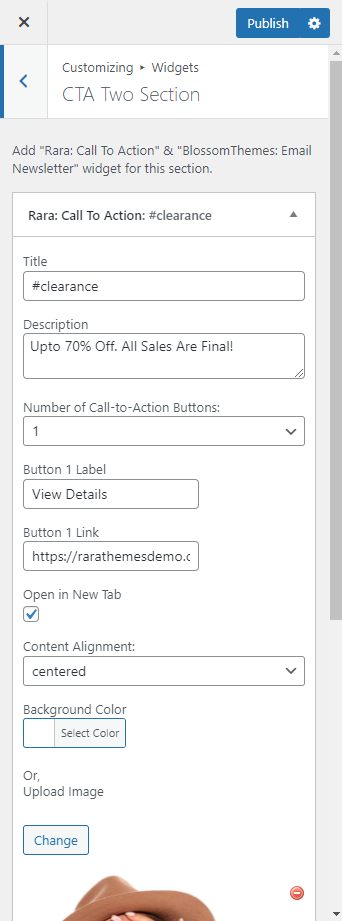
- Click Done.
- Click on Add a Widget & Select BlossomThemes: Email Newsletter Widget
- Add Title of Newsletter
- Choose the Newsletter that you want to display on Homepage. Make sure you have already made a newsletter. Else, no newsletter will appear on the page.
- Enable/Disable GDPR box.
- Add the Newsletter Icon if you want.
- Click Publish.