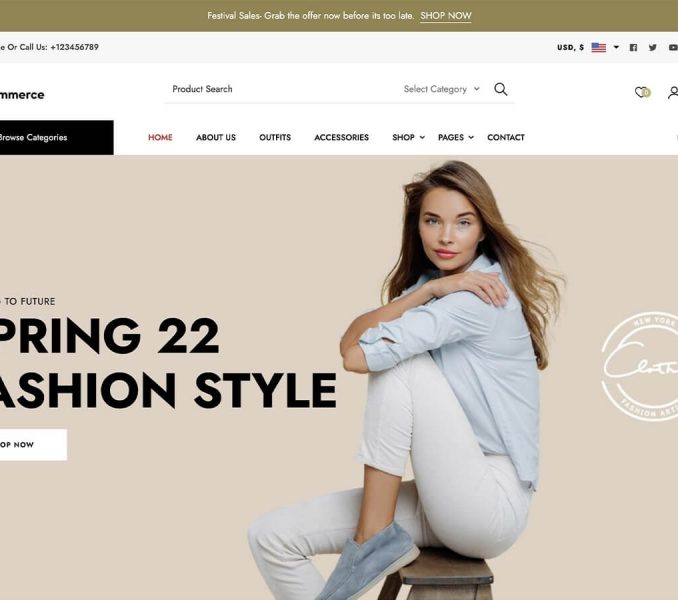You can create a navigation menu from Customizer or from Dashboard.
Create a New Menu from Customizer
- Go to Appearance > Customize> Menus in the WordPress customizer
- Click on Create a New menu button
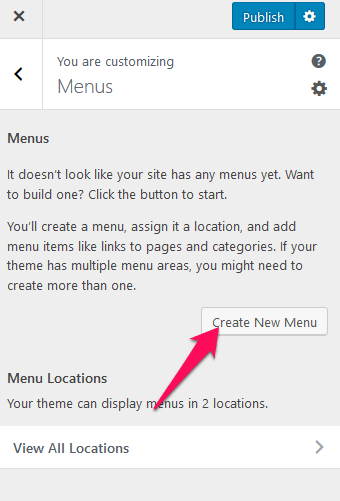
- Give a name to your menu and select whether you want to display the menu on Primary or Secondary or Footer location. If you select a primary location, the menu will be displayed below the logo. If you select a secondary location, the menu will be displayed above the logo. And, if you select Footer, the menu will be displayed on the site footer.
- Click Next
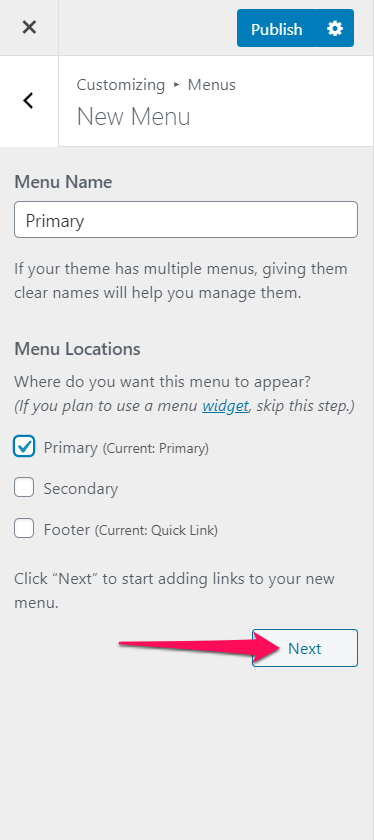
- Click “Add Items” to add items (pages, posts, categories, custom links…) to the Menu
- Click “+” icon on the items list to add the item to the menu
- Drag and Drop the added items to rearrange them.
- Click Publish
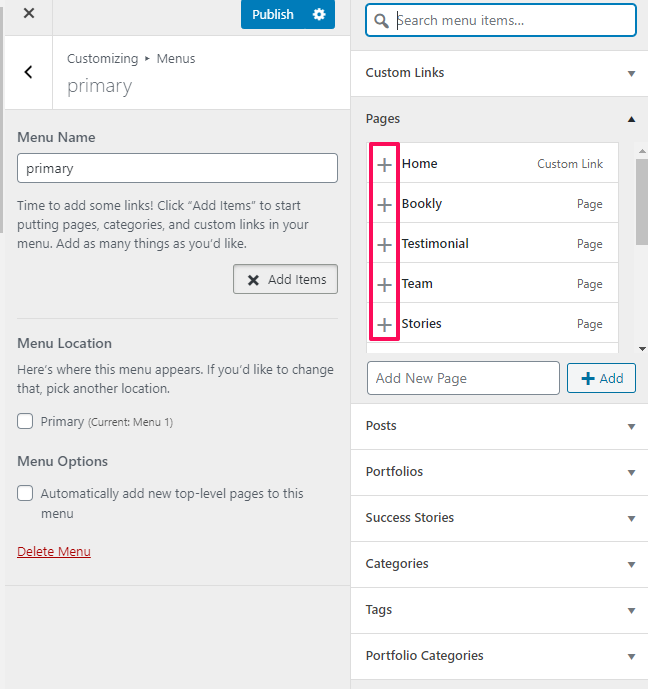
Create Menu from Dashboard
- Go to Appearance > Menus in the WordPress Dashboard
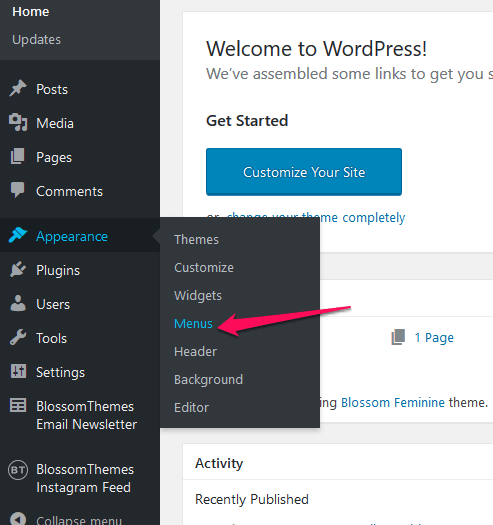
- Click on create a new menu.
- Give a name to your menu in Menu Name and click the Create Menu button.
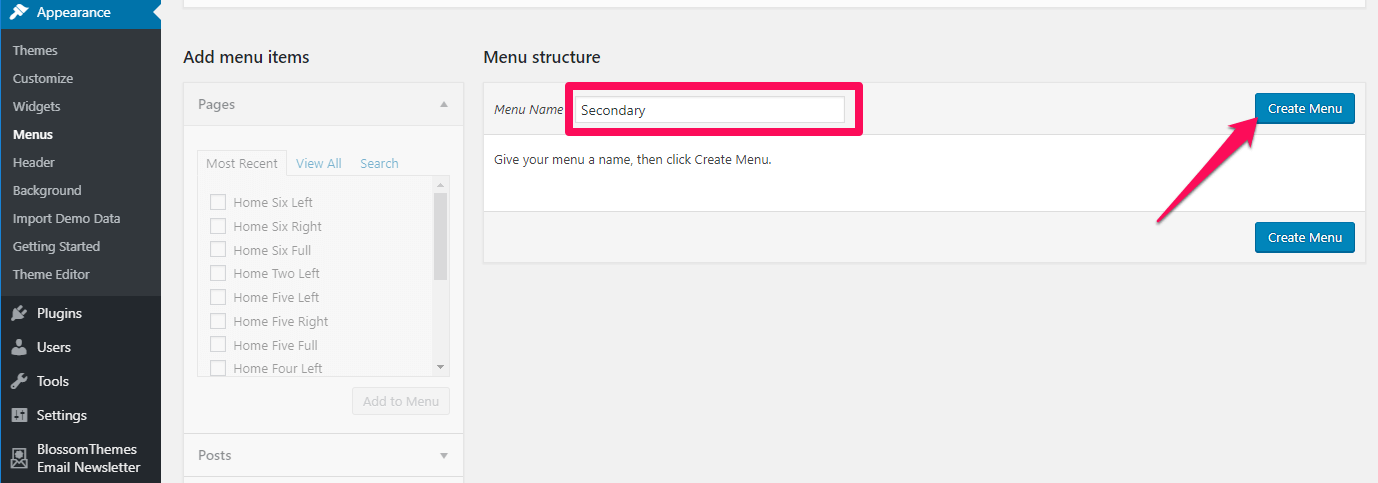
- Select the items from Pages, Posts, Custom Links, or Categories and click “Add to Menu”.
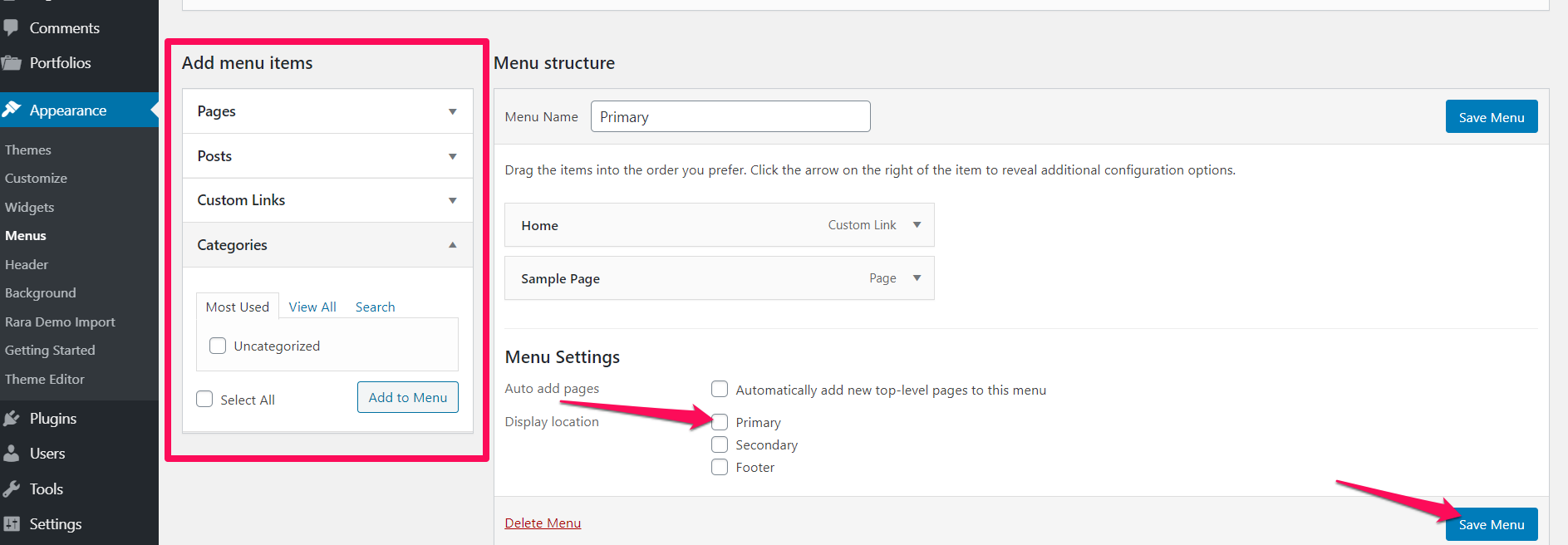
- Drag and Drop the added items to rearrange them.
- Check the Menu location to Primary or Footer
- Click Save Menu