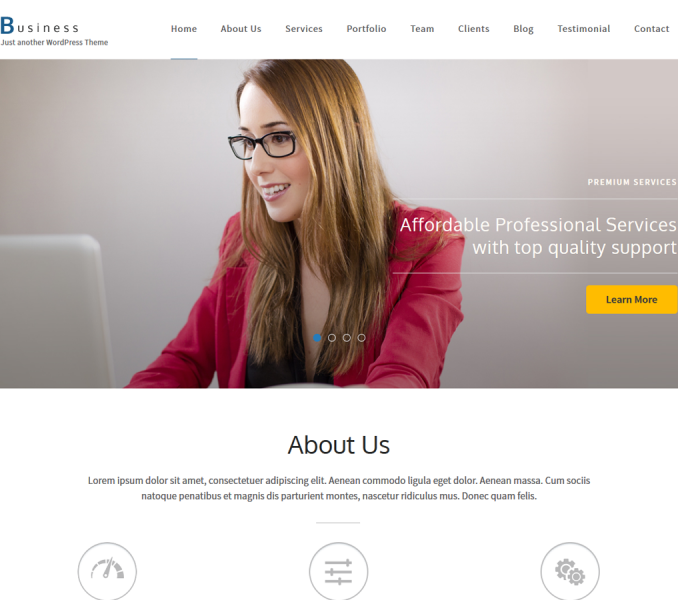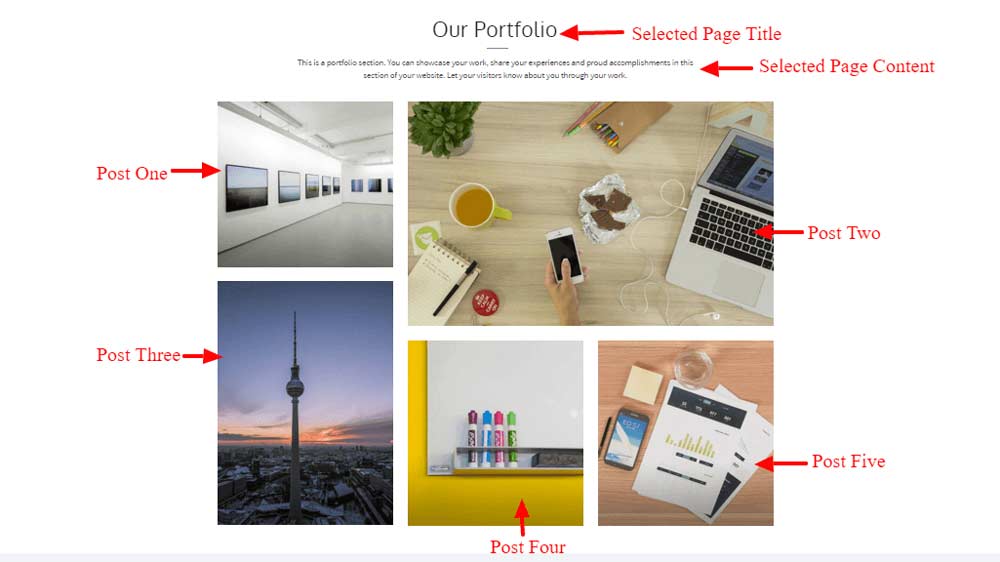
In Order to set up the Portfolio Section, you need to make a page with the Portfolio template. The page should have a title and content or excerpt which will be displayed as the section title and section content respectively.
The section below the Promotional block section in the demo page is the Portfolio Section.
Create a new Portfolio item
- Go to Portfolio> Add New.
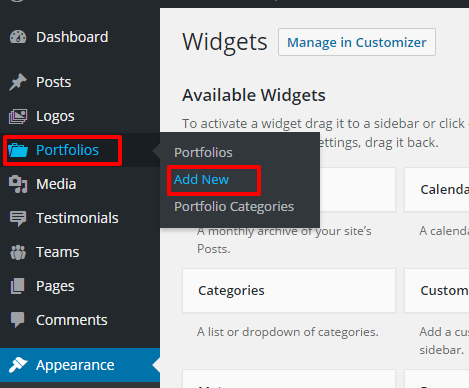
- Give a title, fill it up with content, add excerpt, choose category and upload featured image.
- Click Publish.
Portfolio Section on Homepage
- Go to Appearance >Customize>HomePage Settings>Portfolio Section.
- Enter the Portfolio Section Menu title.
- Select Post One, Post Two, Post Three, Post For and Post Five ( Posts from Portfolio will appear in the drop down).
- Click Save & Publish.
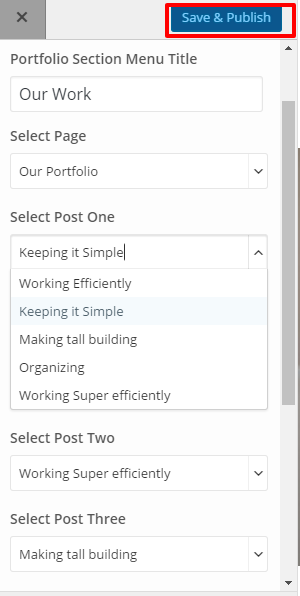
Recommended Image size Portfolio Section :
Post-One: 360 px*340 px
Post-Two: 750 px*465 px
Post-Three: 360 px*505 px
Post-Four: 360 px*380 px
Post-Five: 360 px*380 px