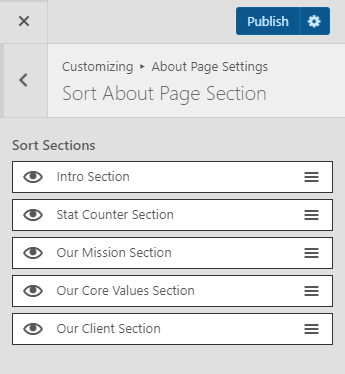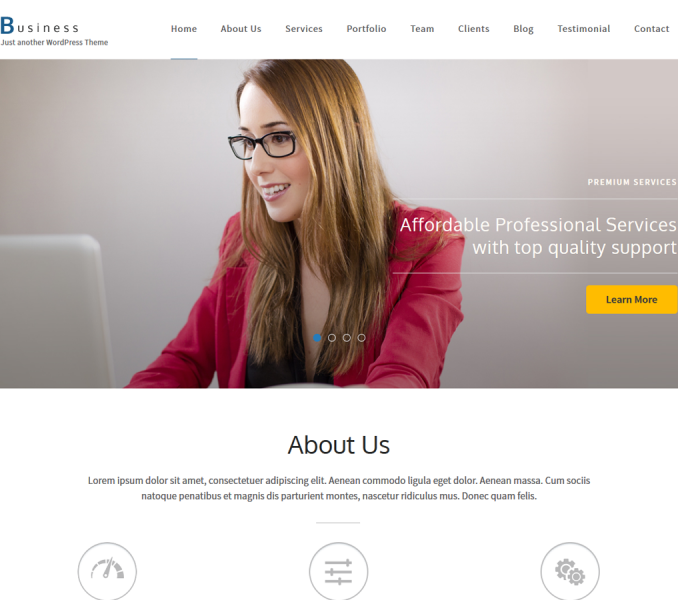Go to Appearance> Customize> About Page Settings to configure different aspects of the About Page.
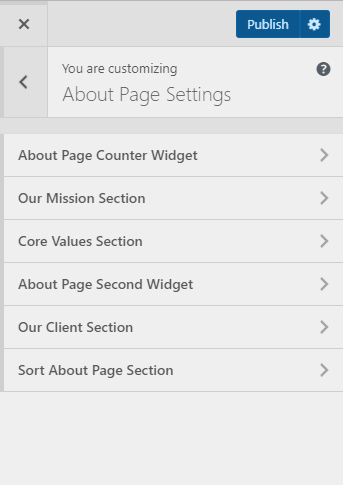
You’ll need to create a page with About Template.
- Go to Dashboard > Pages >Add New
- Select About Page from the Template drop-down option
- The title of the page will be displayed as your About Page title
- The content of your page will be displayed as your About Page description
- Click on Publish.
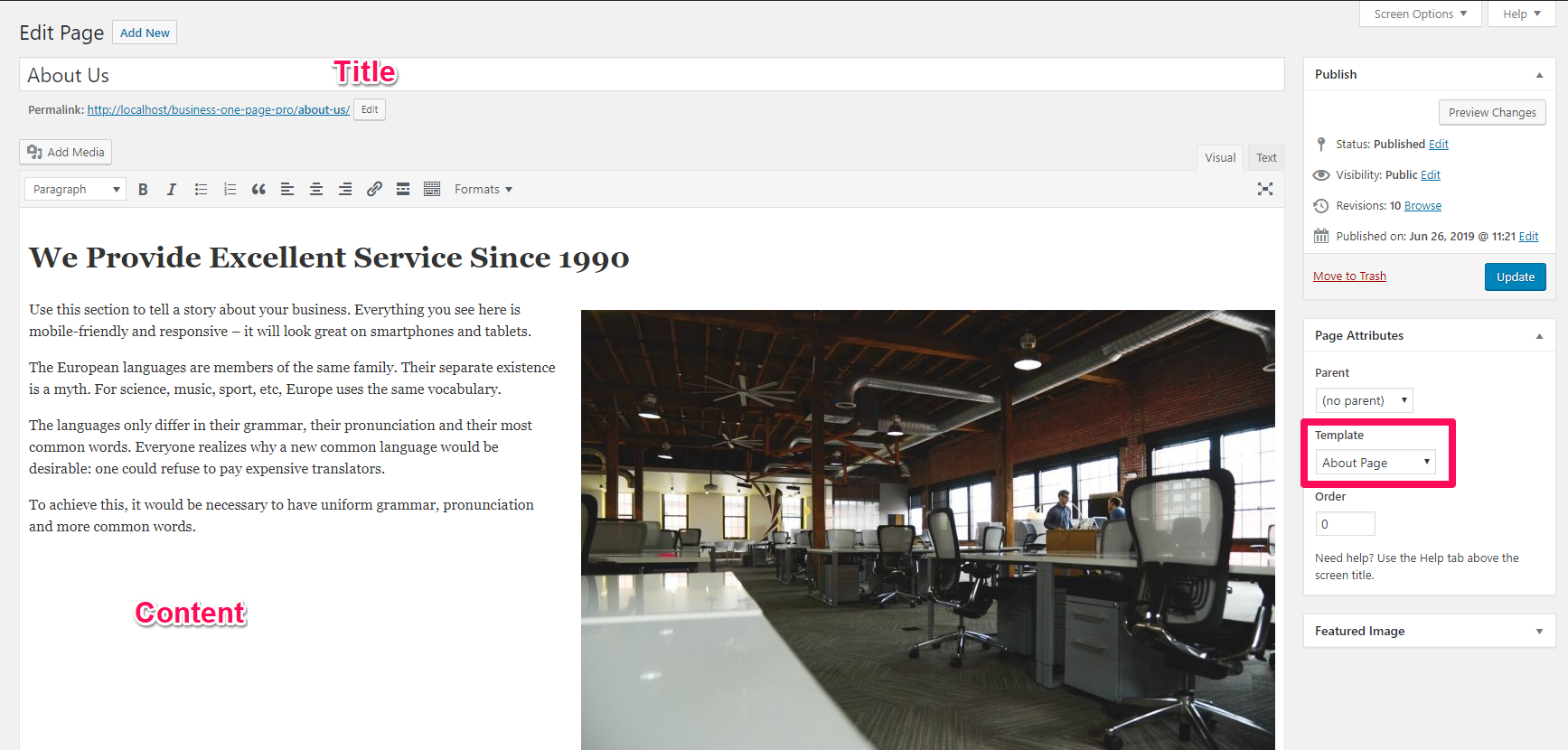
About Page Counter Widget
Please follow the following steps to configure the About Page Counter Widget:
- Go to Appearance> Customize> About Page Settings>About Page Counter Widget
- Click on Add a Widget icon and search RARA: Stat Counter Widget

- Enter Title and Counter
- Upload image or select an Icon.
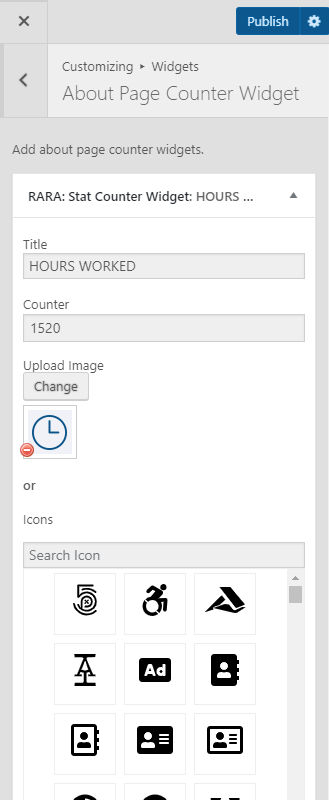
- Click Done.
- Add more Rara: Stat Counter Widgets and follow the same process.
- Click on Publish
Our Mission Section
Please follow the below steps to configure Our Mission Section
- Go to Appearance> Customize> About Page Settings> Our Mission Section
- Enter Our Mission Section Title
- Enter the content.
- Click Publish.
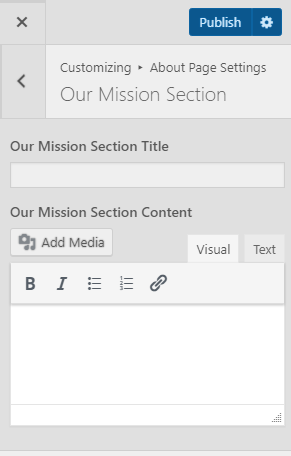
Core Value Section
Please follow the below steps to configure Core Value Section
- Go to Appearance> Customize> About Page Settings> Core Value Section
- Enter Core Value Section Title
- Enter the content.
- Click Publish.
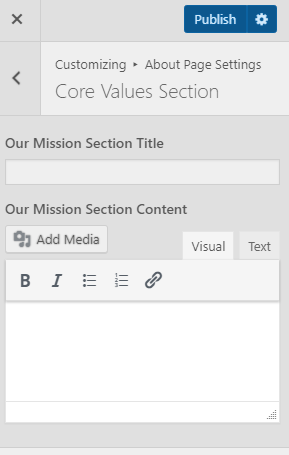
About Page Second Widget
Please follow the following steps to configure the About Page Second Widget:
- Go to Appearance> Customize> About Page Settings>About Page Second Widget
- Click on Add a Widget icon and search RARA: Icon Text Widget
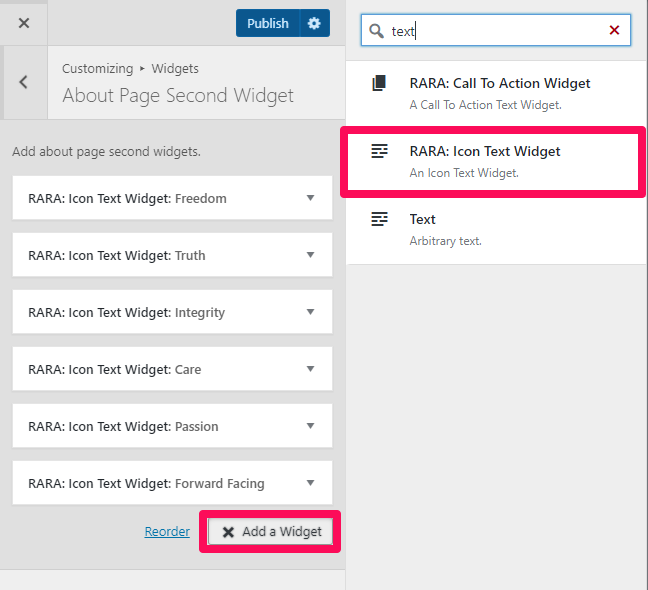
- Enter Title name and Content
- Enter Link
- Check Open in new tab to open link in new tab
- Choose desired Select Style
- Upload image or select an icon.

- Click Done
- Add more Rara: Icon Text Widget and follow the same process.
- Click on Publish
Our Client Section
Please follow the below steps to configure Our Client Section
- Go to Appearance> Customize> About Page Settings> Our Client Section
- Enter Our Client Section Title
- Upload Our Client Section Background Image
- Click Publish.
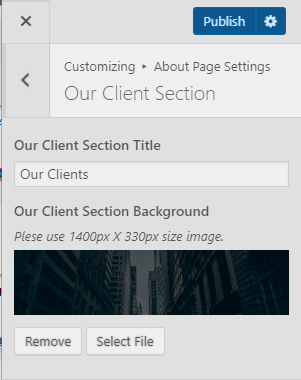
Sort About Page Section
Please follow the below steps to configure Sort About Page Section
- Go to Appearance> Customize> About Page Settings> Sort About Page Section
- Click on the eye Icon to show or hide the section.
- Use drag and drop to sort the section.
- Click Publish.