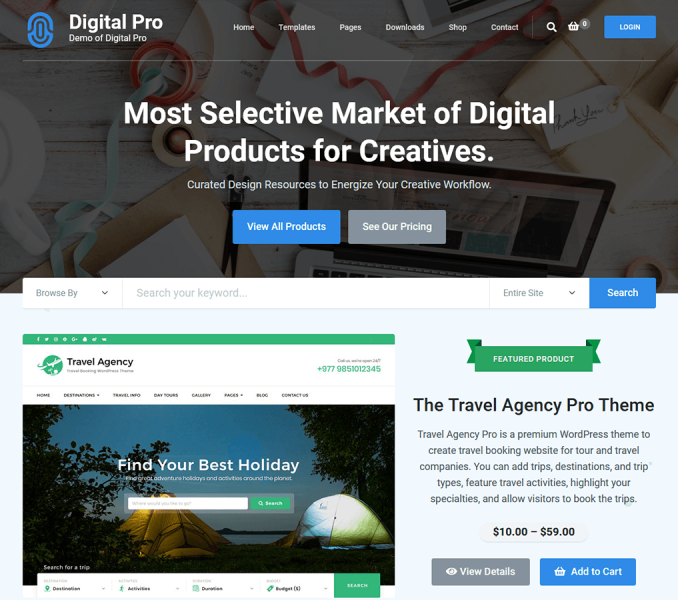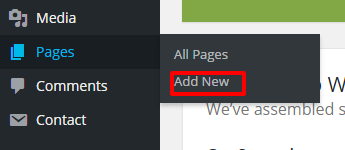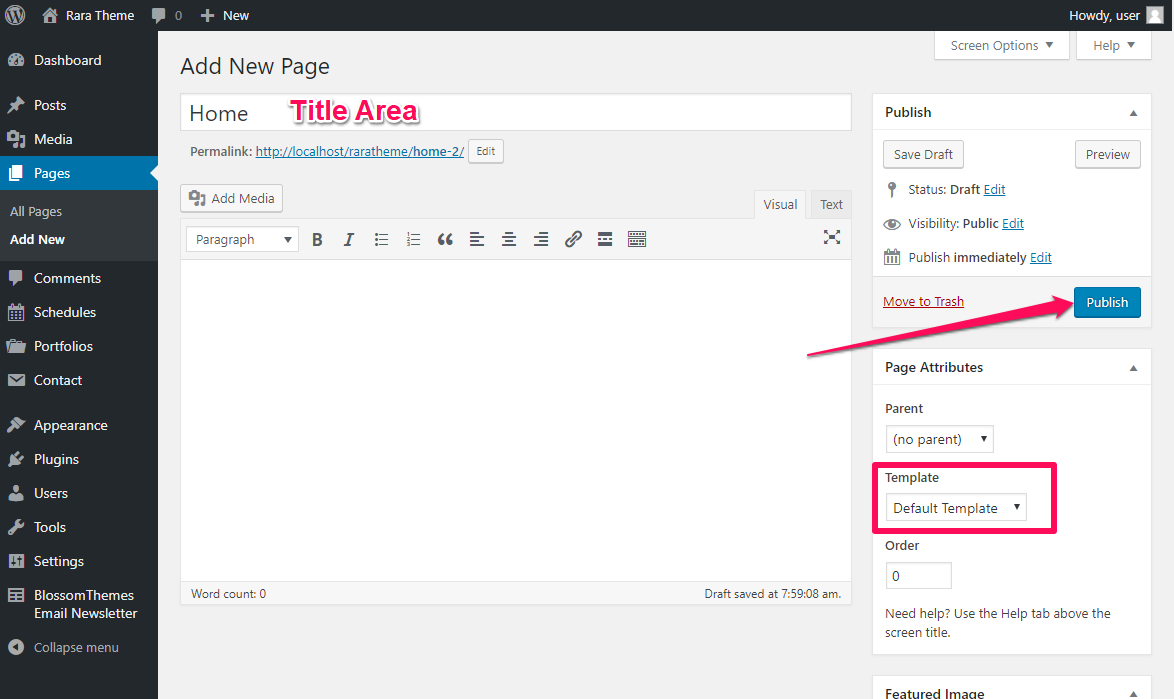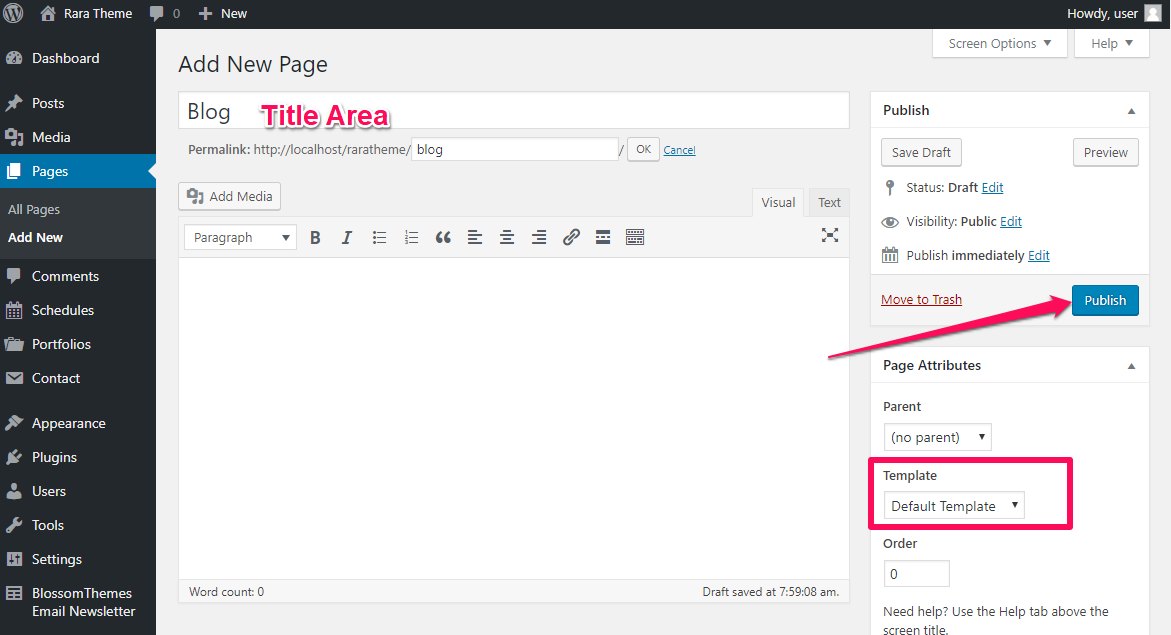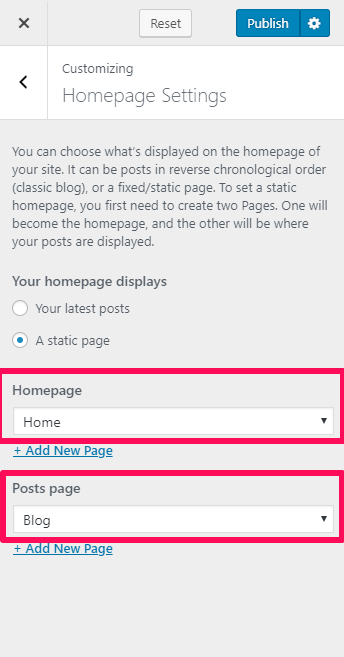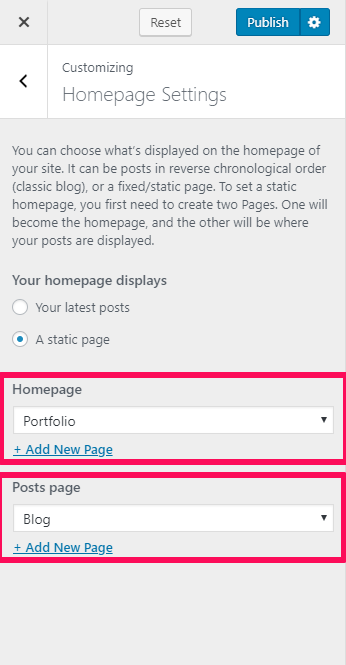To get started with customizing the theme, you first need to set up a front page. If you want to make your website look like the demo, you should select the Front page as Static Page. With Digital Download Pro, we have two options for the homepage. We can keep the custom homepage as the front page and even the portfolio page as the front page of your website.
So, first, we will create a homepage and blog page and then configure them.
Creating Home Page
- Go to Pages > Add New
- Enter the Page Title for the Page. You do not need to enter anything in the content section for creating a home page
- Let the Page Attributes section be Default Template
- Click on Publish
Creating Blog Page
- Go to Pages > Add New
- Enter the Page Title for the Page. Give the name as Blog as you are creating a blog page
- Let the Page Attributes section be Default Template
- Click on Publish
Configuring Home Page and Blog Page
- Go to Appearance>Customize > Homepage Settings
- Select A static page under Your homepage displays
- Select the page “Home” from the drop-down as homepage
- Select the Blog page from the drop down to set the Posts page
- Click Publish
Setting Portfolio Page as Homepage
- Go to Appearance>Customize > Homepage Settings> Static Front Page
- Select A static page under Your homepage displays
- Select the page “Portfolio” from drop-down as homepage
- Select Blog page from the drop down to set the Posts page
- Click Publish