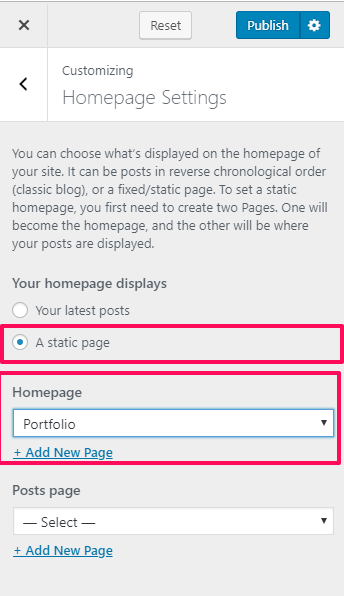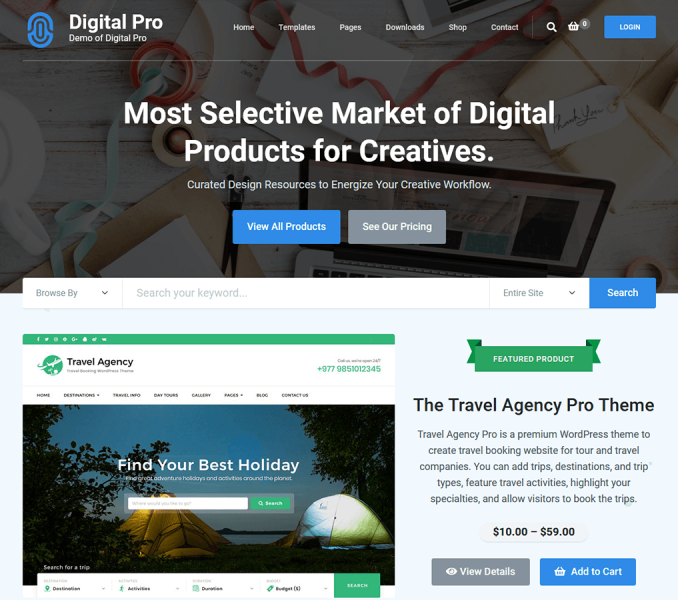Digital Download Pro comes with two homepage templates
- Homepage EDD Shop
- Homepage Portfolio
Homepage EDD Shop
With this homepage, you can display your page into a grid of products which are created with Easy Digital Downloads. You need to install and activate the Easy Digital Downloads plugin to display the products on the homepage. This template includes an attractive banner section with a call to action, a search banner on the banner section, featured product section, recent products section, features section, pricing section, Newsletter section, testimonial section, and a Call to Action section.
To understand where each section of the homepage are placed, preview the homepage template.
How to use this homepage template as homepage of your website?
Create a page with Page attribute with Default Template and follow the below steps:
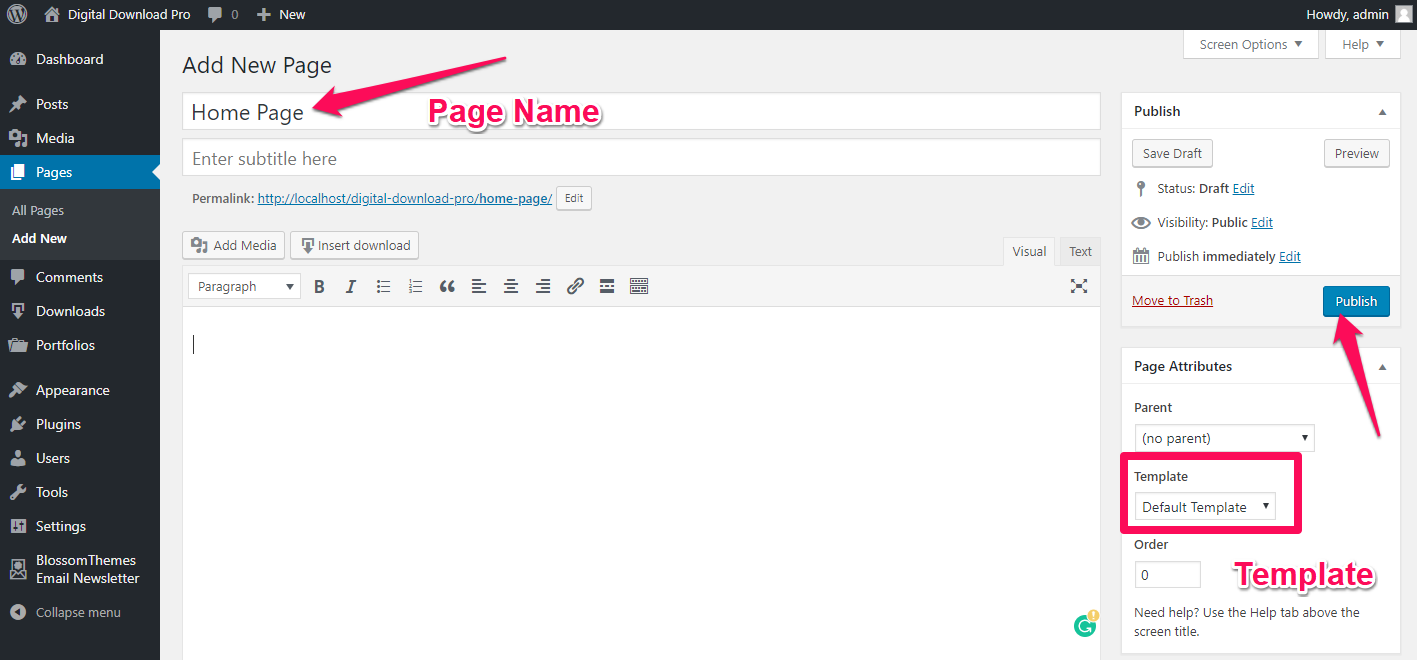
- Go to Appearance > Customize > Homepage Settings
- Select A Static page
- Select the page you created as homepage from the drop-down
- Click on Publish
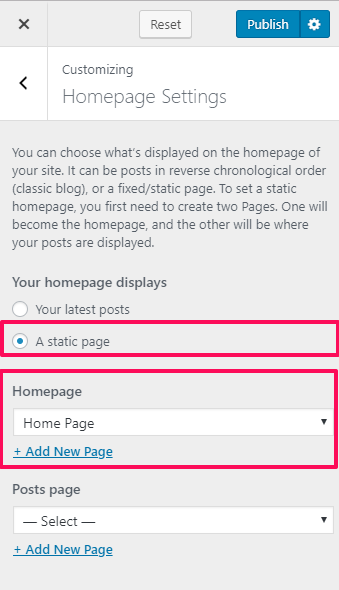
Homepage Portfolio
The Portfolio homepage template will turn your homepage into a grid of portfolio items. The portfolio homepage template includes a banner section with a call to action buttons, grid list of products, and call to action section.
To understand better about this template, preview the homepage portfolio template.
How to use this Homepage Portfolio template as a homepage of your website?
Create a page with Page attribute with Portfolio Template and follow the below steps:
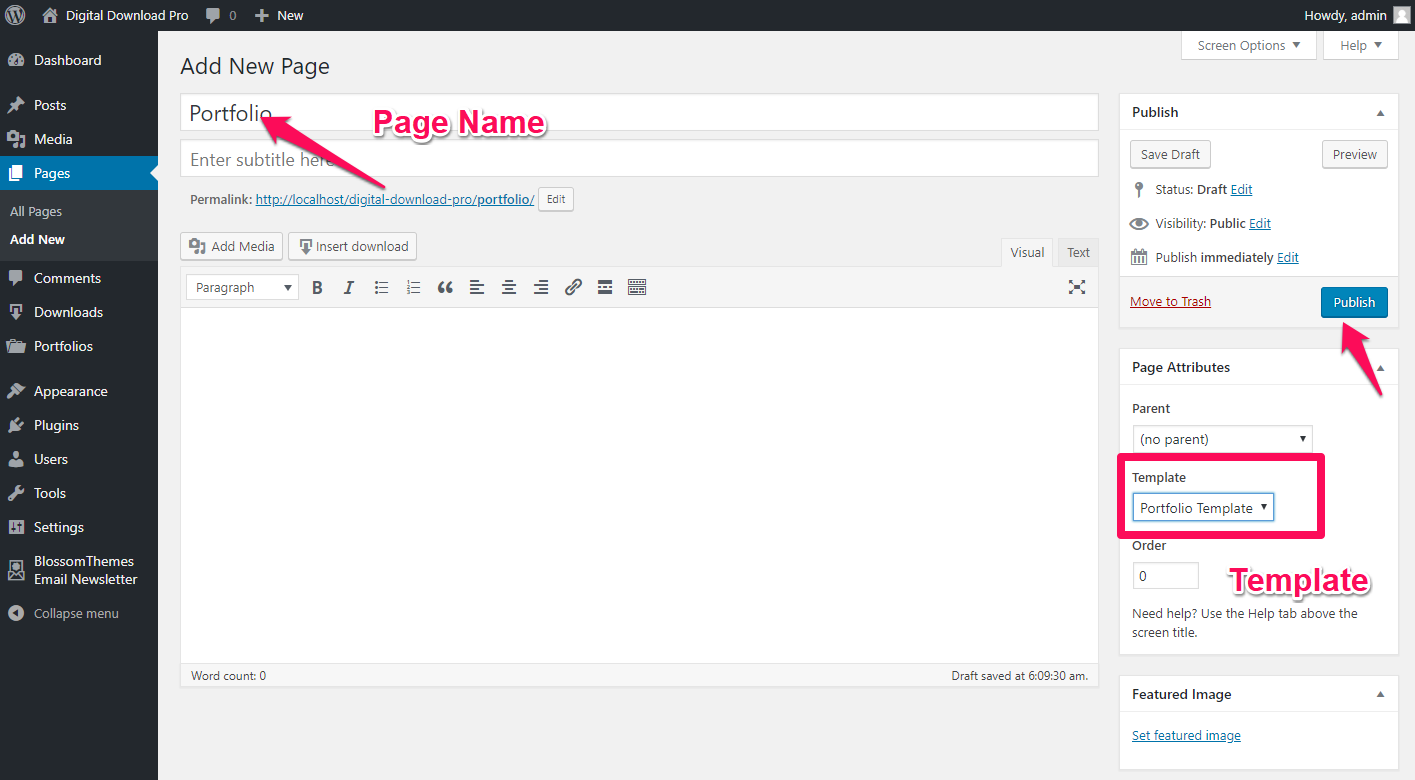
- Go to Appearance > Customize > Homepage Settings
- Select A Static page
- Select the page you created as a portfolio from the drop-down
- Click on Publish