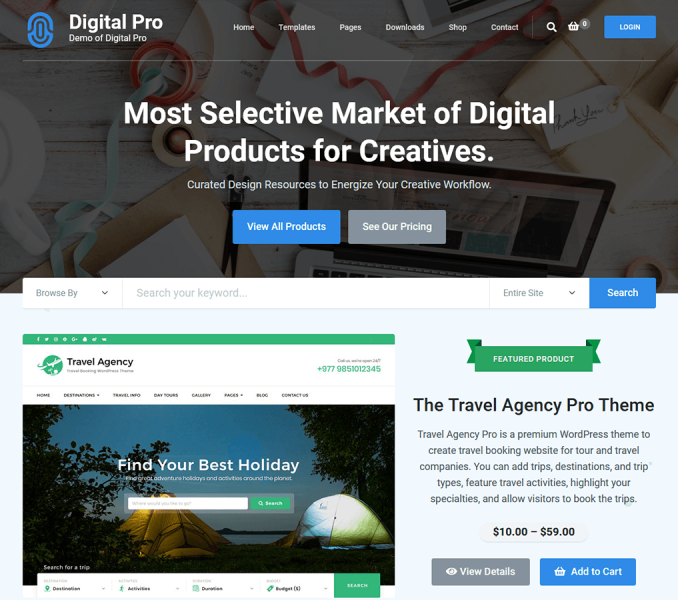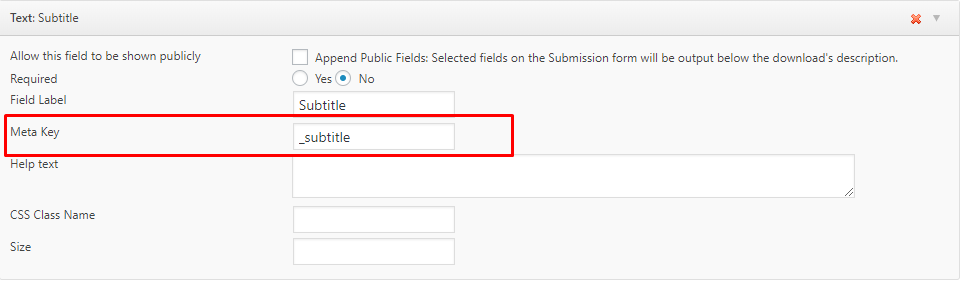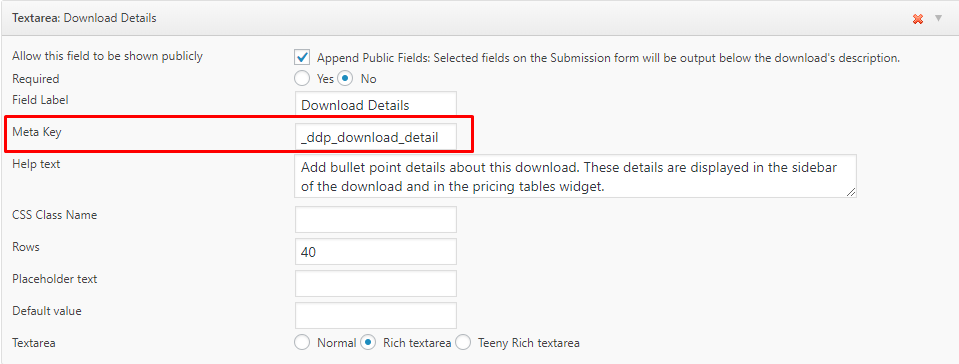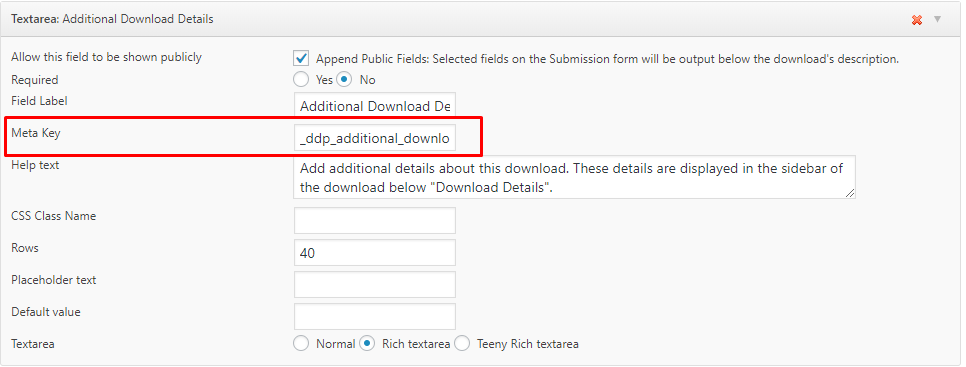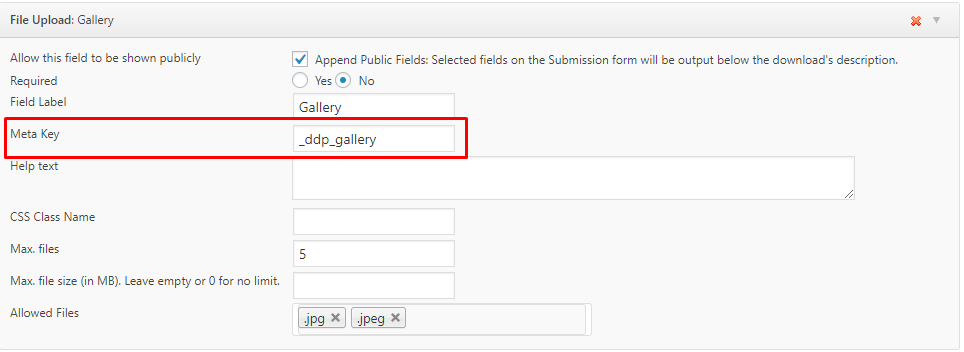Vendor Submission Fields
The vendors can add their products on the website using the FES submission form.
Vendor Product Subtitle
You can also enable the Subtitle option for your vendors if you are using Subtitles plugin to add subtitles to your posts/pages. To allow vendors to submit page subtitles, you need to add a Text field to your submission form and give it a meta key of _subtitle as seen in the screenshot below.
Vendor Download Details
The vendor can add the details of their product in the bullet points using section. The download details will be displayed in the sidebar of the product page and in the pricing table widget. The metakey for the Download Details section is _ddp_download_details which you need to enter to allow the vendors to add details of their products.
Vendor Additional Download Details
You can also allow the vendors to add additional details of their products. The additional details of the products will be displayed in the sidebar of the single product page below the download details widget. The additional downloads section is assigned with the meta key _ddp_additional_download_details.
Vendor Galleries
Digital Download Pro theme comes with a built-in gallery for vendor products. The Vendor gallery feature allows the vendors to add multiple pictures of their products to be displayed in the carousel gallery manner. The meta key assigned for the vendor gallery in FES is _ddp_gallery.