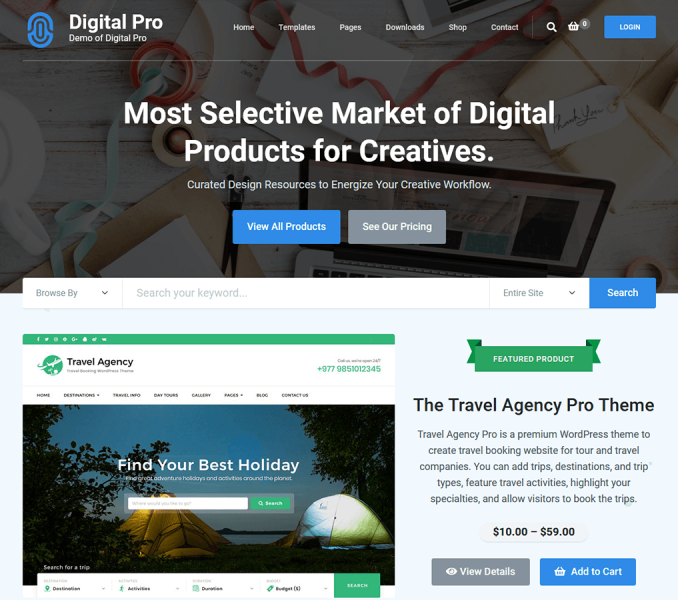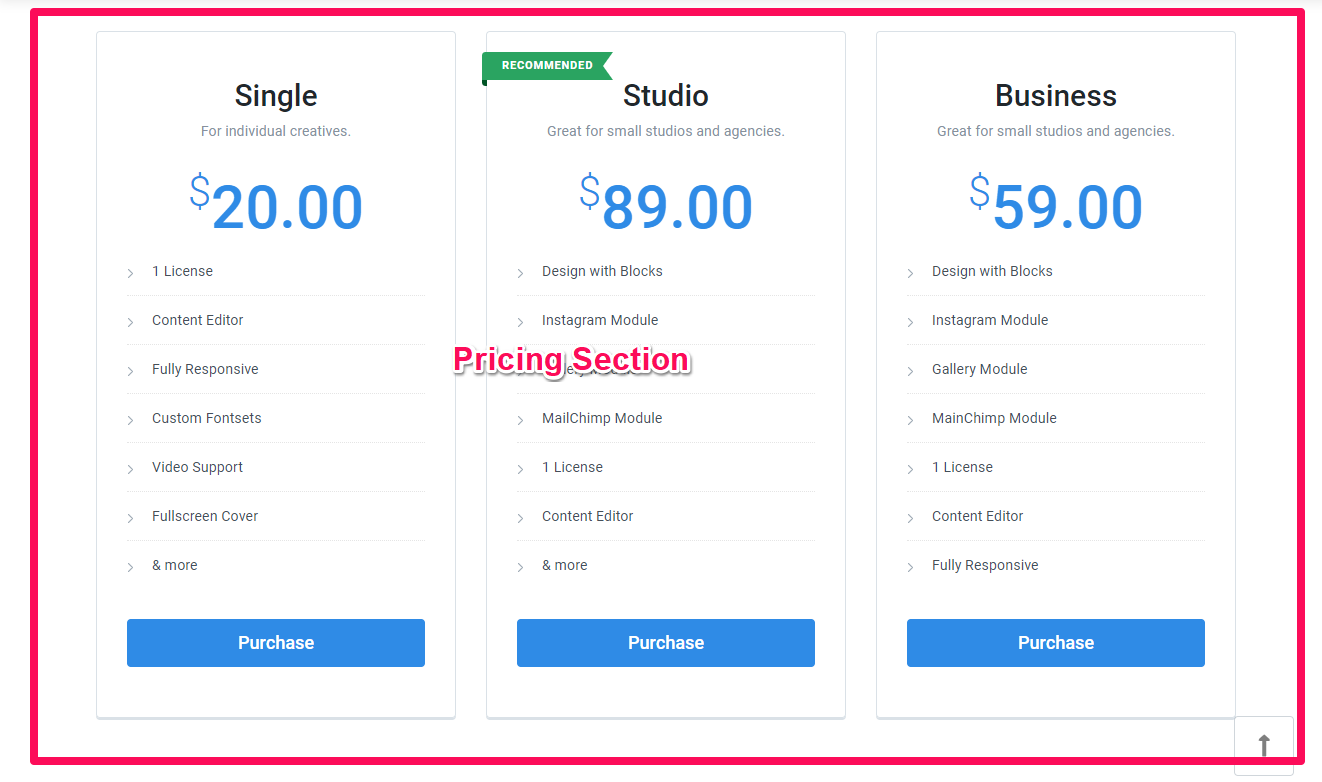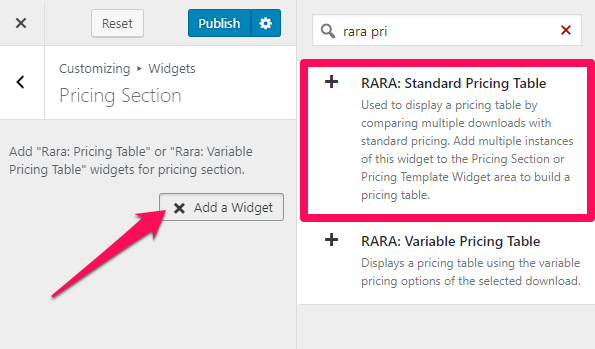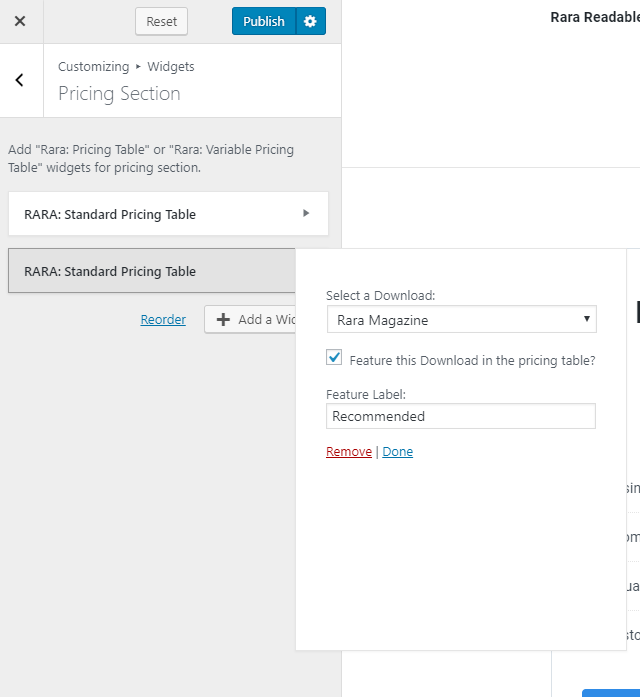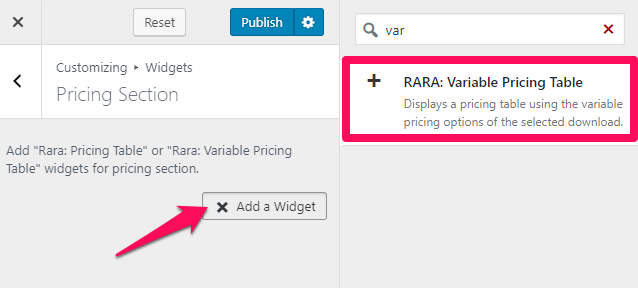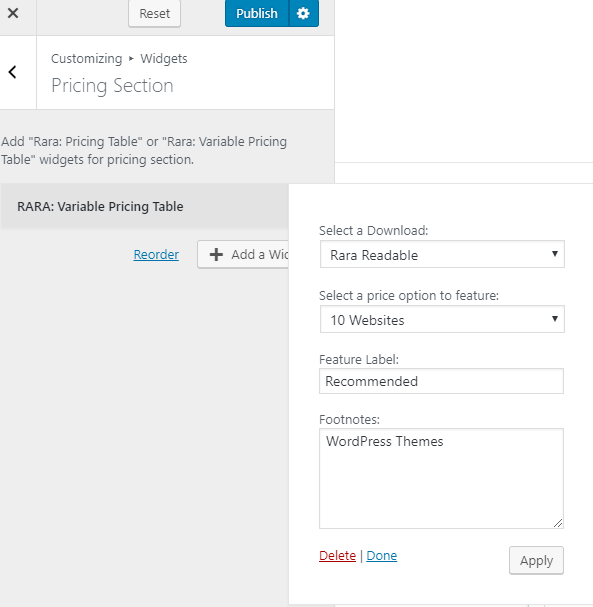You can display the pricing section using Rara: Standard Pricing Table or Rara: Variable Pricing Table widgets.
Rara: Standard Pricing Table: This widget is used to display the price of products with single pricing.
Rara Variable Pricing Table: This widget is used to display the products with variable pricing.
Using Standard Pricing Widget:
- Log in to WordPress Admin Panel
- Go to Appearance > Customize > Front Page Settings > Pricing Section
- Click on Add a Widget & select Rara: Standard Pricing Widget
- Select the Download whose Price you want to Display
- Checkbox the Feature option if you want to Feature the product & enter the Featured Label
- Add another pricing table if you want to display other product
- Click on Publish
Using Variable Pricing Widget:
- Log in to WordPress Admin Panel
- Go to Appearance > Customize > Front Page Settings > Pricing Section
- Click on Add a Widget & select Rara: Variable Pricing Widget
- Select the Download whose price you want to display
- Select the price option you want to feature
- Enter the Feature Label & Footnotes.
- Click on Apply
- Click on Publish