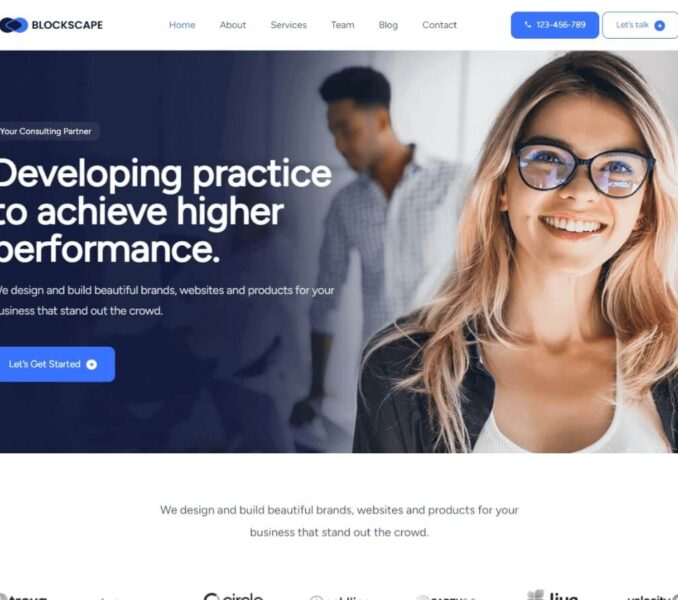You can change the default color settings for all the elements of your website from the Site Editor.
The below listed are the steps to be followed for changing the theme colors:
- Navigate to Admin Dashboard > Appearance > Editor.
- Click on the Styles icon in the top right corner and then click on the Colors tab.

Further, you can choose to edit the the theme’s default color palette as well as change the default color set for different elements used in the theme such as text, links, headings, etc.
- Click on the color block under the Palette option.

- Click the three dots icon ⋮ under Solid tab and then click Edit Colors.

- You can click on each available section to change the assigned color.
- Finally, click on Save to publish the changes made.