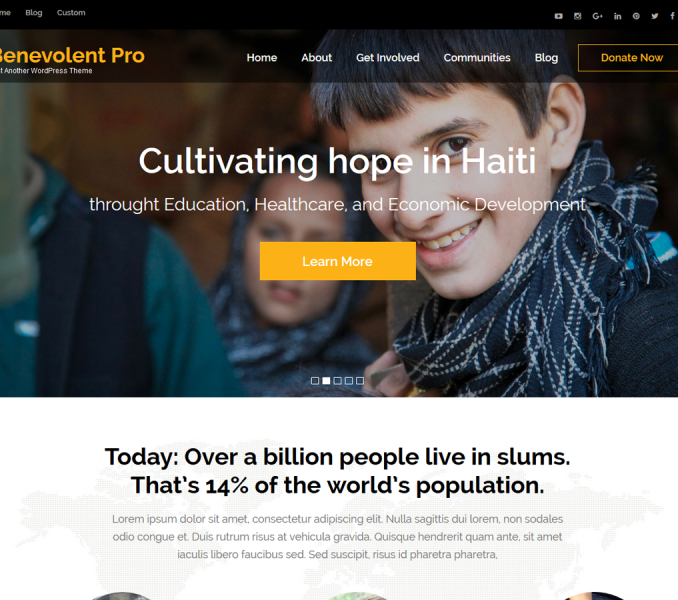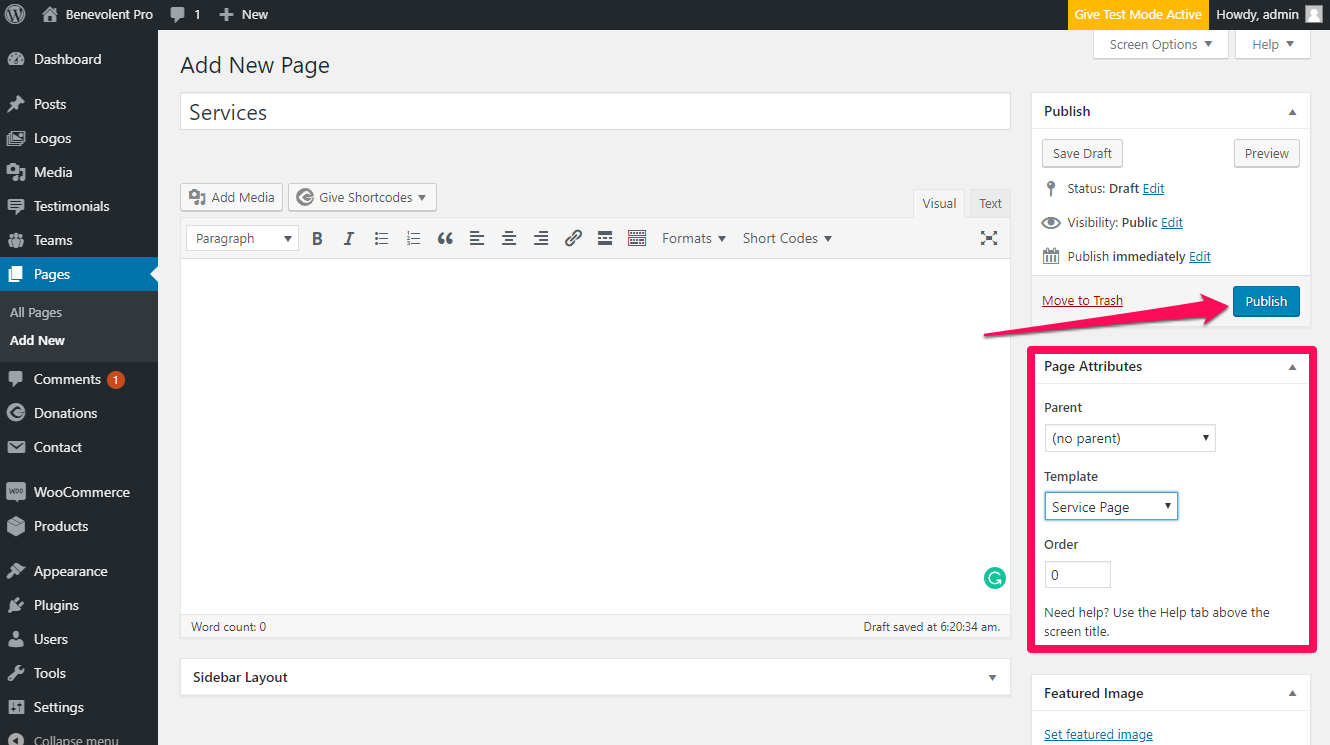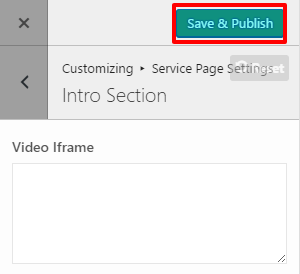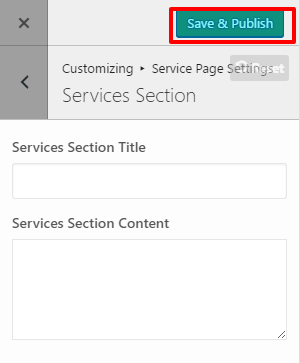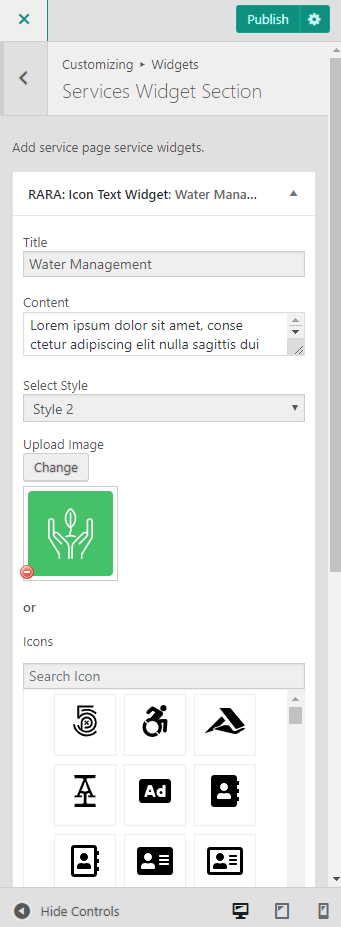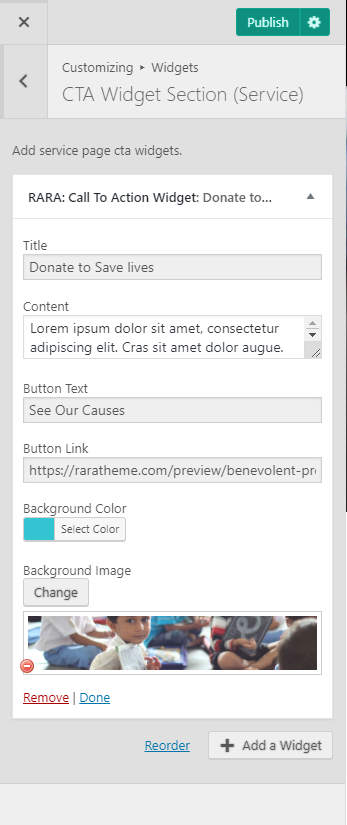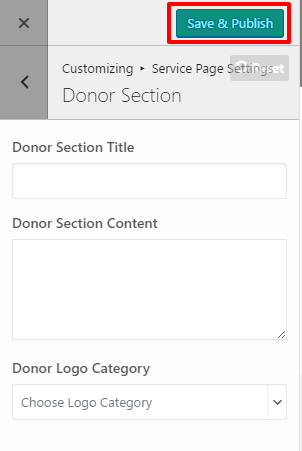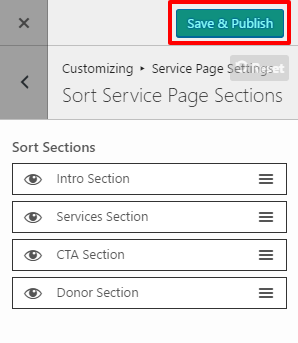Please follow the below video tutorial or the following steps to configure Service Page Settings
Before you start with the section, make sure to create a page with a Service page Template.
Create a Service Page
- Go to Pages > Add New
- Enter the Page Title for the Page. You do not require to enter anything in the content section for creating a home page.
- Select the Service Page Template from the Page Attributes section.
- Click Publish.
How to Configure Intro Section?
Please follow the below steps to configure the Intro section.
- Go to Appearance> Customize> Service Page Settings> Intro Section
- Enter Video Iframe
- Click on Publish.
How to Configure Service Section?
- Go to Appearance> Customize> Service Page Settings> Service Section
- Enter Service section Title and Service Section Content.
- Click on Publish.
How to Configure Services Widget Section?
- Go to Appearance> Customize> Service Page Settings> Service Widget Section
- Click on Add a Widget & Select Rara: Icon Text Widget
- Enter Title, Content, Display Style & Upload Image for the service
- Click on Publish
How to Configure CTA Widget Section?
- Go to Appearance> Customize> Service Page Settings > CTA Widget Section
- Click on Add a Widget & Select Rara: call to Action Widget
- Enter the Title, Content, Button Text, Button URL, Background Color or Image
- Click on Publish
How to Configure Donor Section?
- Go to Appearance> Customize> Service Page Settings> Donor Section
- Enter Donor section Title and Donor Section Content.
- Enter Donor Logo Category.
- Click on Publish.
How to Sort Service Page Settings?
- Go to Appearance> Customize> Service Page Settings>Sort Service Section.
- Click on the eye Icon to show or hide the section.
- Use drag and drop to sort the section.
- Click on publish.