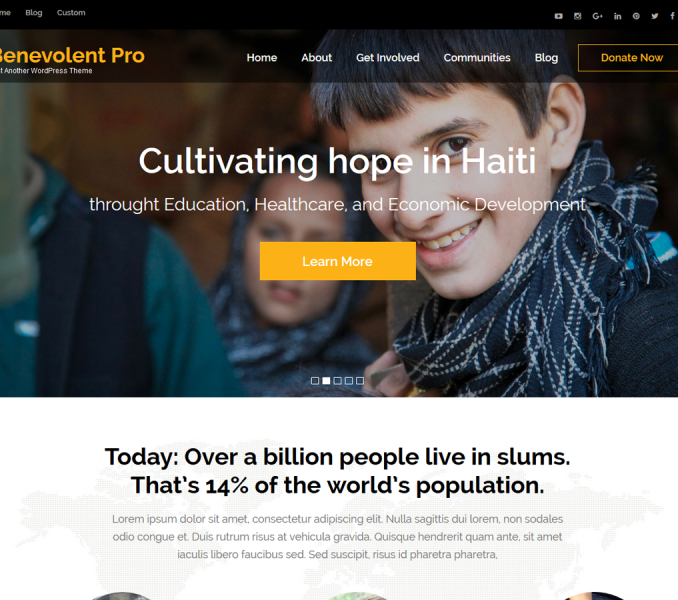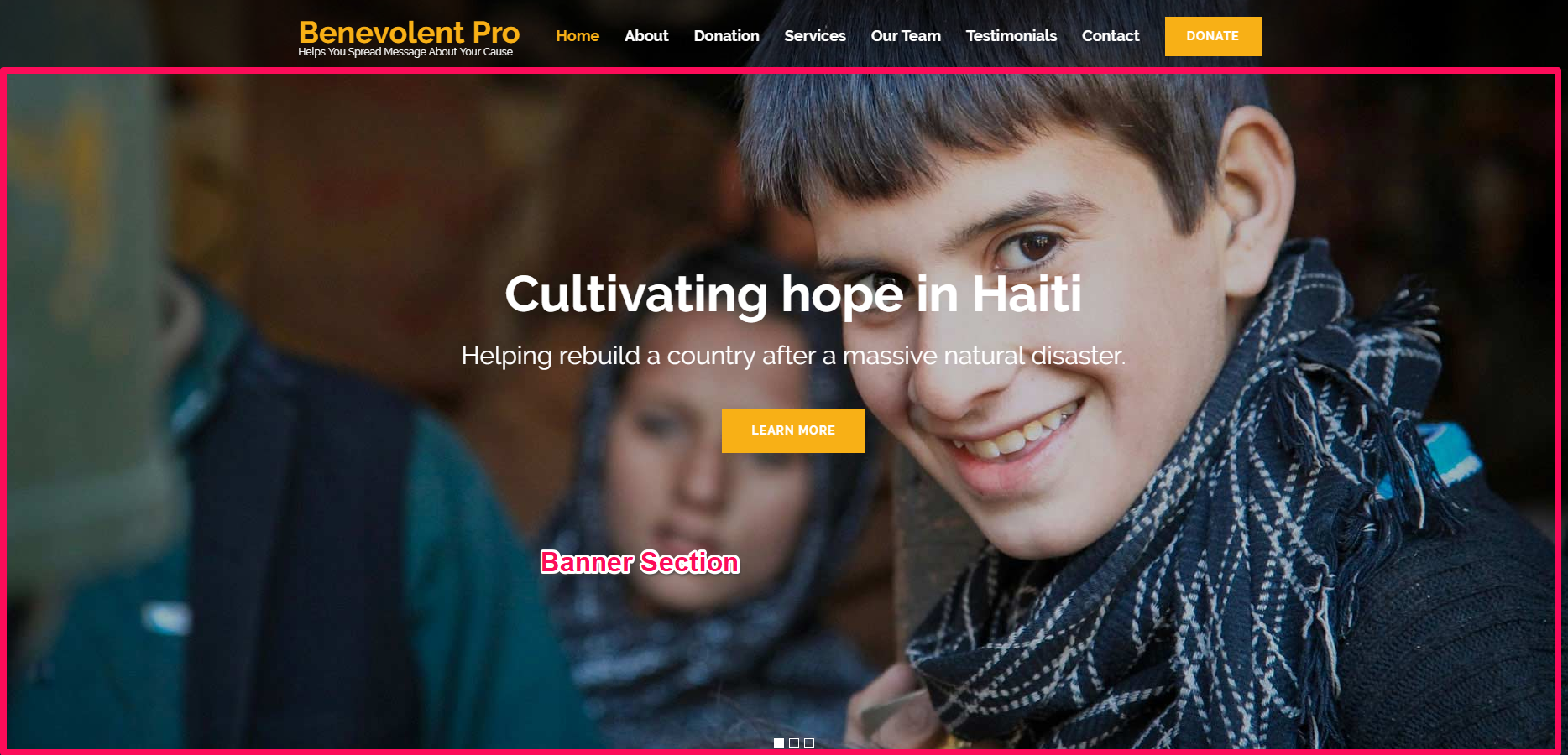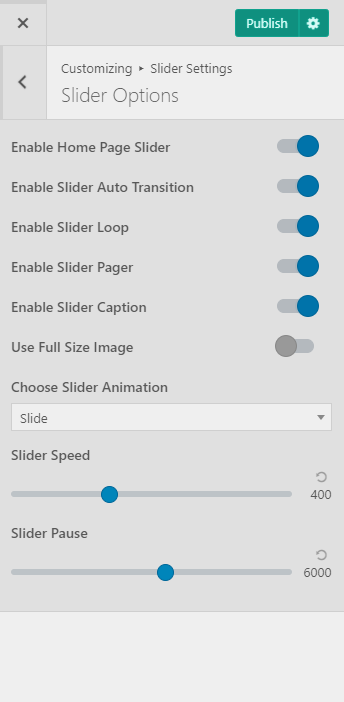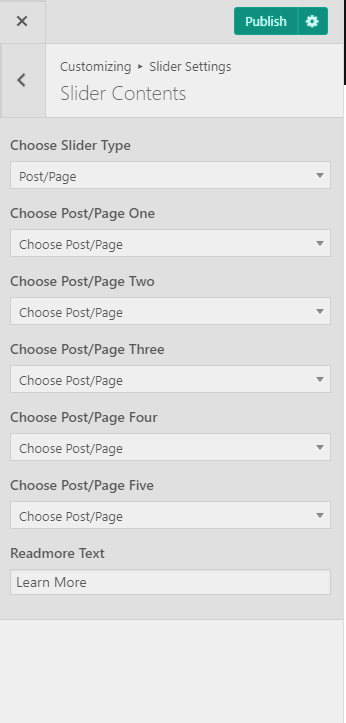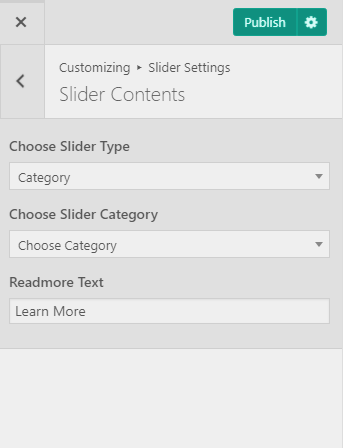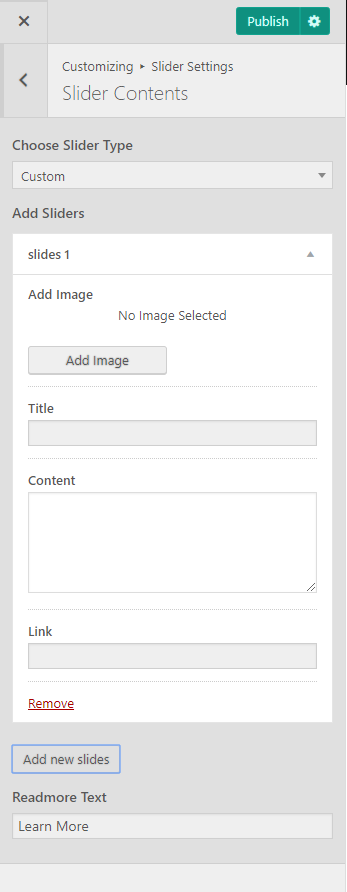You can display an interactive slider on the homepage of your website to increase the user engagement on your website.
Please follow the below video tutorial or the following steps to configure the slider section on your website.
Configure Slider Options:
- Go to Appearance > Customize > Slider Options
- Enable Homepage Slider to display the slider on the homepage of your website
- Enable Slider Auto Transition to automate slider transition
- Enable Slider Loop to display slider in the loop
- Enable Slider Pager to display slider pagination
- Enable Slider Caption to display slider caption on the slider
- Enable Use Full-Size Image to display the full-size image in the slider section
- Select the Slider Animation from the drop-down
- Select the Slider Speed for the slider
- Select Slider Pause time
- Click on Publish
Configure Slider Contents:
You can use posts, pages, category and even custom content in the slider section of your website.
Please follow the below steps to configure the slider contents on your website.
Slider using Post/Page
- Go to Appearance> Customize> Slider Settings> Slider Contents
- Choose Slider Type to Post/Page
- Choose Posts to be displayed as slider under Choose Post/Page One, Choose Post/Page Two, Choose Post/Page Three, Choose Post/Page Four, and Choose Post/Page Five. The featured Image of the selected posts will appear as Slider Image. ( Width: 1920px, Height: 970px ) Post Title of the selected post will appear as a Slider Title. Post Excerpt will appear on the Slider as slider Content. The first few sentences of the post content will appear as slider content if the Post excerpt is not entered.
- Enter Readmore Text.
- Click on Publish.
Slider using Category
- Go to Appearance> Customize> Slider Settings > Slider Contents
- Choose Slider Type to Category
- Choose the Slider Category.
- The featured Image of the posts under the selected category will appear as Slide Images.
- Post Title of the post under the selected category will appear as Slide Title.
- Post Excerpt will appear on the Slider as slide Content. The first few sentences of the post content will appear as slide content if the Post excerpt is not entered.
- Enter Readmore Text.
- Click on Publish.
Slider using Custom:
You can also add custom content in the slider section.
Please follow the below steps to add custom content in the slider section.
- Go to Appearance > Customize > Slider Settings > Slider Contents
- Choose Slider Type to Custom.
- Click on Add Sliders
- Click Add Image to upload an Image.
- Enter Title, Content and Link for the Slide.
- Click Add new Slide to add new Slide.
- Enter Readmore Text.
- Click on Publish.