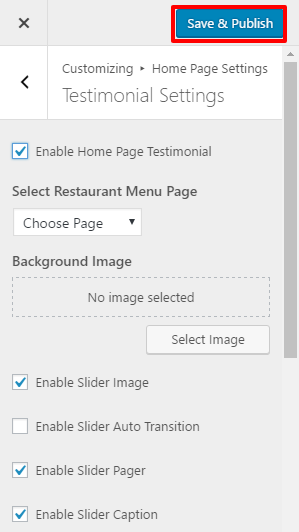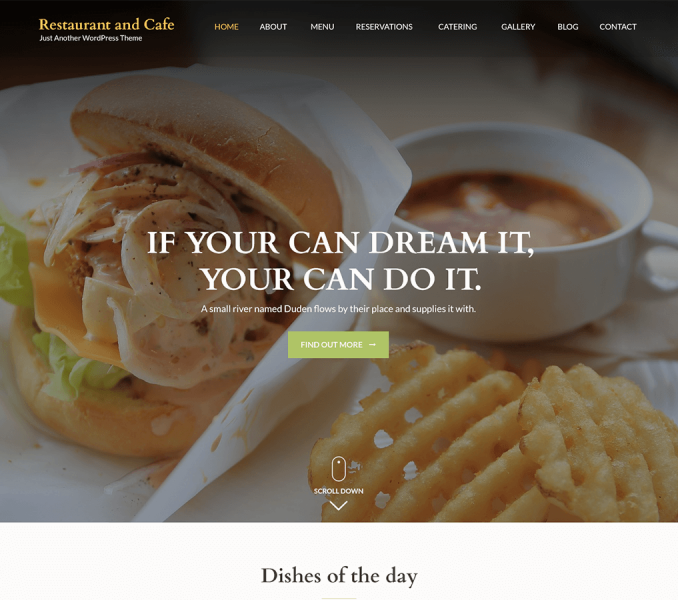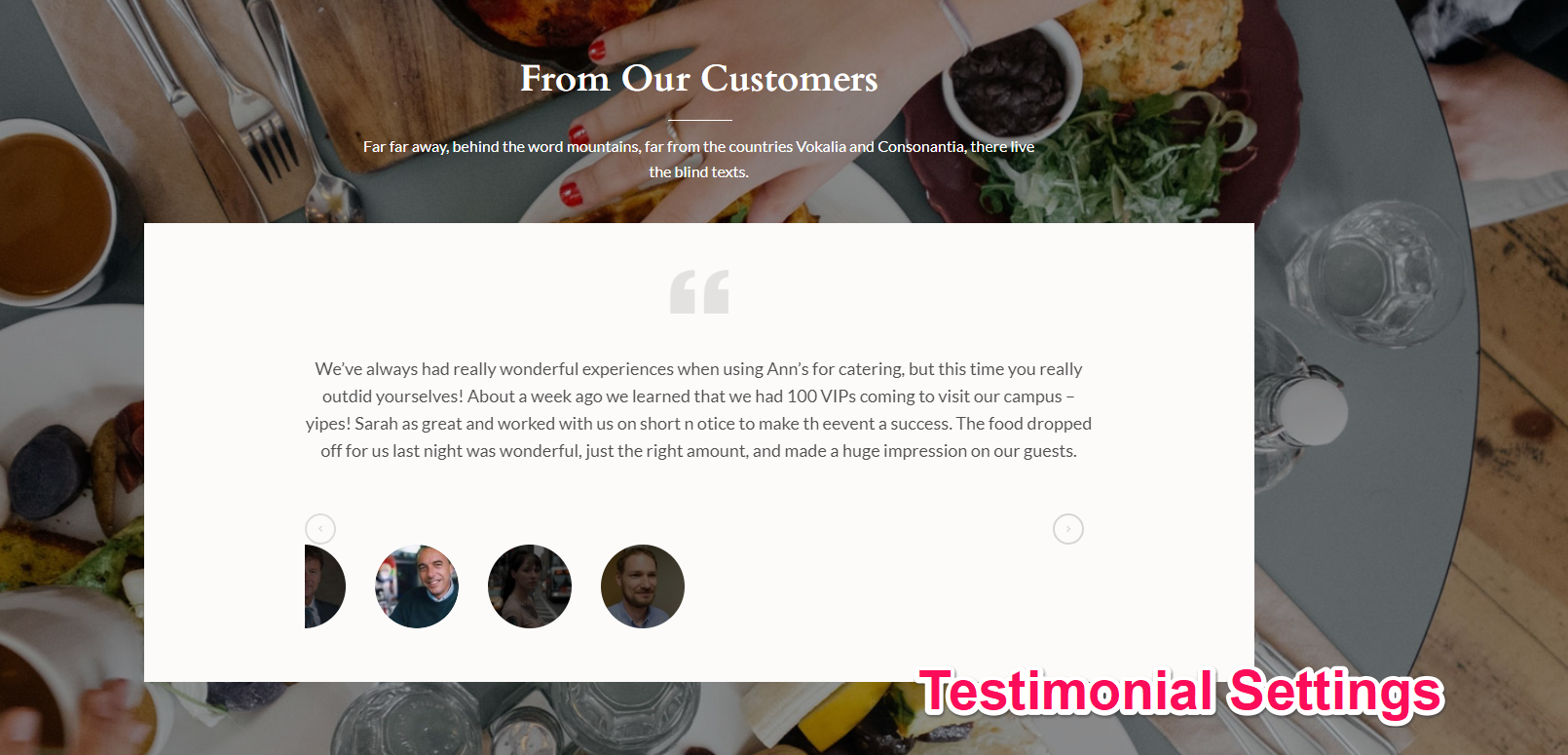
Note: In order to set up the Testimonial Section, you need to make a page for it. The page should have a title and content which will be displayed as the section title and content respectively.
Please follow the below steps to configure Testimonial Settings
- Go to Appearance> Customize>Home Page Settings> Testimonial Section
- Check Enable Testimonial Section to display it on the Homepage.
- Select a Page for the Testimonial Section.
-
- The page title of the selected page will appear as the section title
- The excerpt of the selected page will appear as the section description. If the excerpt is not entered first few sentences of the page content will appear as section description
- Select the category for the Slider. The Post Titles and contents of the posts under the selected category will appear under the testimonial section.
- Check Enable Testimonial Auto Transition for the slider to transition automatically.
- Check Enable Testimonial Pager to allow manual navigation.
- Check Enable Testimonial caption to display caption.
- Choose a testimonial Animation type.
- Enter the Slider Animation Speed and Slider Pause. ( 7000= 7 seconds)
- Click Save & Publish.