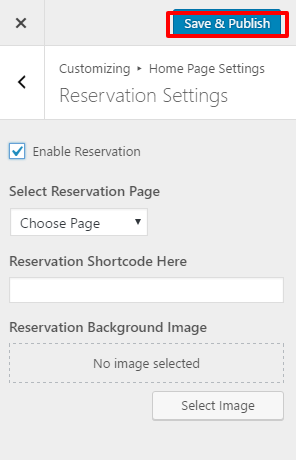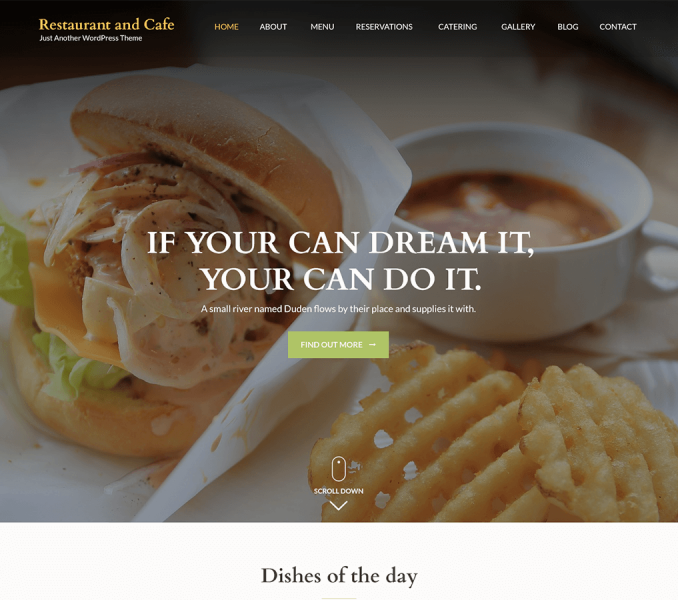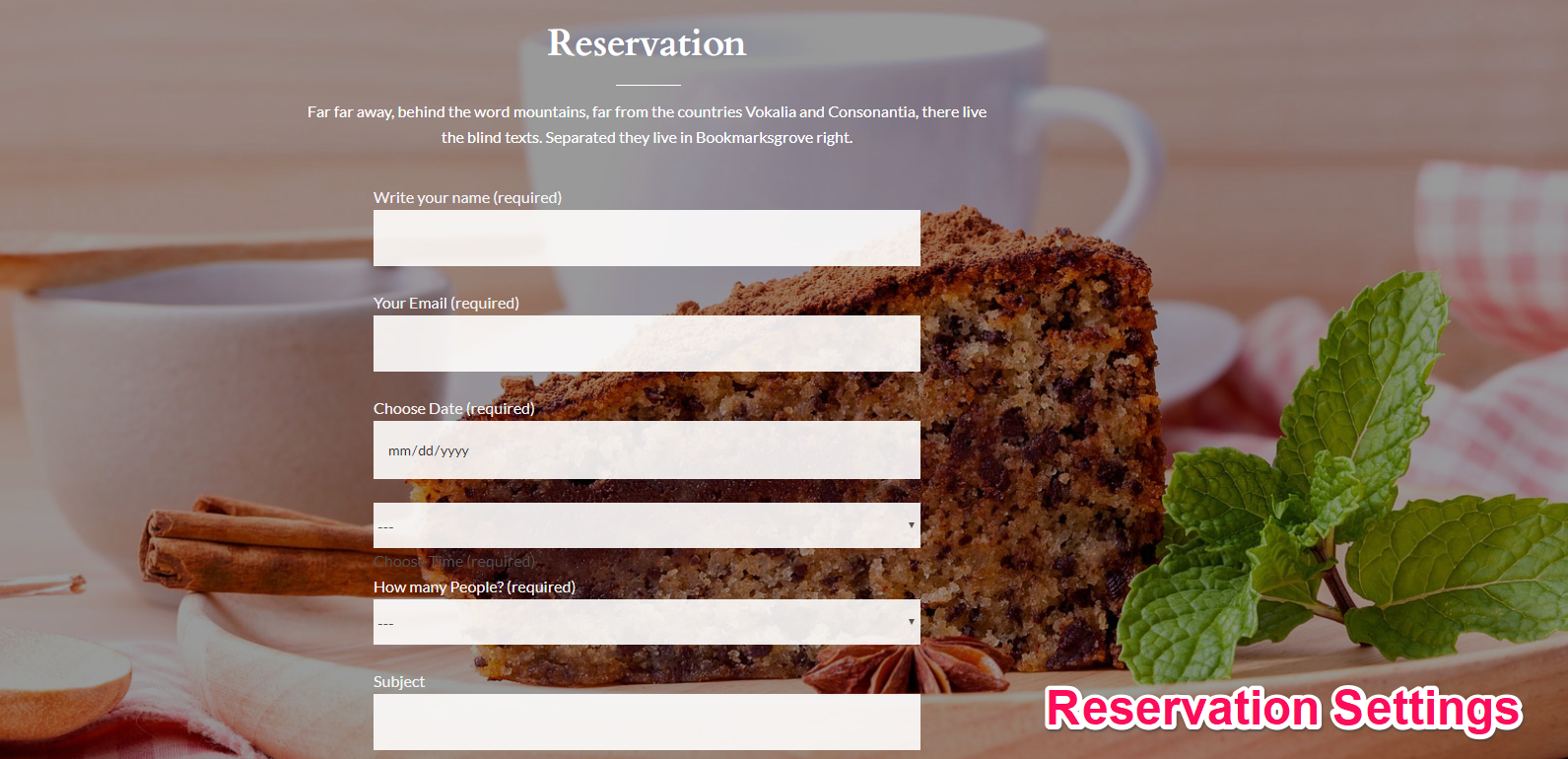
Note: In order to set up the Reservation Form Section, you need to make a page for it. The page should have a title and content which will be displayed as the section title and content respectively.
For the Reservation Form Section to appear as in the demo, you must first install and activate the Contact Form 7. To learn about how to install plugin read the Installing Plugin. For configuring the Plugin read the plugin documentation.
Go to Dashboard> Contact> Add New
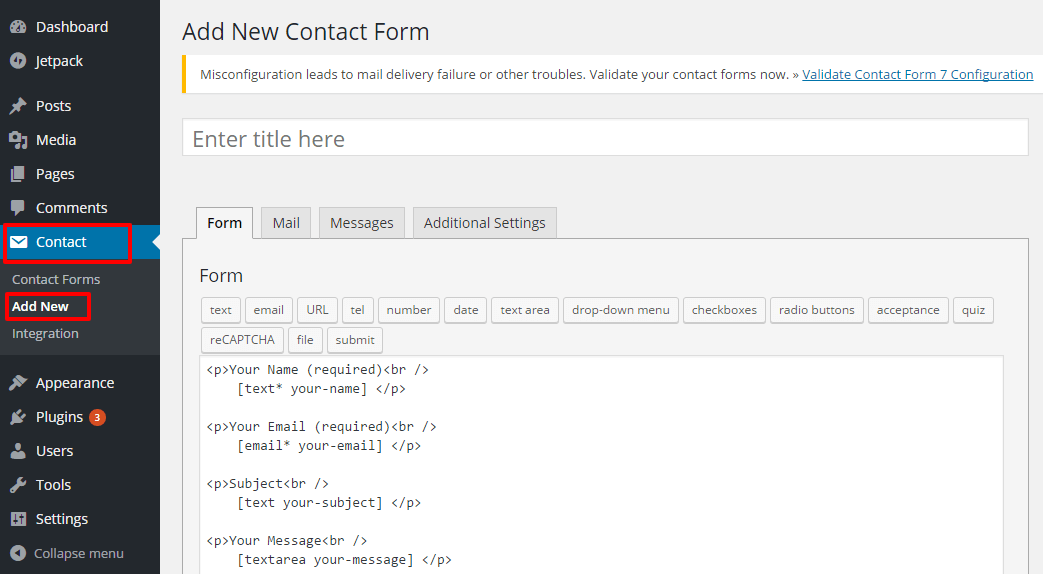
Set up the contact form using Contact Form 7 Documentation
Click Save
Copy the shortcode that appears below the Contact Form Name and paste it in the Contact Section Contact Form from Appearance>Customize>Homepage Settings>Reservation form Section
Configure other settings according to Contact Form 7 Documentation.
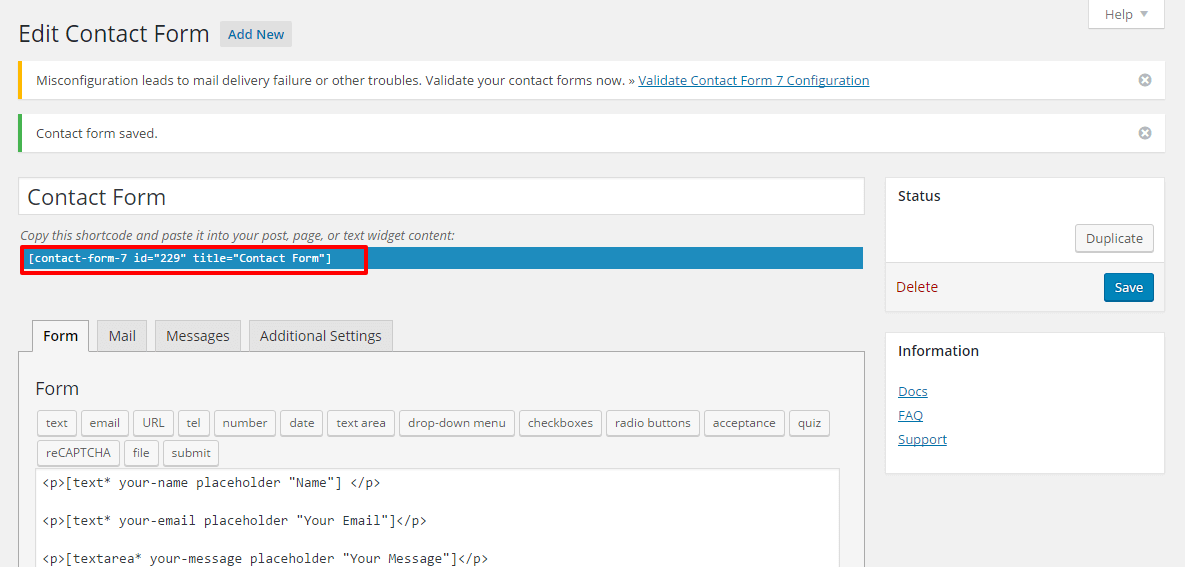
Click Save & Publish.
Now follow the below steps to configure Reservation Settings
- Go to Appearance> Customize>Home Page Settings>Reservation Form Section.
- Check Reservation Form Section to display it on the Homepage.
- Select a Page for the Reservation Form Section.
- The page title of the selected page will appear as the section title
- The excerpt of the selected page will appear as the section description. If the excerpt is not entered first few sentences of the page content will appear as section description.
- Enter Reservation Form Short Code
- Select a background image for the section.
- Click Save and Publish.