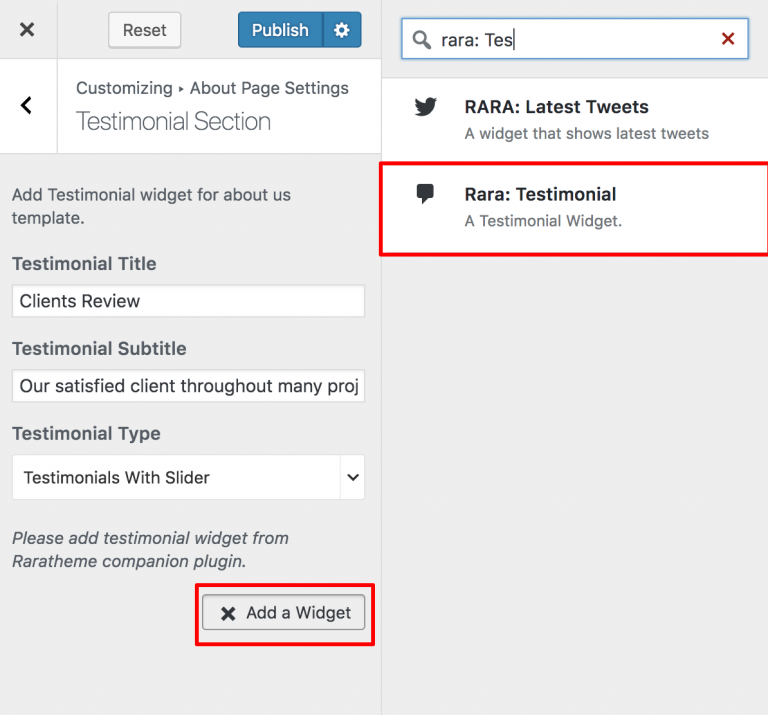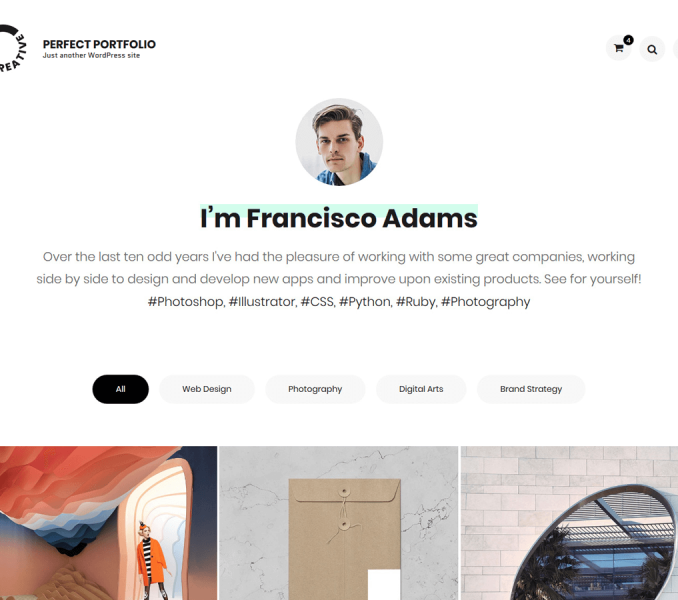Go to Appearance> Customize>About Page Settings to configure different About Page Settings
Enable About Us Template
Please follow the below steps to Enable About Us Template
- Go to Appearance> Customize>About Page Settings> Enable About Us Template
- Click on Enable Template to enable template for about page. (Blue is enabled)
- Click on Publish.
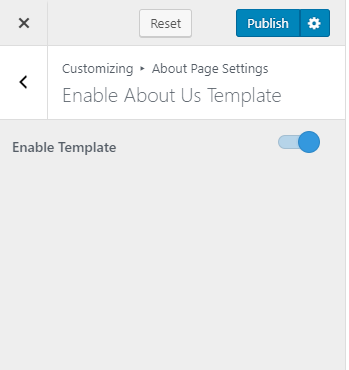
About Content Section
Please follow the below steps to configure About Content Section
- Go to Appearance> Customize>About Page Settings >About Content Section
- Click on Add Widget. Add Rara: Featured Page Widget by clicking on it.
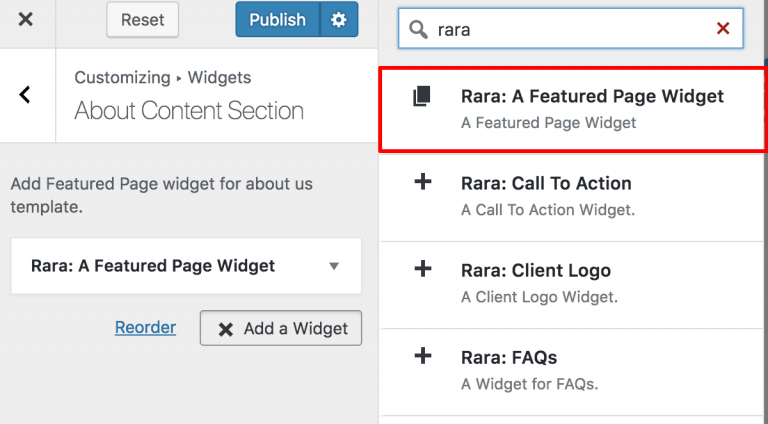
- Enter the title, choose a page, choose whether to show or not to show page title, featured image and full content. Enter Read More text. Click Done.

- Click Publish.
Client Logo Section
Please follow the below steps to configure Client Logo Section
- Go to Appearance> Customize>About Page Settings >Client Logo Section
- Click on Add Widget.
- Add “ Rara: Client Logo“
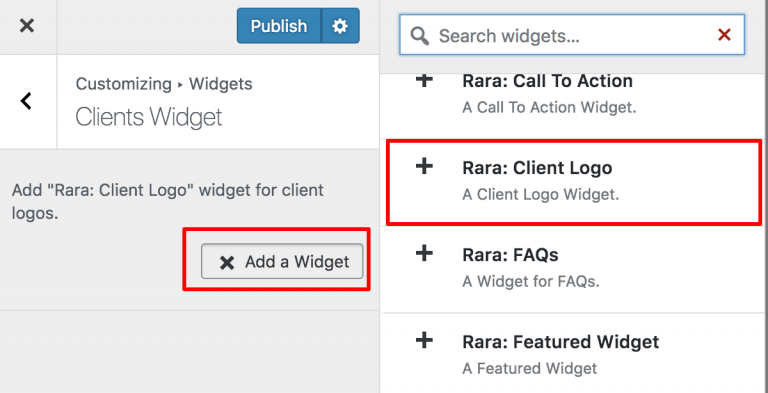
- Enter the title of the section. Choose whether to display the logo in black and white. Click on Add another logo to upload a logo.
- Click Publish.
Testimonial Section
Please follow the below steps to configure Testimonial Section
- Go to Appearance> Customize>About Page Settings >Testimonial Section
- Enter Testimonial Title, Testimonial Subtitle, and select Testimonial Type
- Click on Add Widget.
- Add ” Rara: Testimonial” Widget for entering the testimonials. Enter the name, designation, and testimonial. Upload an image. Click Done